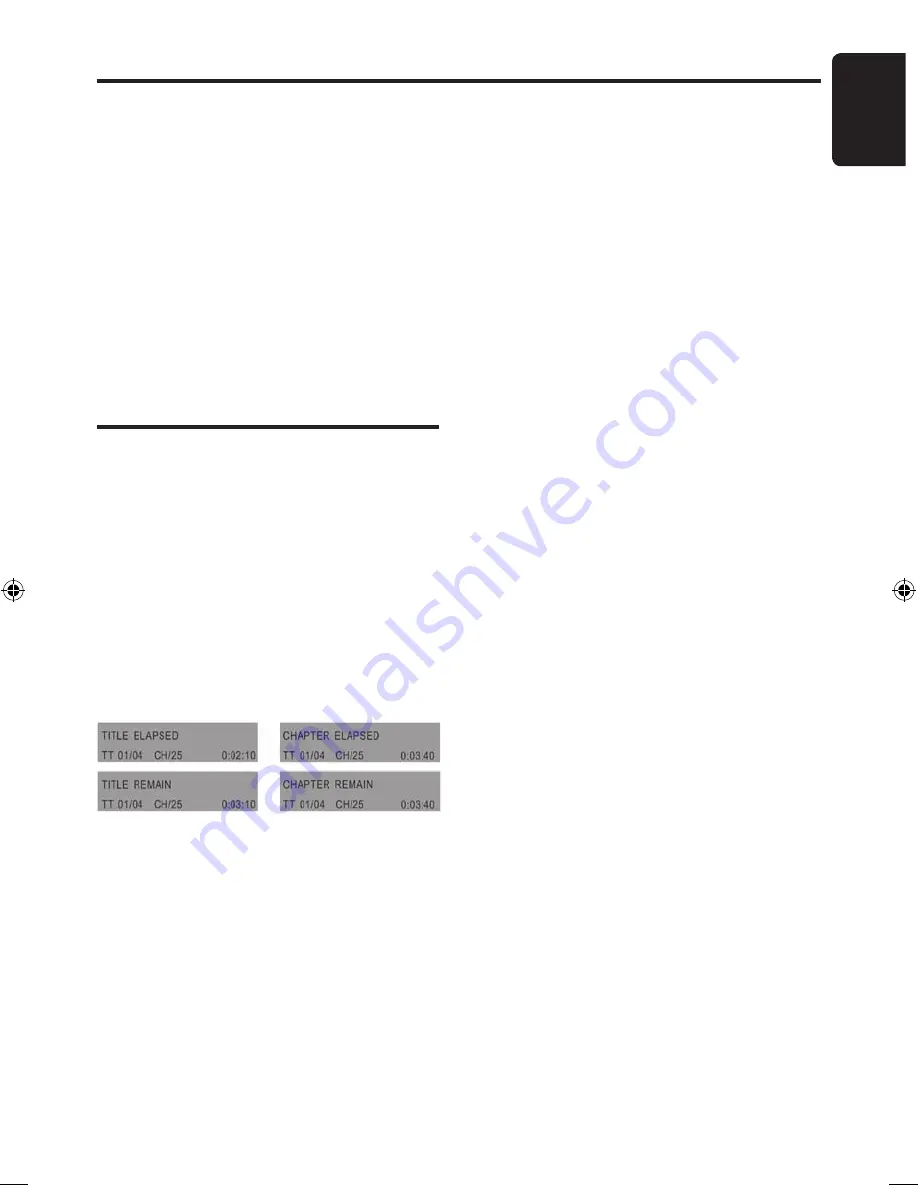
OHM107VD
English
Playing a Disc (Notes)
• When DVD Playback is interrupted by switch-
ing the product OFF; when it is switched ON
again the DVD commences playback from the
start of the disc.
• If during DVD playback, the STOP button is
pressed and then the PLAY button is pressed,
the DVD will recommence playback from the
beginning of the last chapter played.
Muting the sound
1. Press MUTE button to mute the sound during
disc playback.
2. Press MUTE button again to enable sound.
Playing DVD's
Accessing the DVD root menu
• Press MENU button during playback to display
the menu. A DVD is divided into sections called
titles and chapters. When you play a DVD, a root
menu of the disc appears on the screen of your
Monitor. The contents of the menu vary from
disc to disc. Press MENU during playback to
display the menu again. Some DVDs only allow
you to select disc playback options using the
DVD root menu.
Displaying Playback Information
During the playback, press DISPLAY button
continuously to show the following:
Changing the audio language during
Playback (Multi Audio)
1. Press AUDIO button to change audio track
during DVD playback. The current audio
language number, the total number of available
audio channels (languages) and current
language are displayed.
2. If there are multiple languages are available,
press the AUDIO button again to cycle through
the available languages. The audio display
disappears automatically if AUDIO button is not
pressed again within 3 seconds.
Note:
Some DVDs only allow access to this
function through the DVD menu.
Basic DVD Operation
Turning the subtitles and changing the
subtitle language on :
1. Press SUBTITLE button to change the sub-
title language you want during DVD Playback.
The current language number, the total number
of the subtitle languages and current language
are displayed.
2. If multiple languages are available, press
SUBTITLE button again to cycle through the
available languages.
3. To turn subtitles off, Press SUBTITLE button
until “subtitle off” appears on the screen. The
subtitle display disappears automatically if
SUBTITLE button is not pressed again within 3
seconds.
Note:
Some DVDs only allow access to this
function through the DVD menu.
Using Repeat Playback
To repeat a chapter, a title, or both:
During playback, press REPEAT repeatedly to
cycle through the available settings:
• Chapter---Repeats the current chapter.
• Title---Repeats the current title.
• All---Repeats all chapters and titles.
• Off---Resumes normal playback
To repeat a custom segment:
1. During playback, press A-B to set the
starting point “A”.
2. Press A-B again to set the ending point
“B”. The player plays the segment between
point A and point B repeatedly.
3. To cancel the repeat playback and
resume normal playback, press A-B again.
Changing viewing angle during playback
(Multi-Angle)
To change viewing angle:
1. Press ANGLE button to cycle through
available viewing angles during DVD play
back. The current angle number and the
total number of angles available appear on
the screen.
2. Press ANGLE button again to select a
different angle, then press it again to exit
and return to normal viewing angle.
OHM107VD v2.indd 9
5/12/06 4:28:8 PM




















