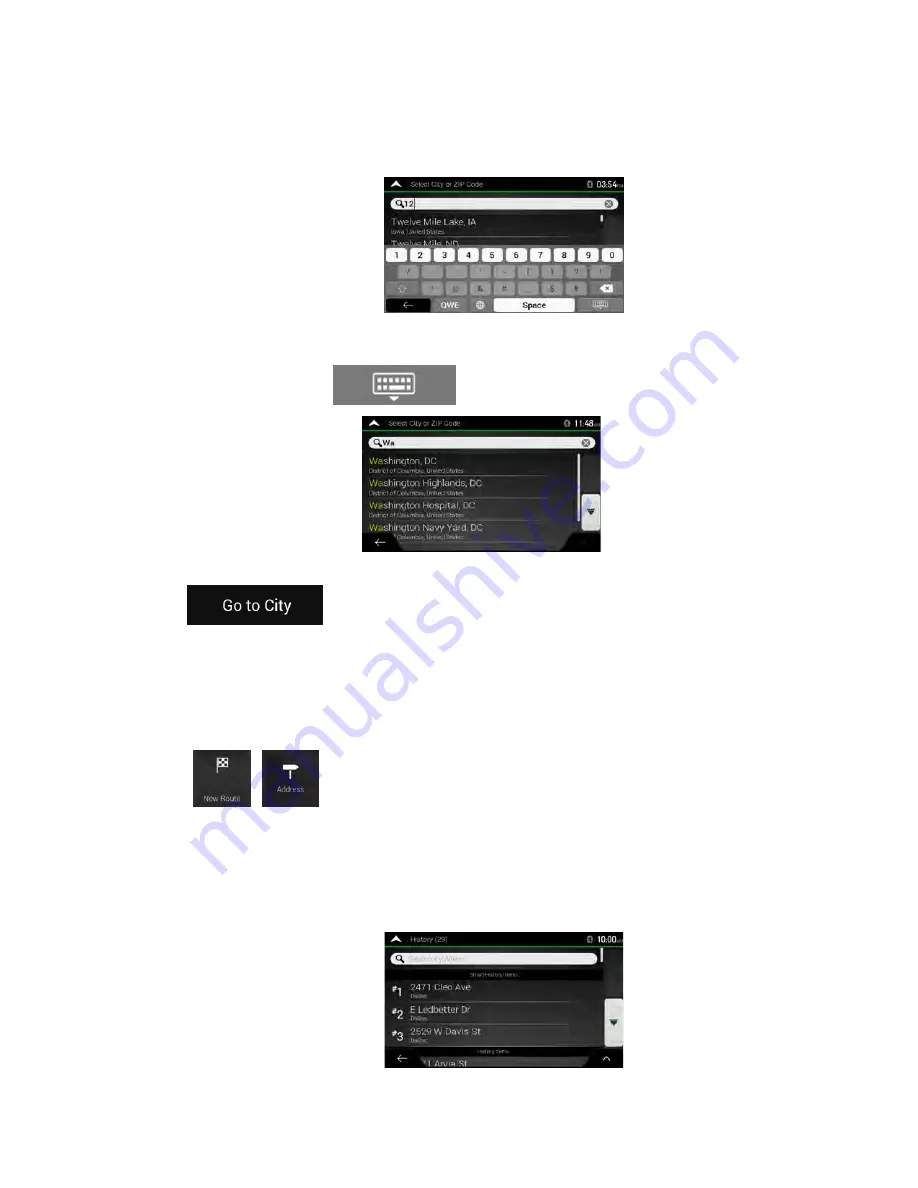
34 Clarion NX807 English
b. (optional) On the Town of ZIP code screen, you can select a town from the list of
suggestions.
c. Otherwise, start entering the first few letters of the town. The names that match the string
appear in a list.
d. To open the list, tap
and select the town.
3. Tap
. This way the center of the displayed town becomes the destination of
the route.
3.1.2.4 Selecting the midpoint of a street
To navigate to the midpoint of a street without entering the house number, perform the following steps:
1. Go to
,
, and select the country and town as described earlier. The Select Street
screen appears.
2. Enter the street name by performing the following steps:
a. Tap the Street name field.
b. (optional) On the Select Street screen, you can immediately select a street from the list of
suggestions.
Summary of Contents for NX807
Page 1: ...DVD MULTIMEDIA STATION WITH BUILT IN NAVIGATION 7 TOUCH PANEL CONTROL Owner s Manual NX807...
Page 59: ...58 NX807 English Owner s Manual 8 DIMENSIONS 8 WEIGHT KG...
Page 62: ...Clarion Co Ltd All Rights Reserved Copyright 2017 Clarion Co Ltd 2016 10...
Page 99: ...NX807 English Owner s manual...
Page 196: ......






























