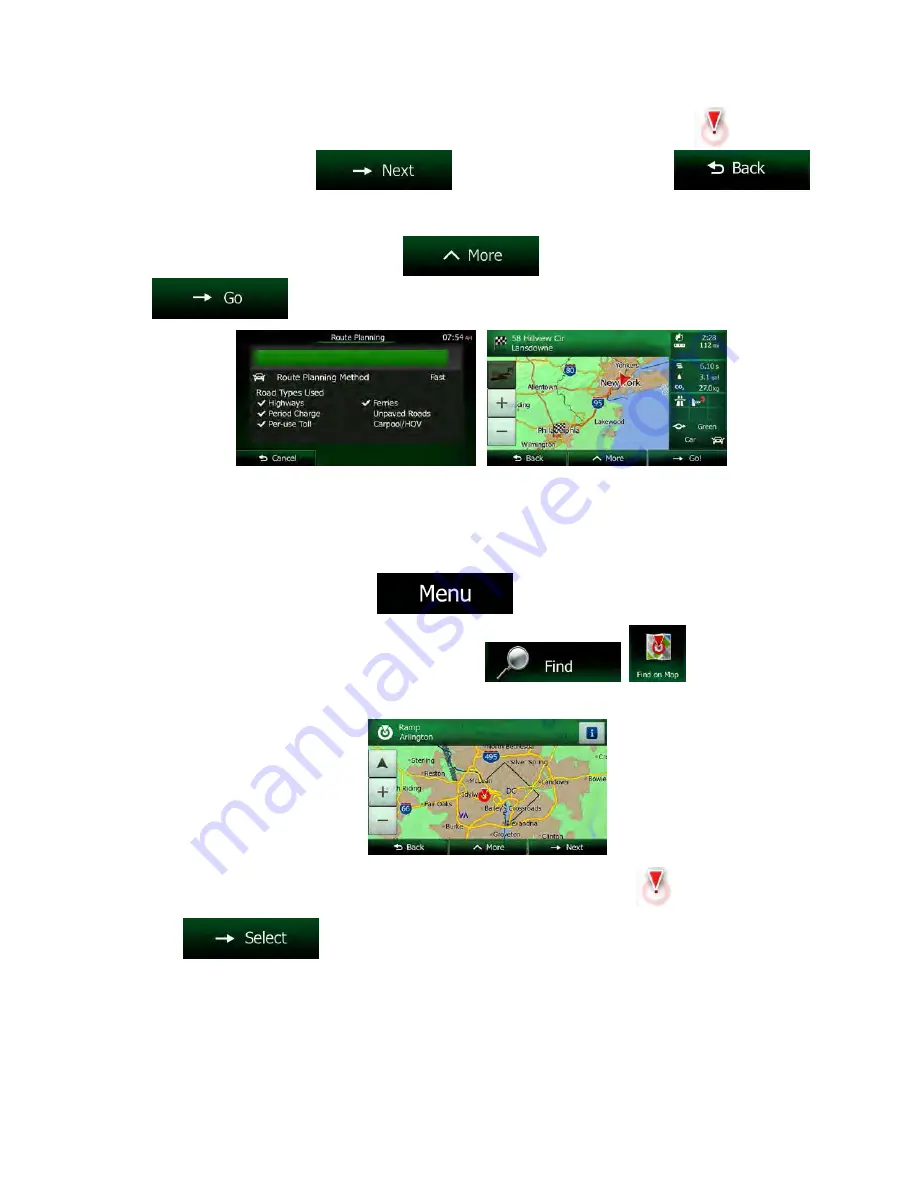
62 NX605 English
8. If necessary, tap the map somewhere else to modify the destination. The Cursor (
) appears
at the new location. Tap
to confirm the destination, or tap
to select a different destination.
9. After a short summary of the route parameters, the map appears showing the entire route. The
route is automatically calculated. Tap
to modify route parameters, or tap
and start your journey.
3.1.4 Selecting a map location as the destination
1. If you are on the Map screen, tap
to return to the Navigation menu.
2. In the Navigation menu, tap the following buttons:
,
.
3. Locate your destination on the map: move and scale the map as needed.
4. Tap the location that you want to select as your destination. The Cursor (
) appears there.
5. Tap
to select the Cursor as the destination.
















































