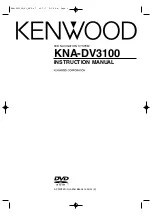NX503E/FX503E
3
English
names and functions of parts
The following describes the button names on the operation panel of the unit and their
functions.
nX503E
1
2
3
4
5
6
✽
4
✽
7
✽
3
✽
5
✽
6
✽
1
✽
2
Insert and remove the microSD card after turning off
the unit, because the microSD card might get damage.
✽
1 This is the built-in microphone. This is used as the microphone for the hands free function
when the unit is connected to a Bluetooth compatible cellphone by a wireless connection.
✽
2 This is the remote control sensor. This receives the signal from the remote control (sold
separately).
✽
3 This is the AUX terminal. Audio and video from external devices connected to this terminal can
be played when the audio mode is switched to AUX.
✽
4 This is the Antitheft Indicator. This light blinks when the Antitheft Activation setting is set to “ON”
to indicate that the antitheft function is activated.
✽
5 This is where the microSD card is inserted to enjoy data in microSD cards.
✽
6 The map microSD is housed in here. To update the map, open this cover, and remove and
insert the card.
Do not open the cover for other operations.
✽
7 This is where DVD video, CD, MP3, WMA, and DivX discs are inserted.
This document uses the following inline graphics and conventions to indicate operations
using the buttons on the operation panel.
Number
Inline graphic
Description of operation
1
MEnU
Short press This displays the main menu screen.
2
nAVI AV
Short press This switches between the current position map
screen and currently selected audio screen.
3
—
Turn
This is the rotary volume key.
Use this to adjust the volume of audio-visual
functions or the route audio guidance, etc.
Short press This turns off the screen.
4
Smart Access
Short press This starts up Smart Access.
5
Short press This ejects the disc inserted in the unit.
6
—
Touch
This is the monitor and touch panel. This
functions as a touch panel by touching the
screen when it is displayed.
S-GPF_EUR_QSG.indb 3
2013/03/15 14:27:54