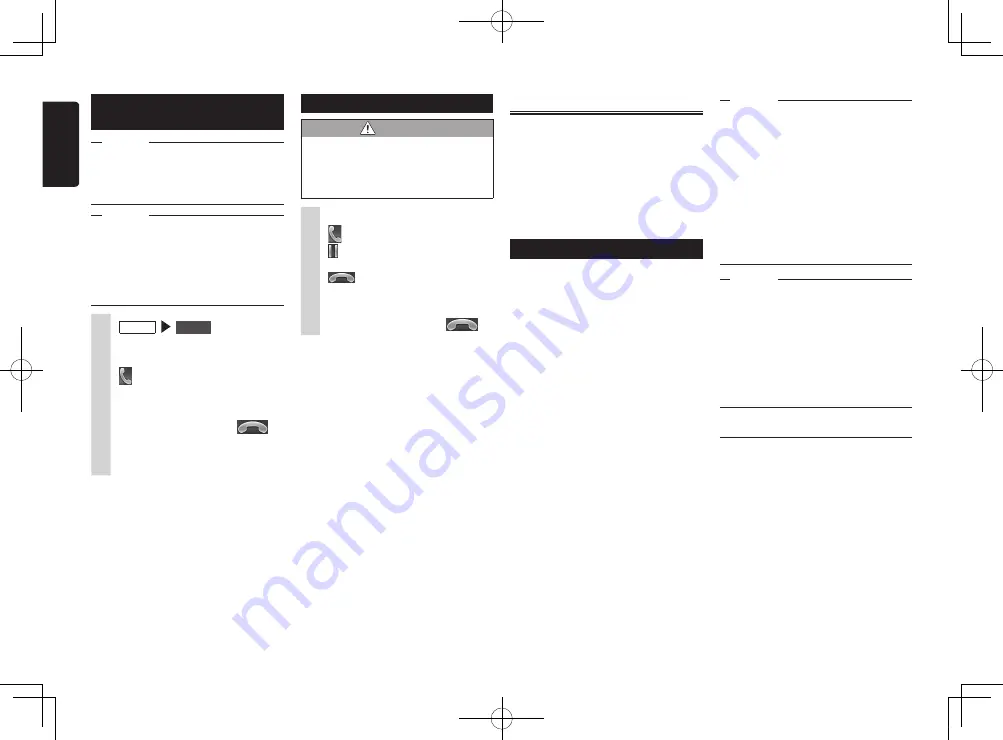
8
NX603/FX503
English
Entering a number to make a
call
Attention
•
While you are driving, you cannot enter
telephone numbers to make a call. Always
stop at a safe location before making a
telephone call.
Notice
•
Always input the area code when calling a
land-line phone.
•
With some cellphones, you may not be
able to redial immediately after hanging
up a call you dialed. Wait a while before
dialing the number again.
1
MENU
Phone
2
Enter the telephone number.
3
The telephone number is dialed and
the other party is called.
4
To end a telephone call
You can make calls from the
outgoing/incoming calls log or the
registered phonebook.
Receiving telephone calls
CAUTION
•
When you receive a call while you
are driving, be sure to check the
safety around you before taking the
call.
1
When you have an incoming call
:
Put your response on hold.
:
Touching this during an incoming
call, rejects the call.
2
To end a telephone call
Using Smart Access
Smart Access is a telematics service
provided by Clarion so that all automobile
users can enjoy comfortable, safe and
convenient driving.
By “linking” vehicles to Smart Access by
smartphone, etc., Smart Access provides
customers in vehicles with various
conveniences such as entertainment, driving
related information and Internet information.
What is Smartphone linking?
You can connect the unit to your
smartphone and operate the various
applications that run on your smartphone
from the unit.
For example, you can output audio that
is played from the speakers connected
to the unit or display images displayed
in applications on the unit. This is called
“Smartphone linking.”
The following lists the smartphones that can
be linked to the unit:
●
Covered models: iPhone
®
4, iPhone 4S,
Android smartphones
✽
iPhone and iPad other than the above are not
supported.
●
Covered OS:
iOS 5 or later, Android
OS4.0 or later
(as of January 2013)
Also, with this function, only applications
compatible with Smartphone linking can be
used. This User’s Manual refers to these as
“linking-compatible applications.”
Attention
•
Use of Smartphone linking function is
charged to smartphone communications
fees. Charges are borne by the person
contracted to the smartphone being
used. Charges billed from the cellphone
carrier may be expensive depending on
the method of use. Before use, check the
price plans and methods of use with the
cellphone carrier you are contracted to.
We recommend using the optimum price
plan, such as a flat-rate data plan based
on the frequency of use.
Notice
•
While you are driving, some applications
cannot be operated so as to prevent
obstruction to driving.
•
Information content that is distributed in
real time belongs to third parties having
the rights concerned. The content of
services might be changed or suspended
for reasons of third parties having the
rights concerned.
Linking-compatible applications
To use Smartphone linking, linking-
compatible applications and application
management software “Smart Access” must
be installed on the software.
First, search for “Smart Access” from the
App Store or Google Play Store and install
this.
Next, install the linking-compatible
applications. Start up Smart Access on
the smartphone and download the linking-
compatible applications from recommended
lists.
Linking-compatible applications are
scheduled to be added as they become
available.
S-GPF_NAM_QSG.indb 8
2013/03/26 13:52:40


















