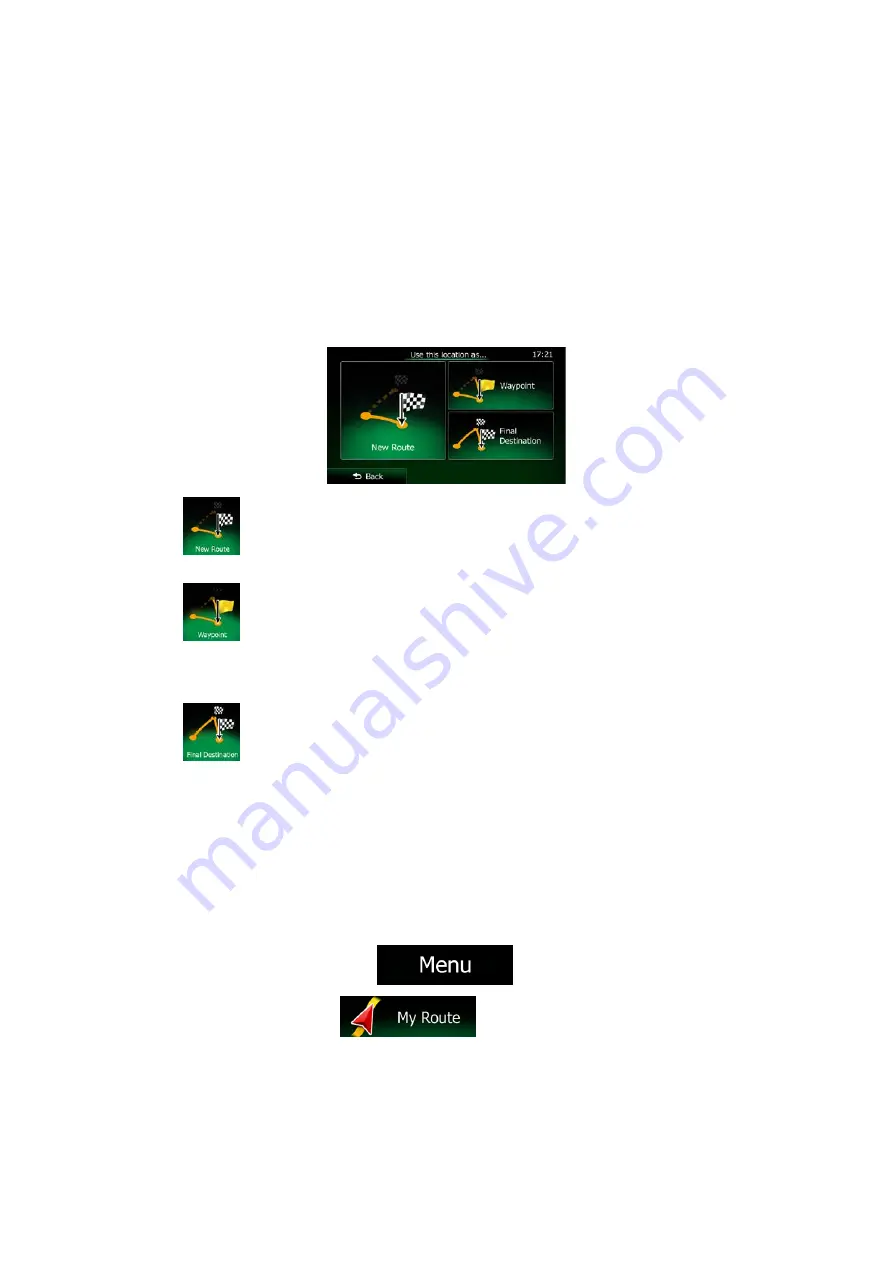
3.4 Modifying the route
When navigation is already started, there are several ways to modify the active route. The following
sections show some of those options.
3.4.1 Selecting a new destination when already having a route: New Route, Waypoint
or Final Destination
If you already have a recommended route and you select a new destination as described in the above
sections, the application will ask you whether to start a new route, add a new waypoint (intermediate
destination) to the route or append the newly selected destination at the end of the current route.
•
Tap
to plan a new route to the newly selected location. The previous destination and
waypoint(s) are deleted.
•
Tap
to add the newly selected location as an intermediate destination to your route.
The other destinations of the route remain intact. Note: the new waypoint is placed among
destinations to keep the route optimal. To decide where a waypoint to appear, use the Edit
Route feature.
•
Tap
to append the newly selected destination at the end of the route. The other
destinations of the route remain intact. The previous final destination is now the last waypoint.
3.4.2 Setting a new starting position for the route
For normal navigation, all routes are planned from the current position. In order to check future routes,
simulate them or see their length in time and distance, you can turn off the GPS receiver. Then you
can set the starting point of the route to a different location than the current GPS position.
1. If you are on the Map screen, tap
to return to the Navigation menu.
2. In the Navigation menu, tap
.
NX404AU English 63
















































