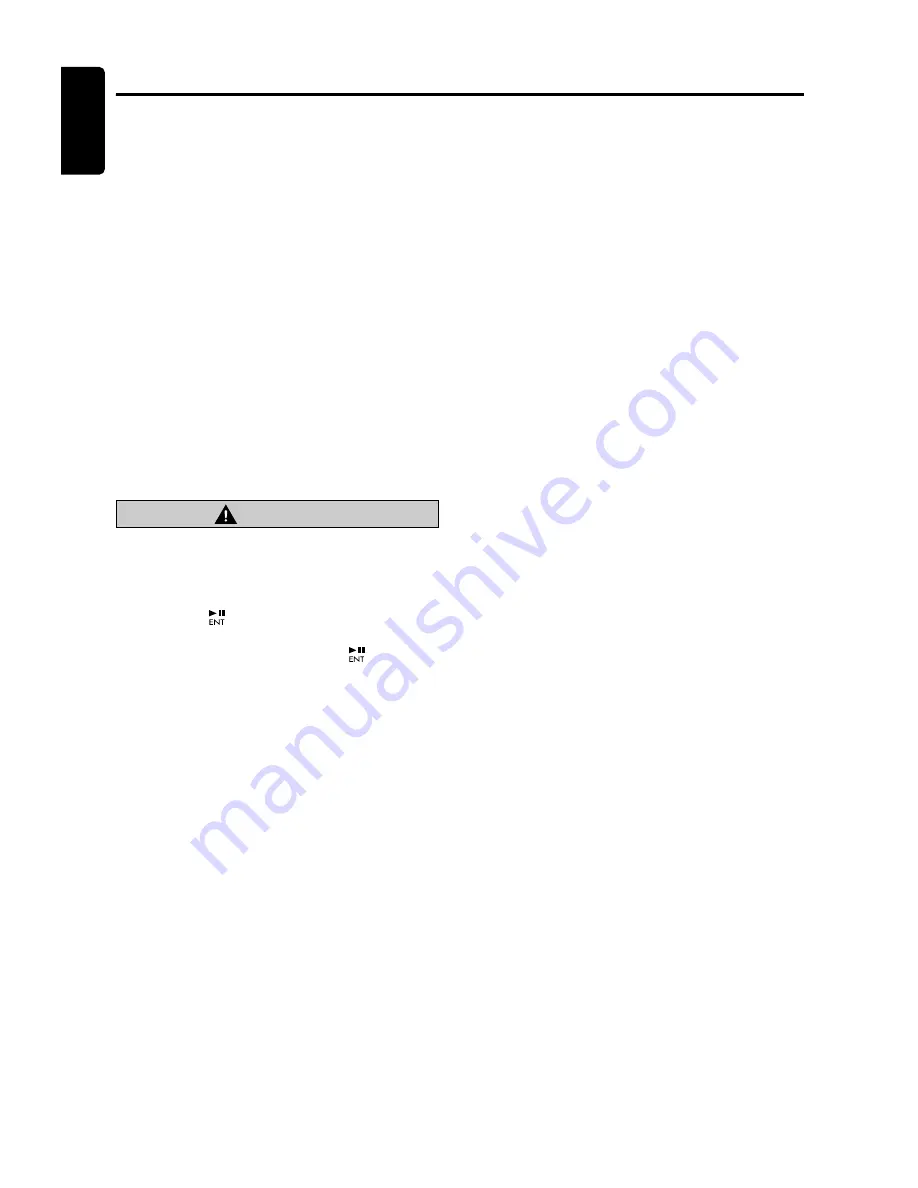
32
M475
English
CD Changer Operations
CD changer functions
When an optional CD changer (additional
DCZ625 CeNET changer required) is connected
through the CeNET cable, this unit controls all
CD changer functions. This unit can control a
total of 2 changers.
Press the [
SRC
] button and select the CD
changer mode to start play. If 2 CD changers are
connected, press the [
SRC
] button to select the
CD changer for play.
*
If “
NO MAG
” appears on the display, insert the
magazine into the CD changer. “
D-CHECK
”
appears on the display while the player loads
(checks) the magazine.
*
If “
NO DISC
” appears on the display, eject the
magazine and insert discs into each slot. Then,
reinsert the magazine back into the CD changer.
Note:
•
Some CDs recorded in CD-R/CD-RW mode may
not be usable.
CAUTION
Depending on the recording format, CD-ROM
discs may not play properly.
Pausing play
1. Press the [
] button to pause play. “
PAUSE
”
appears on the display.
2. To resume CD play, press the [
] button
again.
Selecting a track
●
Track-up
1. Press the [
F
] button to move ahead to the
beginning of the next track.
2. Each time you press the [
F
] button, the
track advances ahead to the beginning of the
next track.
●
Track-down
1. Press the [
R
] button to move back to the
beginning of the current track.
2. Press the [
R
] button twice to move to the
beginning of the previous track.
Fast-forward/fast-rewind
●
Fast-forward
Press and hold the [
F
] button for 1 second or
longer.
●
Fast-rewind
Press and hold the [
R
] button for 1 second or
longer.
Selecting a CD
1. Press the [
E
] or [
e
] button to select the
desired disc.
*
If a CD is not loaded in a slot of magazine,
pressing the
[
E
] or [
e
]
button can not work.
Top function
Return to the first track (track No.1) of the disc
currently being played back, and start playing.
Press the [
BND
] button.
Scan play
Scan play locates and plays the first 10 seconds
of each track on a disc automatically. This
function continues on the disc until it is canceled.
*
The scan play is useful when you want to select a
desired track.
1. Press the [
SCN
] button.
2. To cancel the scan play, press the [
SCN
]
button again.
Disc scan play
Disc scan play locates and plays the first 10
seconds of the first track on each disc in the
currently selected CD changer. This function
continues automatically until it is canceled.
*
Disc scan play is useful when you want to select a
desired CD.
1. Press and hold the [
SCN
] button for 1 second
or longer.
2. To cancel disc scan play, press the [
SCN
]
button again.
Repeat play
Repeat play continuously plays the current track.
This function continues automatically until it is
canceled.
1. Press the [
RPT
] button.
2. To cancel repeat play, press the [
RPT
] button
again.
Summary of Contents for M475
Page 2: ......




























