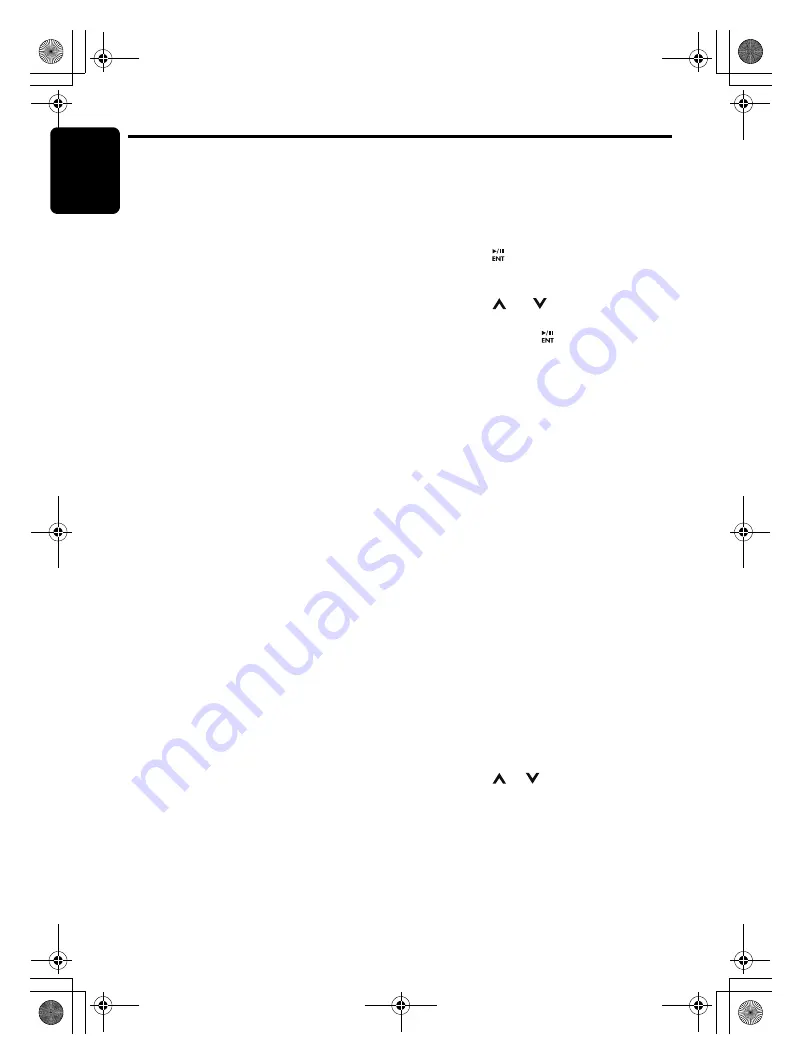
English
18
M309
S
IRIU
S
S
atellite Radio Operations
This f
u
nction is a
v
aila
b
le when this
u
nit is
connected to the SC-C1 t
u
ner (need sold
seperately) with the Siri
u
s SSP ca
b
le.
S
electing a
S
atellite Radio mode
1. Press the [
SRC
]
bu
tton.
The system changes to the specified
Satellite Radio mode.
S
electing a band
1. Press the [
BND
]
bu
tton to select a
b
and.
This changes the reception
b
and as follows:
SR1
➜
SR2
➜
SR3...
●
Information displayed during reception
The following information is displayed when the
satellite radio cannot
b
e recei
v
ed normally.
•
W
hen the t
u
ner is not
b
e connected: “
NO
TUNER
”.
∗
In this time, please t
u
rn off the power and
connect the t
u
ner to this
u
nit.
•
W
hen the antenna is not
b
e recei
v
ed: “
NO
ANTENNA
”.
•
W
hen no signal is recei
v
ed: “
ACQUIRING
”.
•
W
hen the contract of the channel is
b
eing
u
pdated: “
SUB UPDT
”.
•
W
hen the channel map is
b
eing
u
pdated:
“
UPDATING
”.
• A channel witho
u
t a
b
roadcast has
b
een
selected: “
INVALID CH
”
• A channel not co
v
ered
b
y yo
u
r contract:
“
CALL 888
”
↔
“
539-SIRI
” (alternated)
Confirming your
S
IRIU
S
ID
1. Switch to channel 0.
∗
For details, see the following operation
descriptions.
2. The SIRIUS ID appears in the diaplay.
Displaying channel labels
1. Press the [
DISP
]
bu
tton to select the desired
channel la
b
el.
Channel
➜
Category
➜
Title (Artist)
➜
Composer
➜
Channel...
Channel input directly
This f
u
nction allows yo
u
to inp
u
t the channel
N
o.
directly.
1. Press and hold the [
DISP
]
bu
tton.
2. Press the [
x
] or [
v
]
bu
tton to select
“
DIRECT
”.
3. Press the [
]
bu
tton.
4. Press the [
x
] or [
v
]
bu
tton to mo
v
e the
c
u
rsor.
5. Press the [
] or [
]
bu
tton to select a
n
u
m
b
er.
6. Press and hold the [
]
bu
tton.
Notes:
• If no operation is performed whithin 10 seconds,
it will return to the previous mode.
• If you select the Parental Locked channel, it will
remind you to enter the password (For details,
see the chaperter “
Parental Lock function
”
(page 19)).
Channel selection
1. Channels are selected with the [
x
] or
[
v
]
bu
tton.
∗
For details, see the following operation
descriptions.
Notes:
• The audio output is muted and other button
operations are not accepted during channel
selection.
• The Parental Locked, unsubscribed and invalid
channels will be skiped and can not be tuned.
Recalling a preset station
A total of 18 satellite radio stations can
b
e
stored.
6-SR1, 6-SR2 and 6-SR3
This allows yo
u
to store yo
u
r fa
v
orite satellite
radio stations in memory for later recall.
1. Press the [
BND
]
bu
tton to select the desired
b
and.
2. Press the [
] / [
]
bu
tton or [
DIRECT
]
bu
tton to select the desired preset station.
Preset memory
1. Press the [
BND
]
bu
tton to select the desired
b
and.
2. Select the desired channel.
3. Press and hold the [
DIRECT
]
bu
tton (2 sec.)
to store the c
u
rrent channel into preset
memory.
M309_ENG.book Page 18 Monday, February 23, 2009 3:04 PM






























