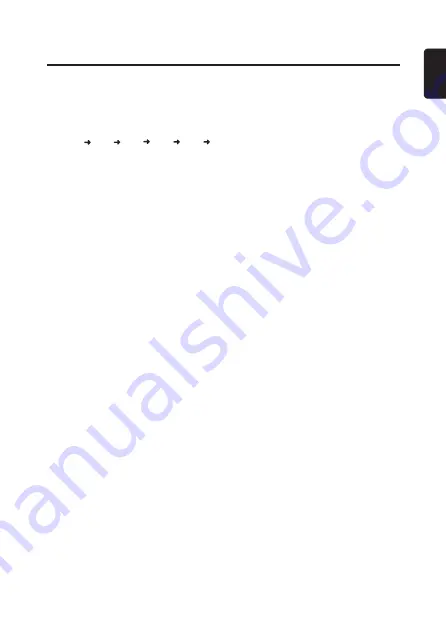
13
English
Radio Operations
Listening to the radio
1. Press [
SRC
] button and select the radio
mode.
2. Press [
BND
] button and select the radio
band in the following order:
FM1 FM2 FM3 AM1 AM2
FM1...
Switching display
Press the [
DISP
] button to change the
display.
Manual tuning
Press [
x
] or [
v
] button to manually
tune a station.
Seek mode setting
2 types of seek tuning: DX SEEK and
LOCAL SEEK.
DX SEEK can automatically tune in to
receivable broadcast stations; LOCAL
SEEK can tune in to only broadcast
stations with a good reception sensitivity.
∗
The factory default setting is “
DX
”.
1. Select “
DX/LO
” in system setup items.
2. Turn [
ROTARY
] knob to select a seek
mode.
Seek tuning
1. Long press [
x
] or [
v
] button to
automatically seek a station.
Recalling a preset station
A total of 30 preset positions (6-FM1,
6-FM2, 6-FM3, 6-AM1, 6-AM2) exists to
store individual radio stations in memory.
Press the corresponding [
1
]~[
6
] button
to recall the stored radio frequency
automatically.
Manual store
1. Long press [
1
]~[
6
] button to store the
current station into preset memory.
Band scan
Band scan is searching for good
reception stations from current frequency
to higher frequency repeatedly. When a
good reception stations is searched, it will
be listened in 7s. And then it continues
scan.
1. Press [
BND
] button to select a band.
2. Long press [
BND
] button.
Auto store
Auto store is a function for storing up to
6stations that are automatically tuned
insequentially. If 6 receivable stations
cannot be received, a previously stored
station remains unover written at the
memory position.
1. Select
“
AUTO STORE
”
in system setup
items (page 11).
2. Long press [
ROTARY
] knob.
The stations with good reception are
stored automatically to the preset
channels.
∗
If auto store is performed in the FM bands,
the stations are stored in FM3.
If auto store is performed in the AM bands,
the stations are stored in AM2.











































