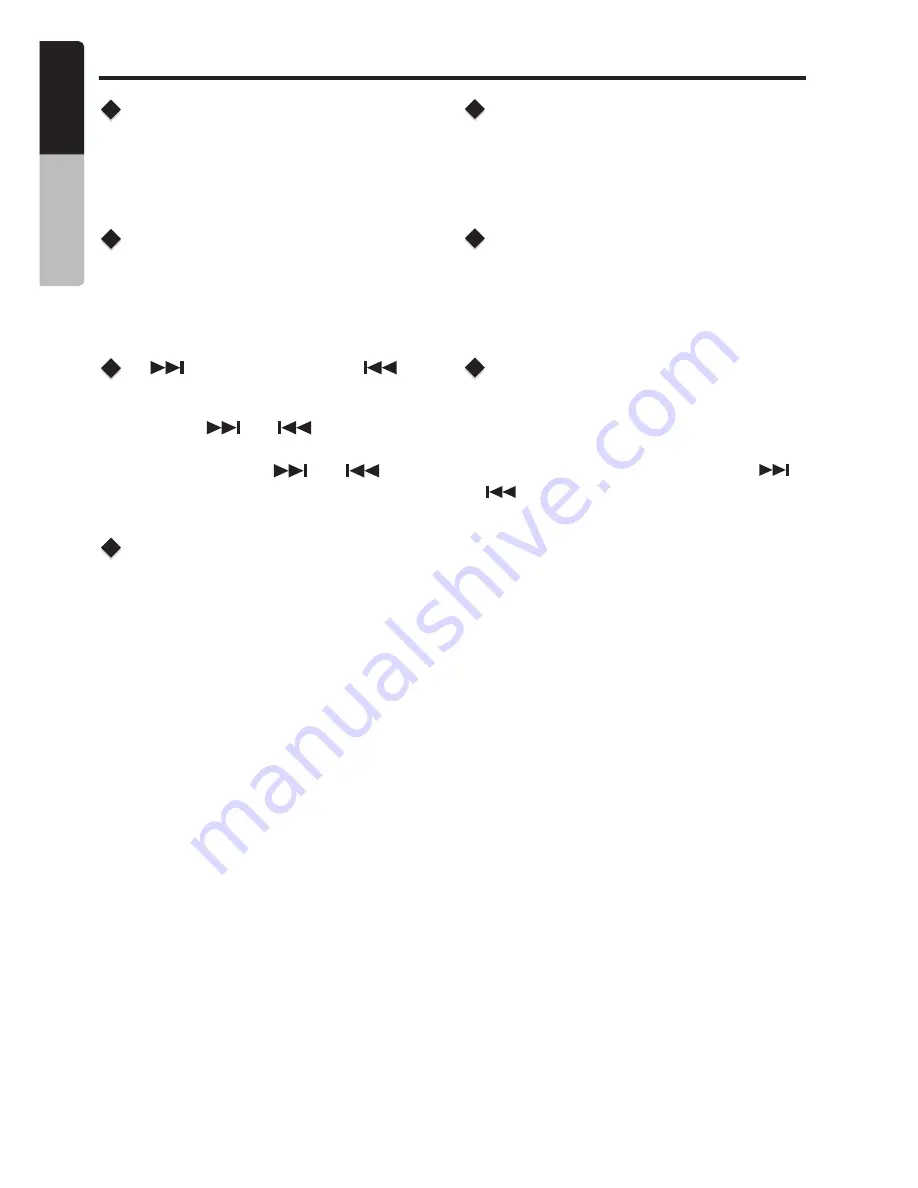
Radio
Operation
[ ] Tuning Up / [ ]
Tuning Down Buttons
Select Radio As Playing
Source
Selecting The Radio Band
1. Press the
[ ] / [ ]
button change
intervals step by step.
Press the
[ SOURCE ]
button to select the
RADIO mode.
Press the
[ BAND / SEARCH ]
button on the
front panel to select one Radio band among F1,
F2,F3 ,AM.
2. Press and hold the
[ ] / [ ]
button
to seek to the next strongest station.
Auto Store
Manual Store
Recall The Stored Stations
Local Seeking
when one expected radio station has been
detected, press and hold number button 1-6 to
store it in the memory.
Press one numeric button among 1 to 6 on the
front panel to select the corresponding stored
stations.
When LOCAL seeking is ON, only those radio
stations with strong radio signal could be
received.
To select LOCAL function, press the
[ MENU ]
button on the front panel, then press the
[ ]
/ [ ]
button repeatedly until LOCAL or DX
display on the LCD, rotate the
[VOLUME]
knob
to select local or distant mode.
Only stations with sufficient signal strength will
be detected and stored in the memory.
Press the
[AS/PS]
button to start automatically
select six strong stations and store them into six
presets. The new stations replace any stations
already stored in the band.
E
n
g
lis
h
O
w
n
e
r’s
M
a
n
u
a
l
FZ105BT
7

















