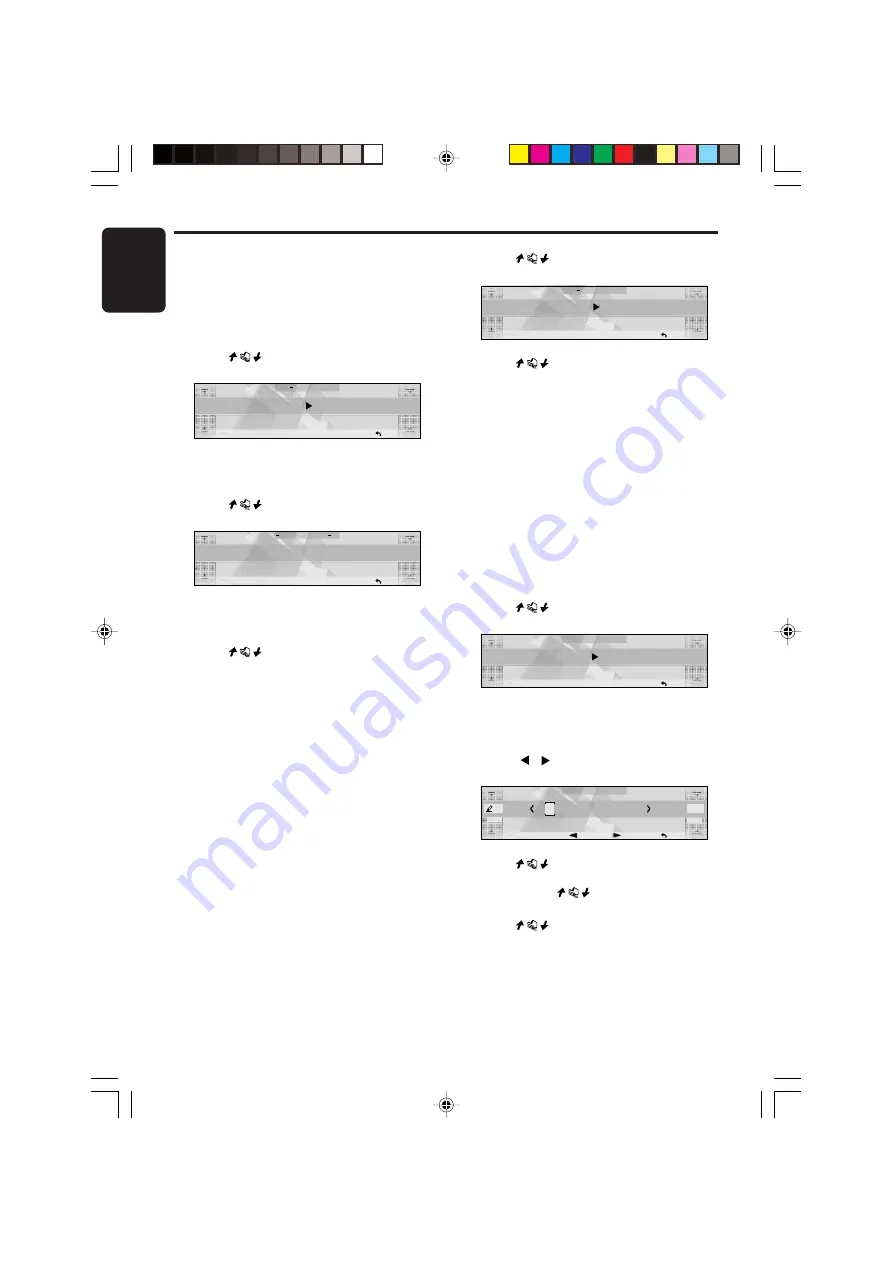
English
30
DXZ866MP
280-8350-00
Setting the clock (CLOCK)
When the power is OFF, the clock is displayed.
The clock is displayed in 12-hour format.
1. Press the [
ADJ
] button.
2. Touch [
APPEARANCE
].
3. Touch
on the left slide button to select
“
CLOCK EDIT
” and touch [
ENT
].
CLOCK EDIT
ADJ APPEARANCE
RTN
[ENT]
The time (e.g. “
2pm:45
”) currently set on this
unit is displayed, and the mode changes to
the time setting mode.
4. Touch
on the left slide button to set
hours.
2pm :
45
ADJ APPEARANCE CLOCK
RTN
SET
∗
If you operate another button while you
are setting the time, the time is not
adjusted.
5. Touch
on the right slide button to set
minutes.
6. Touch [
SET
].
∗
You will hear a long beep, and the time is
set.
Notes:
• The clock cannot be adjusted when the power is
OFF.
• When the battery has been removed for
maintenance or for repair, set the time again.
7. Press the [
ADJ
] button to return to the
original mode.
Displaying messages (MSG
INFO)
This function allows you to display a message
on the display when no operation is performed
for more than 30 seconds.
• The factory default setting is “
OFF
”.
1. Press the [
ADJ
] button to set to the adjust
mode.
2. Touch [
APPEARANCE
].
3. Touch
on the left of the display to
select "
MSG INFO
".
ADJ APPEARANCE
RTN
MSG
I N F O
O F F
4. Touch
on the right of the display to
select “
ON
” or “
OFF
”.
5. Press the [
ADJ
] button to return to the
original mode.
Entering messages to display
in message information (MSG
INPUT)
• Up to 30 characters can be entered.
• The factory default setting is “
Welcome to
Optimedia
”.
1. Press the [
ADJ
] button to set to the adjust
mode.
2. Touch [
APPEARANCE
].
3. Touch
on the left of the display to
select "
MSG INPUT
".
ADJ-APPEARANCE
RTN
MSG INPUT
[ENT]
4. Touch [
ENT
].
The mode changes to the message entry
mode.
5. Touch [
]/[
] to determine the entry
position.
MESSAGE INPUT
MEMO
FONT
A
A-Z
RTN
TEXT
We I come
to
6. Touch
on [
FONT
] to select the type of
text.
Each touch of
switches the type of
text. For details, see page 27.
7. Touch
on [
TEXT
] to determine the
character to enter.
8. Repeat steps 5 to 7 to enter the message.
9. Touch [
MEMO
].
You will hear a long beep, and the message
is stored in memory.
10. Press the [
ADJ
] button to return to the
original mode.
Common Operations
















































