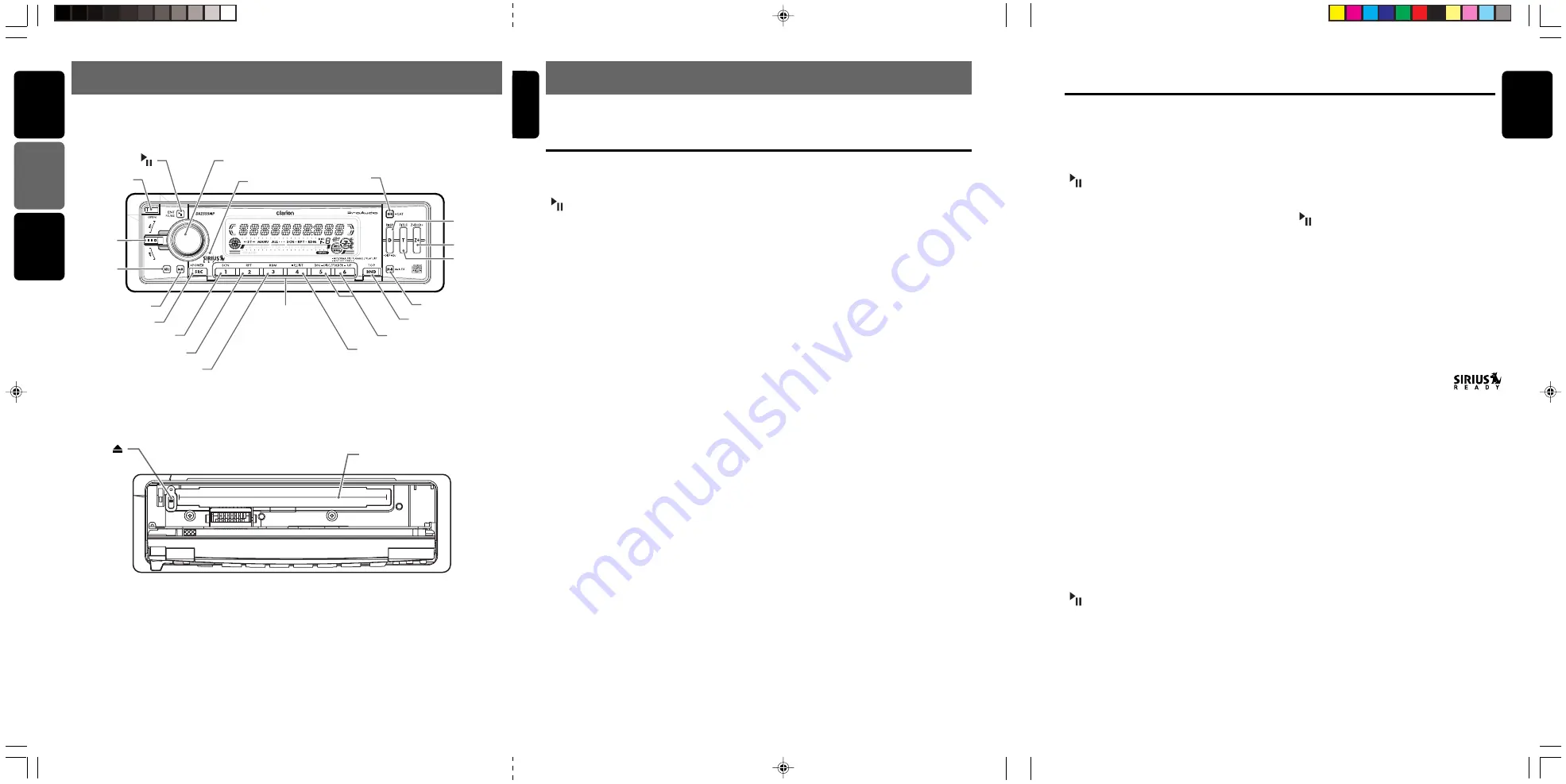
280-8143-00
DXZ555MP
7
5
DXZ555MP
280-8143-00
6
DXZ555MP
280-8143-00
English
English
Fran
ç
ais
Espa
ñ
ol
English
[ADJ] button
• Switch the TV picture mode or VTR (external)
picture mode.
[
a
,
d
] lever
• Select a station.
●
When the Sirius Satellite
Radio is connected
∗
For details, refer to the Owner’s Manual
provided with the Sirius Satellite Radio.
[
] button
• Performs category scan while in the SIRIUS
mode. When the button is pressed and held,
preset scan is performed.
[ISR] button
• Select a category.
[DIRECT] buttons
• Stores a station into memory or recall it
directly while in the SIRIUS mode.
[SRC] button
• Press the button to switch the operation
mode among the SIRIUS mode, etc.
[
a
,
d
] lever
• Select a station.
4. NOMENCLATURE
Note:
• Be sure to read this chapter referring to the front diagrams of chapter “
3. CONTROLS
” on page 5 (unfold).
[OPEN] button
• Deeply push in [
OPEN
] button to unlock the
flip down panel.
[
] button
• Play or pause a CD while in the CD/MP3/
WMA mode.
• Perform preset scan while in the radio mode.
When the button is pressed and held, auto
store is performed.
[ROTARY] knob
• Adjust the volume by turning the knob
clockwise or counterclockwise.
• Use the knob to perform various settings.
[SENSOR]
• Receiver for remote control unit
• Operating range: 30° in all directions
[ISR] button
• Recall ISR radio station in memory.
• Press and hold for 2 seconds or longer: Store
current station into ISR memory (radio mode
only).
[D] button
• Switch the display indication (Main display,
Title display and Clock display).
• Press and hold the button for 1 second or
longer to enter the display adjust mode.
[Z+] button
• Use the button to select one of the 3 types of
sound characteristics already stored in
memory.
[T] button
• Use the button to input a title in the Tuner,
CD mode.
• Use the button to switch the user titles or
track titles, while in the CD/MP3/WMA mode.
• Use the button to scroll the title during the
CD-text play, while in the CD/MP3/WMA
mode.
[M-B] button
• Press the button to turn on or off the MAGNA
BASS EXTENED.
[BND] button
• Switch the band, or seek tuning or manual
tuning while in the radio mode.
• Play a first track while in the CD/MP3/WMA
mode.
• Press the button to change the character.
[UP], [DN] buttons
• Select the Folder. (MP3/WMA disc only)
Names of the Buttons and their Functions
[P.LIST] button
• Press and hold for 1 second or longer to turn
on or off the play list mode. (MP3/WMA disc
only)
[DIRECT] buttons
• Store a station into memory or recall it
directly while in the radio mode.
[RDM] button
• Perform random play while in the CD/MP3/
WMA mode.
• Press and hold the button for 1 second or
longer to perform folder random play while in
the MP3/WMA mode.
[RPT] button
• Repeat play while in the CD/MP3/WMA
mode.
• Press and hold the button for 1 second or
longer to perform folder repeat play while in
the MP3/WMA mode.
[SCN] button
• Perform scan play for 10 seconds of each
track while in the CD/MP3/WMA mode.
• Press and hold the button for 1 second or
longer to perform folder scan play while in the
MP3/WMA mode.
[SRC] button
• Press the button to turn on the power.
Press and hold the button for 1 second or
longer to turn off the power.
• Switches the operation mode among the
radio mode, etc.
[A-M] button
• Use the button to switch to the audio mode
(bass/treble, balance/fader Z-Enhancer Plus)
[ADJ] button
• Press the button to enter the adjust mode.
[
a
,
d
] lever
• Select a station while in the radio mode or
select a track when listening to a CD. This
lever is used to make various settings.
• Press the lever upward or downward and hold
in position for 1 second or longer to enter the
fast-forward or fast-backward mode.
[
Q
] button
• Eject a CD/MP3/WMA when it is loaded into
the unit.
[CD SLOT]
• CD insertion slot.
Major button operations when external equipment is
connected to this unit
3.CONTROLS / LES COMMANDES / CONTROLES
[
CD SLOT
]
[ ]
Source unit
/ Appareil pilote
/
Unidad fuente
With the FLIP DOWN PANEL opened /
Ouvrez le PANNEAU RABATTABLE
Apertura del PANEL ABATIBLE
Note: Be sure to unfold this page and refer to the front diagrams as you read each chapter.
Remarque: Veuillez déplier cette page et vous référer aux schémas quand vous lisez chaque chapitre.
Nota: Cuando lea los capítulos, despliegue esta página y consulte los diagramas.
[
OPEN
]
[
]
[
ROTARY
]
[
SENSOR
]
[
a
,
d
]
[
ISR
]
[
D
]
[
Z+
]
[
T
]
[
M-B
]
[
BND
]
[
UP
], [
DN
]
[
P.LIST
]
[
DIRECT
]
[
RDM
]
[
RPT
]
[
SCN
]
[
SRC
]
[
A-M
]
[
ADJ
]
●
When the CD/DVD changer is
connected
∗
For details, see the section “
CD changer
operations
”. For the DVD changer, refer
to the Owner’s Manual provided with the
DVD changer.
[
] button
• Play or pause a CD or DVD.
[D] button
• Press the button to display the title.
• Press and hold the button for 1 second or
longer to enter the display adjust mode.
[T] button
• Press the button switches the user titles or
track titles, etc. while in the CD changer mode.
• Press and hold the button for 1 second or
longer to input a title in the CD changer mode.
• Use the button to scroll the title during CD-
text play.
[BND] button
• Move the next disc in increasing order.
[UP], [DN] buttons
• Select the disc.
[RDM] button
• Perform random play. Also perform disc ran-
dom play when the button is pressed and held.
[RPT] button
• Perform repeat play. When this button is
pressed and held, disc repeat play is performed.
[SCN] button
• Perform scan play for 10 seconds of each
track. Disc scan play is performed when the
button is pressed and held.
[
a
,
d
] lever
• Select a track when listening to a disc.
• Press the lever upward or downward and hold
in position for 1 second or longer to enter the
fast-forward or fast-backward mode.
●
When the TV is connected
∗
For details, see the section “
TV operations
”.
[
] button
• Perform preset scan while in the TV mode.
When the button is pressed and held, auto
store is performed.
[BND] button
• Switch the band.
• When the button is pressed and held, switch
seek tuning or manual mode.
[DIRECT] buttons
• Store a station into memory or recall it directly.
What is Sirius Satellite Radio?
Sirius is radio the way it was meant to be: Up to
100 new channels of digital quality programming
delivered to listeners coast to coast via satellite.
That means 50 channels of completely commercial-
free music. Plus up to 50 more channels of news,
sports, and entertainment from names like CNBC,
Discovery, SCI-FI Channel, A&E, House of Blues,
E!, NPR, Speedvision and ESPN.
Sirius is live, dynamic entertainment, completely
focused on listeners. Every minute of every day of
every week will be different. All 50 commercial-free
music channels are created in-house and hosted
by DJs who know and love the music. Do you like
Reggae? How about Classic Rock or New Rock?
Sirius has an array of choices spanning a vast
range of musical tastes including the hits of the
50’s, 60’s, 70’s, & 80’s as well as Jazz, Country,
Blues, Pop, Rap, R&B, Bluegrass, Alternative,
Classical, Heavy Metal, Dance and many others...
From its state-of-the-art, digital broadcasting
facility in Rockefeller Center, New York City,
Sirius will deliver the broadest, deepest mix of
radio entertainment from coast to coast.
Sirius will bring you music and entertainment
programming that is simply not available on
traditional radio in any market across the country.
It’s radio like you’ve never heard before.
So Get Sirius and Listen Up! For more
information, visit siriusradio.com.






































