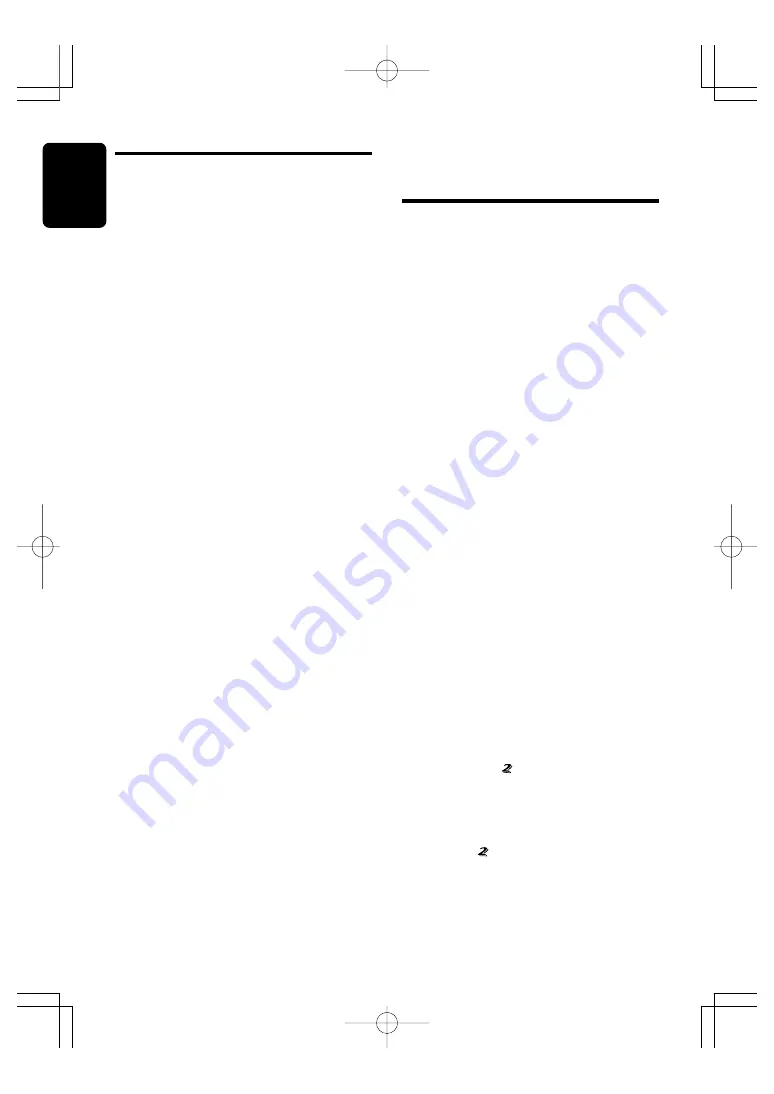
20
DXZ546MP
280-8009-00
English
Different pieces of music
heard by plural listeners
(2-ZONE function)
About the 2-ZONE function
The 2-ZONE function is a function that outputs
separate sounds from the MAIN zone and SUB
zone by simultaneously operating two sources in the
one center unit, thereby allowing plural listeners to
enjoy separate music sources.
This unit can control its internal sources (radio, CD,
MP3, etc.) to play back them, and further, can simul-
taneously play back sources from external equip-
ment connected via CeNET (for instance, CD
changers etc.).
The sources of the MAIN zone are played back
from the speakers of the vehicle side, and those
of the SUB zone are from the headphone sys-
tems (WH104/WH204).
Notes:
• Except AUX, the MAIN and SUB zones cannot si-
multaneously use sources inside this unit.
Also, external equipment connected via CeNET
cannot simultaneously be used.
• The TV mode while the 2-ZONE function is tuned
on is forced to change to “
VTR playback
.”
• The ISR function cannot be operated when the 2-
ZONE function is turned on.
• The Audio mode and Z-enhancer function cannot
be set for the sources of the SUB zone.
• If any of following external equipment is con-
nected, this function is disenabled.
• 5.1 channel surround decoder (DVC920)
Setting the 2-ZONE function
The initial setting is “
OFF
”.
When you have set the 2-ZONE function to “
ON
” in
the initial state, the MAIN zone services for sources
inside this unit and the SUB zone, for AUX. Chang-
ing a source during later use causes the latest heard
source to be invoked.
Press and hold the [
] button for 1 second or
longer to turn on or off. When the 2-ZONE function
is turned on, “
2-ZONE ON
” on the display lights.
Switching sources
1. Press the [
] button to select the control
zone (“
MAIN
” or “
SUB
”).
Every time the button is pressed, the “
MAIN
ZONE
” changes to the “
SUB ZONE
” or vice
versa.
“
MAIN
” or “
SUB
” on the display lights at that
time, thereby indicating that the relevant
zone becomes ready to operate.
3. Press the [
DN
] button to move to the previ-
ous play list.
Press the [
UP
] button to move to the next
play list.
Notes:
• The SCN/RPT/RDM functions cannot be used
while in the play list mode.
• The title display changes from folder name to play
list name.
Making a play list
1. Write desired tracks to a CD-R/RW, etc. Be
sure to use alphanumeric/ASCII characters
for all file names.
2. Make a play list by using a multimedia
player, etc. and save the data. The file format
must be M3U.
3. Again, write this play list to the CD-R/RW,
etc.
Notes:
• When writing to a CD-R/RW, etc., be sure to use
alphanumeric/ASCII characters.
• Up to 5 layers can be recognized as a list. For
written play lists, latest 5 lists are recognized in
the order in which they are written.
• When writing to a CD-R/RW, etc., turn off the Disc
At Once function.
• When adding a play list, it is recommended to
write it in the “
Root
” folder.
CD/MP3/WMA Operations
+DXZ546MP-009-ENG
03.12.26, 4:48 PM
Page 20
Adobe PageMaker 6.5J/PPC











































