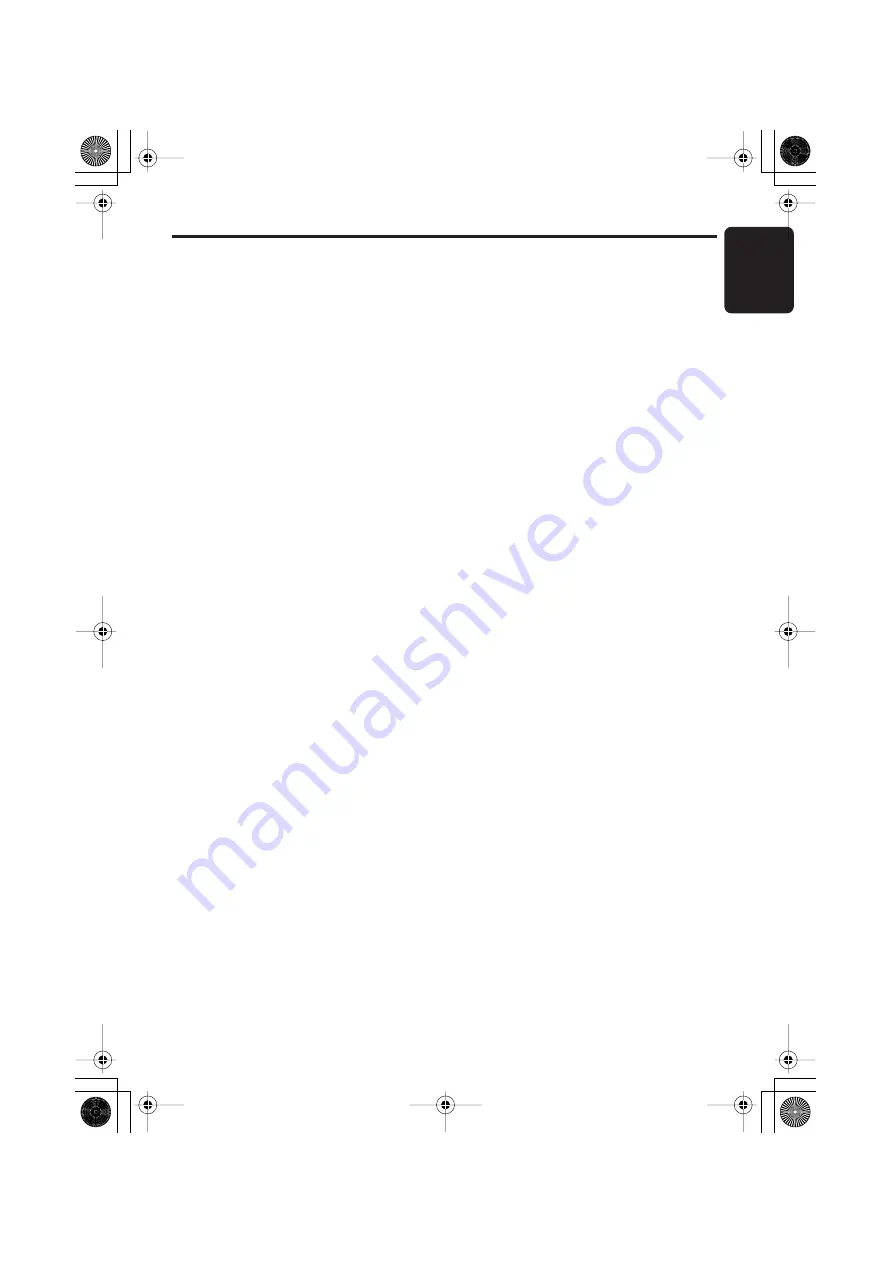
iPod BB Operations
English
23
DXZ276MP/DXZ376MP
Selecting category from the iPod
menu
1. Press the [
BND
] button to select the iPod
menu mode.
The iPod menu categories will be displayed.
Note:
• Repeat and Random mode operations are not
supported when in the iPod menu mode.
2. Press the [
w
] or [
z
] button to switch
between categories.
The iPod menu categories alternate in the
following order:
“
PLAYLIST
”
↔
“
COMPOSER
”
↔
“
GENRE
”
↔
“
SONG
”
↔
“
ALBUM
”
↔
“
ARTIST
”
↔
...
Note:
The iPod menu mode can be canceled by
performing one of the following operations:
• Press the [
BND
] button.
• When the category select screen is displayed,
press the [
v
] button.
3. Press the [
v
] button to select the category.
4. When the track name display is showing,
press the [
v
] button.
Playback will begin from the first track in the
selected category, and the iPod menu mode
will be canceled.
∗
Subfolders may be displayed, depending on
the category.
In this case, use the [
w
] and [
z
] buttons to
switch between subfolders, then use the [
v
]
button to select the desired subfolder.
∗
When the track name display is showing,
pressing the [
x
] button will return to the
currently playing folder name display.
5. Use the [
w
] and [
z
] buttons to select a
track within a category.
Selecting category using preset
memory
1. Press the [
BND
] button to select the iPod
menu mode.
The category can be set as follows in the
[
DIRECT
] (1-6) buttons.
[1] : PLAYLIST
[2] : ARTIST
[3] : ALBUM
[4] : SONG
[5] : GENRE
[6] : COMPOSER
2. Press the desired [
DIRECT
] (1-6) button to
select the category.
∗
Subfolders may be displayed, depending on
the category.
In this case, use the [
w
] and [
z
] buttons to
switch between subfolders, then use the [
v
]
button to select the desired subfolder.
3. When the track name display is showing,
press the [
v
] button.
Playback will begin from the first track in the
selected category, and the iPod menu mode
will be canceled.
∗
Use the [
w
] and [
z
] buttons to select a track
within a category.
About title display
This unit supports the display of title information
transmitted from a connected iPod.
• Character code information is UTF-8;
displayable characters include English
alphanumerics, some symbols, and some
umlaut characters.
• Unsupported characters will be replaced by
asterisks (*).
DXZ376MP_EN.book 23 ページ 2006年12月13日 水曜日 午後4時46分









































