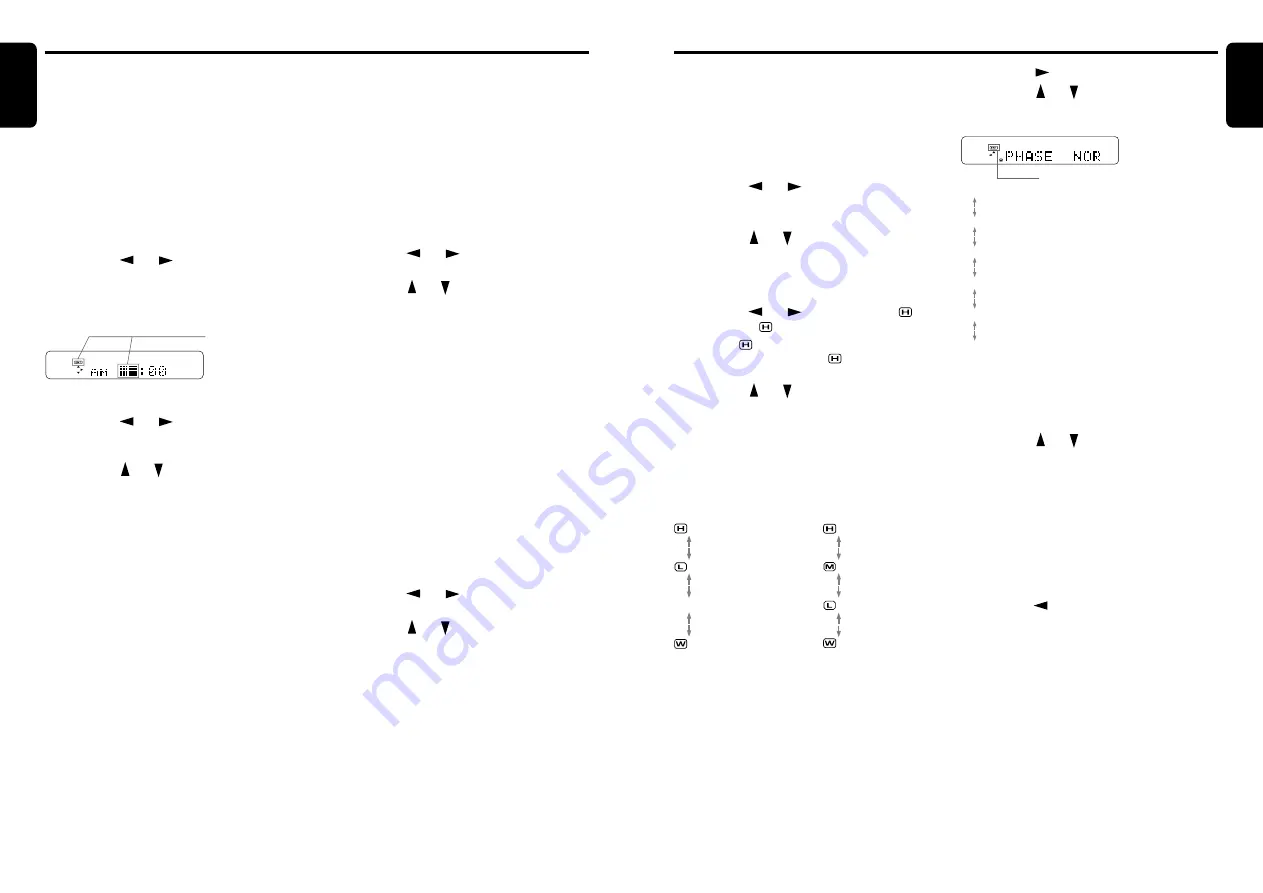
DRZ9255
17
English
16
DRZ9255
English
Operations Common to Each Mode
Selecting the sampling frequency
(SAMPLING)
●
About the sampling frequency
You can switch between 96 kHz and 48 kHz as
the sampling frequency.
When the sampling frequency is set to 96 kHz,
high band spread, depth of tones and
transparency of sound are improved.
∗
The factory default setting is "
fs=96 kHz
".
1. Press the [
ADJ
] button.
2. Press the [
] or [
] button to select
"
SAMPLING
".
3. Press the [ ] or [ ] button to select
"
fs=96kHz
" or "
NORMAL
" (fs=48kHz).
4. Press the [
ADJ
] button to return to the
previous mode.
Selecting the audio mode (MODE)
∗
The factory default setting is "
STANDARD
".
●
Standard mode <STANDARD>/Multi mode
<MULTI>
This is used to make various sound adjustments
for playback. For details, see "About the
Standard mode and Multi mode" (page 18)
●
Direct mode <DIRECT>
This is used to playback tones as they are
without adjusting the tones of this unit. The
configuration of the speaker system becomes
"front (2ch) + rear (2ch) + non-fader (2ch)."
1. Press the [
ADJ
] button.
2. Press the [
] or [
] button to select
"
MODE
".
3. Press the [ ] or [ ] button to select
"
STANDARD
", "
DIRECT
" or "
MULTI
".
4. Press the [
ADJ
] button to return to the
previous mode.
Adjusting the filter (FILTER/X-
OVER)
The filter can be adjusted for each speaker. For
details, see "About filter settings" (page 18).
∗
The filter can be adjusted when the Audio mode is
the Standard mode or the Multi mode.
1. Press the [
ADJ
] button.
2. Press the [
] or [
] button to select
"
SOUND
".
3. Press the [
s
] button.
4. Press the [ ] or [ ] button to select
"
FILTER
" or "
X-OVER
".
∗
Select "
FILTER
" when the Audio mode is the
Standard mode, and "
X-OVER
" when the
Audio mode is the Multi mode.
5. Press the [
] or [
] button to select "
FRONT
" or "
HIGH
".
∗
Select "
FRONT
" when the Audio mode is
the Standard mode, and "
HIGH
" when the
Audio mode is the Multi mode.
6. Press the [ ] or [ ] button to select the
speaker to adjust.
∗
The mute function of a selected speaker can
be turned ON/OFF by pressing the [
ROTARY
]
knob while the speaker is selected.
Each press of the buttons switches the setting
as follows:
In the Standard mode:
FRONT
FRONT
REAR
SUB-W
Setting the clock
This unit displays the time when the car engine
is running (ACC ON).
The clock is displayed in 12-hour format.
• When a navigation system is connected, the
clock cannot be adjusted as clock data is sent
from the navigation system.
1. Press the [
ADJ
] button. The previously
adjusted item "
CLOCK
", for example, is
displayed on the title display, and the mode
changes to the Adjust mode.
2. Press the [
] or [
] button to select
"
CLOCK
".
3. Press the [
s
] button. The time at
adjustment (e.g. "PM 2:20") is displayed, and
the mode changes to the Clock setup mode.
* The clock is not adjusted if you press any
other button while you are setting the clock.
4. Press the [
] or [
] button to select hours
or minutes. Items that are blinking can be
adjusted.
5. Press the [ ] or [ ] button to set the setting
for the item.
6. Press the [
s
] button.
You will hear a short high-pitched sound, and
the clock will be set.
Note:
• You cannot set the clock when it is displayed with
the power turned OFF.
• Set the clock again if you remove the battery for
inspection or repairs.
7. Press the [
ADJ
] button to return to the
previous mode.
Operations Common to Each Mode
Blinking
7. Press the [
] button.
8. Press the [ ] or [ ] button to select the
speaker adjustment item. Each press of the
buttons switches the adjustment item.
fc LPF (filter frequency of low-pass filter)*
SLP LPF (filter slope of low-pass filter)*
fc HPF (filter frequency of high-pass filter)*
SLP HPF (filter slope of high-pass filter)*
G (gain)*
PHASE (phase)*
* Sometimes this is not displayed depending on the
selected speaker.
9. Press the [
s
] button. The setting value
blinks.
10.Press the [ ] or [ ] button to adjust the
setting.
∗
For details of the adjustment ranges of each
adjustment item, see "About filter settings"
(page 18).
11.When you have finished the adjustment,
press the [
s
] button to return to the
screen in step 8. This sets the setting value.
12.Repeat steps 8 to 11 to adjust the
adjustment items for the selected speaker.
13.When you have finished the adjustment,
press the [
] button to return to the screen
in step 6.
14.Repeat steps 6 to 13 to adjust the filter of
each speaker.
15.Press the [
ADJ
] button to return to the
previous mode.
Blinking
In the Multi mode:
HIGH
MID
LOW
SUB-W




















