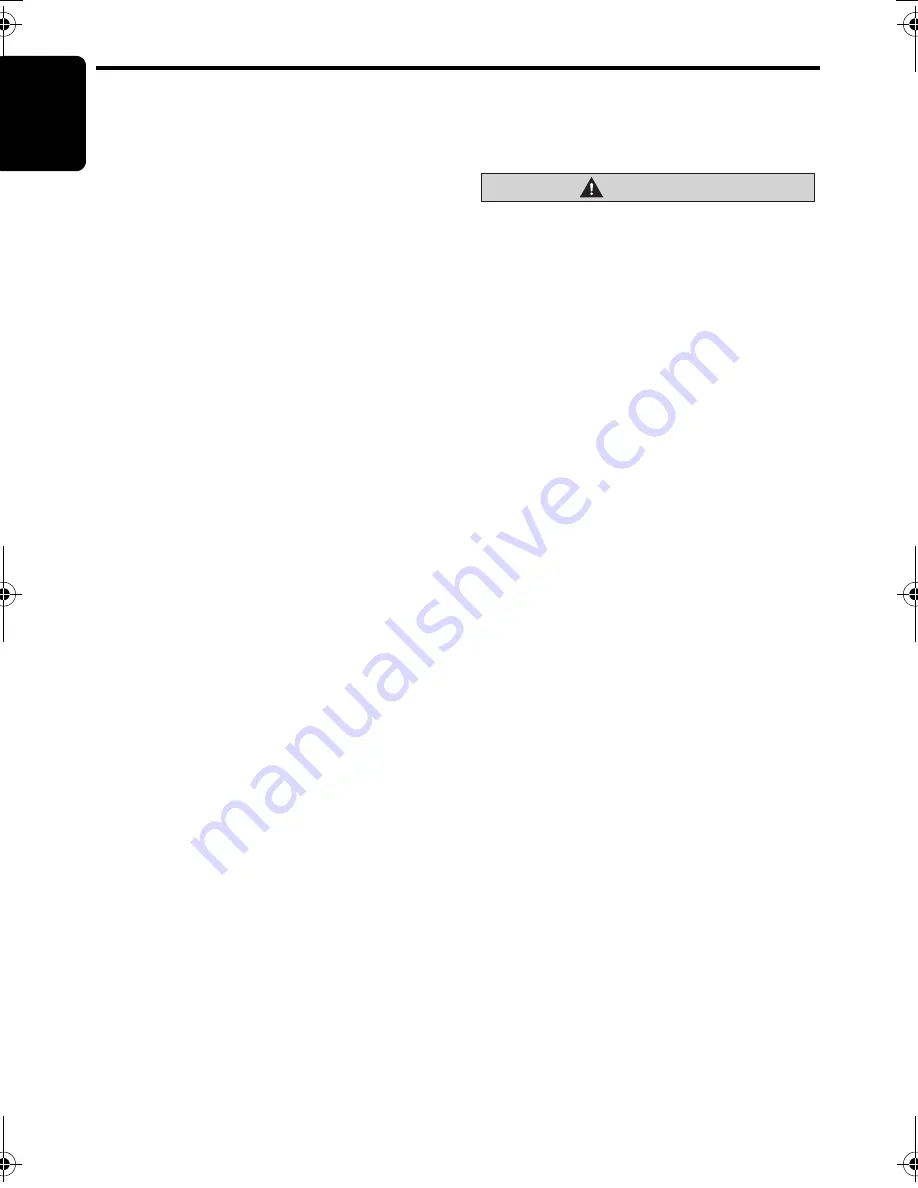
U
S
B/MTP Operations
En
g
lish
28
CZ509E/CZ509ER/CZ509EG
• Do not turn on vehicle i
g
nition when the
MTP device is connected, since it may
result in loss or dama
g
e to data on the
MTP device. Connect the MTP device to
the USB cable after vehicle i
g
nition is
turned on.
Connecting a U
S
B memory/MTP
device
1. Connect the USB memory/MTP device to the
USB cable.
Playback will begin from the first file
recorded on the device.
∗
If the device is not recognized, press the
[
SRC
] button to switch the source to the
device.
∗
Always insert the device fully into the
connector. Incomplete connections may
cause the device not to be recognized.
∗
Depending on the number of tracks recorded,
some amount of time may be required until all
tracks are read into the unit.
∗
The order in which tracks are recorded may
differ depending on the device connected (the
actual playback order may not be the same as
that indicated on your computer’s display).
To listen to tracks on a connected
U
S
B memory/MTP device
1. Press the [
SRC
] button to switch the source.
When USB memory/MTP device is selected,
playback (except DRM files) will begin from
the location at which playback was
previously stopped.
∗
When a USB memory/MTP device is
connected the USB/MTP mode will be
displayed.
∗
When a USB memory/MTP device is
disconnected and then reconnected, playback
will begin from the beginning of the USB
memory/MTP device.
∗
When “
MTP
” mode is selected, AAC files on
the MTP device cannot be played.
To stop play
1. Press the [
SRC
] button and switch the
function to a source other than the USB
memory/MTP.
CAUTION
Do not remove the USB memory/MTP device
when the USB/MTP mode is selected, since it
may result in loss or dama
g
e to data on the
USB memory/MTP device.
Always backup and save important data on
your computer.
2. Remove the USB memory/MTP device from
the USB cable.
CZ509E_EN.book Page 28 Wednesday, January 21, 2009 5:27 PM























