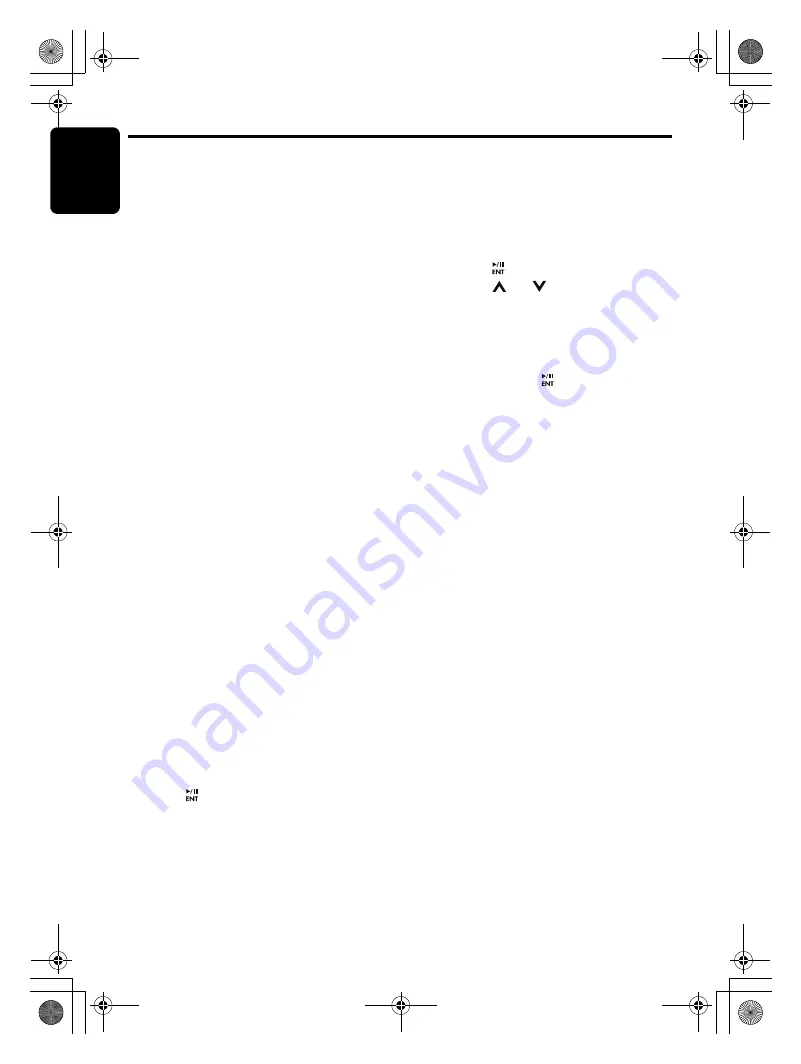
English
28
CZ509
iPod Operations
This section descri
b
es operations when
connected to an Apple iPod
v
ia the USB ca
b
le.
Notes:
• See the iPod Owner’s Manual for details
regarding operation conditions.
• The unit will not operate, or may operate
improperly with unsupported versions.
• For a list of compatible Apple iPod unit with the
this model, please contact your Clarion dealer or
www.clarion.com.
• “Made for iPod” means that an electronic
accessory has been designed to connect
specifically to iPod and has been certified by the
developer to meet Apple performance
standards.
Apple is not responsible for the operation of this
device or its compliance with safety and
regulatory standards.
iPod and iTunes are trademarks of Apple Inc.,
registered in the U.S. and other countries.
Connecting an iPod
W
hen an iPod is connected to the USB slot,
“Sh
u
ffle” set on the iPod will
b
ecome as follows:
• “Sh
u
ffle (Al
bu
ms)” play
➜
Random play
• “Sh
u
ffle (Songs)” play
➜
All random play
The iPod has two modes, the “Play mode” and
the “iPod men
u
mode” for selecting tracks.
Switch
b
etween these modes
b
y pressing the
[
BND
]
bu
tton (1 sec.).
Note:
• To connect iPod, please use the USB cable
attached in iPod.
S
elect iPod mode
1. Press the [
SRC
]
bu
tton.
Play
b
ack will
b
egin from the last file that was
played on the iPod.
Notes:
• The following operations in Play mode operate
the same as in CD mode:
∗
Track selection:
[
x
], [
v
]
∗
Fast-forward/fast-reverse:
[
x
], [
v
]
∗
Pause:
[
]
See “
CD/MP3/WMA/AAC Operations
” (page 15-
17) for details.
• After a Podcast file has completed playback, the
pause display, or the track-end position Play-
Time display will appear. At that time, select a
music file once again.
S
etting iPod simple mode
Use this f
u
nction if yo
u
wish to operate thro
u
gh
yo
u
r iPod connected to this
u
nit
v
ia the USB
ca
b
le.
∗
The factory defa
u
lt setting is “
OFF
”.
1. Press and hold the [
DISP
]
bu
tton (1 sec.).
2. Press
[
x
]
or
[
v
] to select “
S-CTRL
”.
3. Press the [
]
bu
tton.
4. Press the [
] or [
]
bu
tton to select “
ON
”
or “
OFF
”.
•
ON:
Operations can
b
e made thro
u
gh yo
u
r
iPod.
•
OFF:
Operations cannot
b
e made thro
u
gh
yo
u
r iPod.
5. Press and hold the [
]
bu
tton (1 sec.) to
store the setting and ret
u
rn to the pre
v
io
u
s
mode.
Notes:
• When performing iPod operations using simple
control mode, make the operations slowly. If
repetitive operations are performed too quickly,
unforseen errors may occur.
• When performing iPod operations using simple
control mode, please do not operate the iPod
and the unit at the same time, otherwise there
may be unexpeted event happened.
• Some iPod models do not support this function.
Consult your nearest Clarion dealer or website to
confirm which models do not support this
function.
Other various play functions
(in Play mode)
Notes:
• These functions are not supported when in the
iPod menu mode.
• The Random function set on the iPod remains the
same after attachment/detachment of the iPod.
• The Repeat function on the iPod will be changed
when you connect/disconnect the iPod to the
unit.
●
Repeat play
Play
b
ack one track repeatedly.
1. Press the [
RPT
]
bu
tton.
●
Random play
Play all al
bu
ms within a selected category, in
random order. (Corresponds to “Sh
u
ffle
(Al
bu
ms)” command on iPod.)
1. Press the [
RDM
]
bu
tton.
CZ509_ENG.book Page 28 Tuesday, January 13, 2009 10:20 AM


























