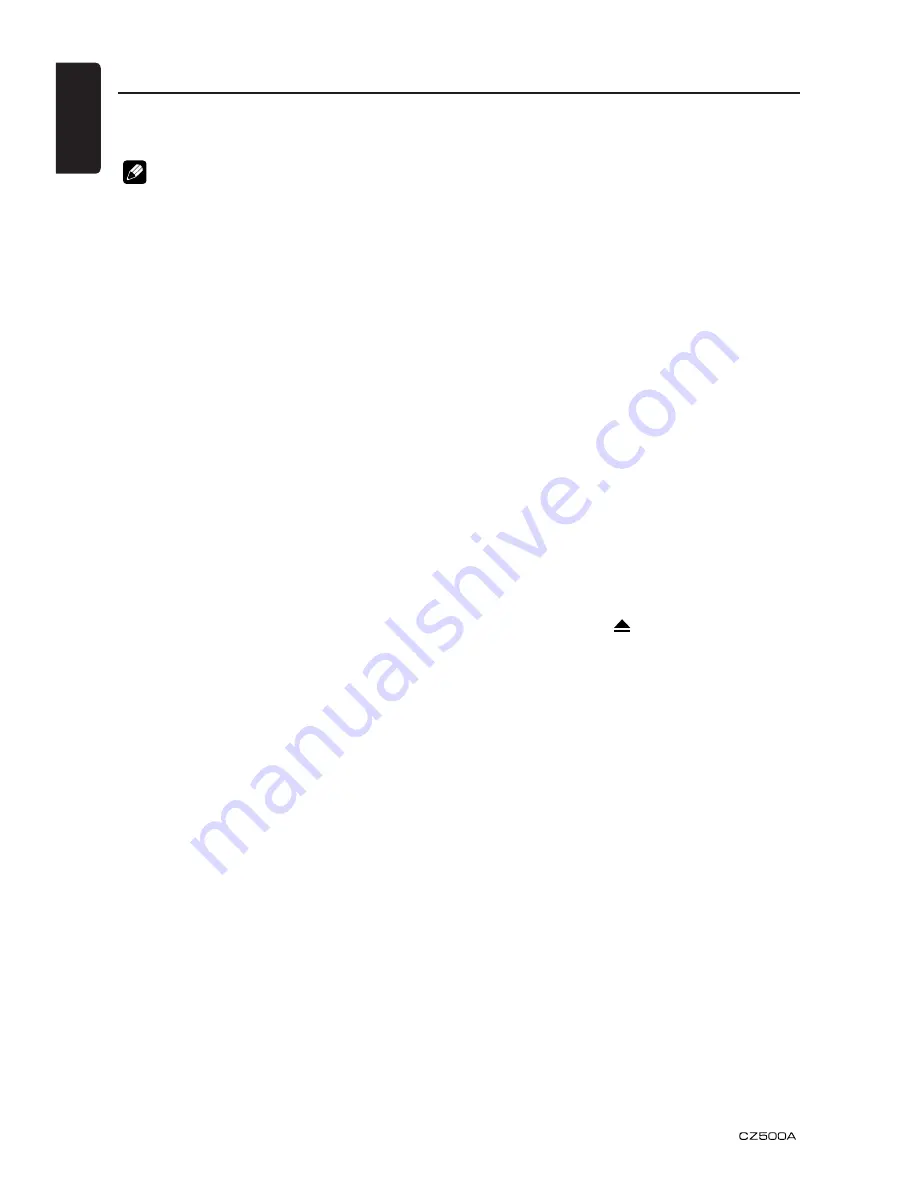
English
12
2. The folder name and file name can be
displayed as the title during MP3/WMA
play but the title must be within 64 single
byte alphabetical letters and numerals
(including an extension).
3. Do not affix a name to a file inside a folder
having the same name.
Folder structure
A disc with a folder having more than 8
hierarchical levels will be impossible.
Number of files or folders
1. Up to 999 files can be recognized per
folder.
Up to 65535 files can be played.
2. Tracks are played in the order that they
were recorded onto a disc. (Tracks might
not always be played in the order displayed
on the PC.)
3. Some noise may occur depending on
the type of encoder software used while
recording.
Backup Eject function
Just pressing the [ ] button, ejects the disc
even if the power to the unit was not turned
on.
Notes:
• If you force a CD into before auto
reloading, this can damage the CD.
• If a CD (12 cm) is left in the ejected
position for 15 seconds, the CD is
automatically reloaded (Auto reload).
Listening to a disc already loa
ded in the unit
Press the [
SRC
] button to select the CD/
MP3/WMA mode.
When the unit enters the CD/MP3/WMA
mode, play starts automatically.
If there is no disc loaded, the indication “
NO
DISC
” appears in the title display.
Loading a CD
Insert a CD into the center of the CD SLOT
with the labeled side facing up. The CD plays
automatically after loading.
This unit can play back MP3/WMA
files
Notes:
• If you play a file with DRM (Digital Rights
Management) for WMA remaining ON, no
audio is output (The WMA indicator blinks).
• Windows Media™, and the Windows® logo
are trademarks, or registered trademarks of
Microsoft Corporation in the United States
and/or other countries.
T o d i s a b l e D R M ( D i g i t a l R i g h t s
Management)
When using Windows Media Player 9/10/11,
click on TOOL OPTIONS MUSIC RECORD
tab, then under Recording settings, unclick
the Check box for RECORD PROTECTED
MUSIC. Then, reconstruct files.
Personally constructed WMA files are used
at your own responsibility.
Precautions when creating MP3/
WMA file
Usable sampling rates and bit rates
1. MP3: Sampling rate 8 kHz-48 kHz, Bit rate
8 kbps-320 kbps / VBR
2. WMA: Bit rate 8 kbps-320 kbps
File extensions
1. Always add a file extension “.MP3”, “.WMA”
or “.M4A” to MP3, WMA file by using single
byte letters. If you add a file extension
other than specified or forget to add the file
extension, the file cannot be played.
2. Files without MP3/WMA data will not play.
The files will be played soundlessly if you
attempt to play files without MP3/WMA
data.
* When VBR files are played, the play time
display may differ the play location.
* When MP3/WMA files are played, a little
no sound part is caused between tunes.
Logical format (File system)
1. When writing MP3/WMA file on a CD-R
disc or CD-RW disc, please select
“ISO9660 level 1, 2 or JOLIET or Romeo”
or APPLE ISO as the writing software
format. Normal play may not be possible if
the disc is recorded on another format.
CD/MP3/WMA Operations













































