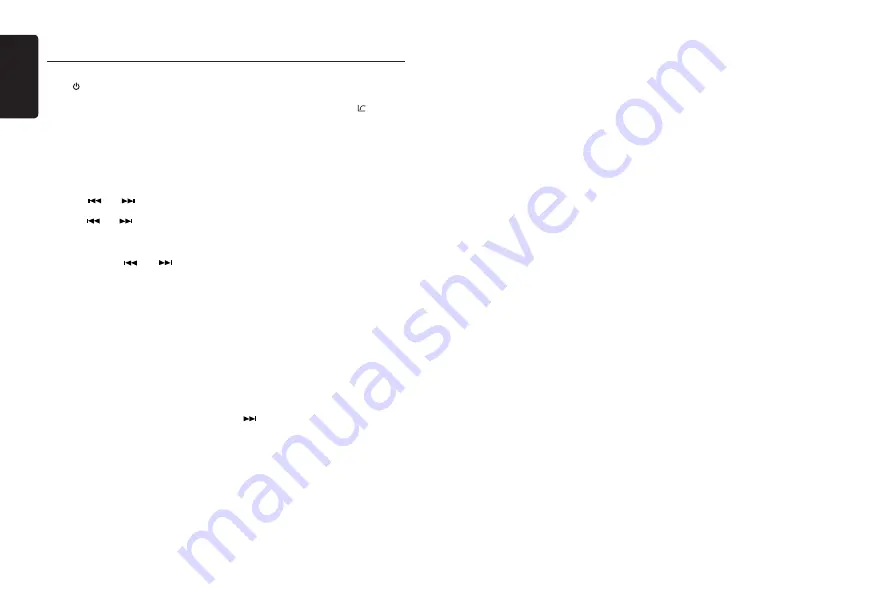
English
8
CZ305AU
Select tuner as playing source
Press [
/
SRC] button once or more to enter
RADIO mode.
Selecting the radio band
Press the [BAND] button on the panel or on
the remote control to select one radio band
among FM1, FM2, FM3, AM.
Manual tuning
During manual tuning, the frequency will be
changed in steps.
Press the [
] or [
] button on the panel
to tune in a lower / higher station.
Press the [
] or [
] button on the remote
control to select preset stations.
Auto tuning
Press and hold the [
] or [
] button to
seek a lower / higher station.
To stop searching, repeat the operation above
or press other buttons having radio functions.
Note:
When a station is received, searching stops
and the station is played.
Preset scan
Preset scan receives the stations stored
in preset memory in order. This function is
useful when searching for a desired station
in memory.
1. Press the [SCN/PS/AS] on the remote
control button.
2. When a desired station is tuned in,
press the [SCN/PS/AS] button again to
continue receiving that station.
Note:
Be careful not to press and hold the [SCN/
PS/AS] button for 1 second or longer,
otherwise the auto store function will begin
and the unit starts storing stations.
Radio Operations
Auto store
The unit stores the strongest stations found
in the entire Band.
Press and hold the [BAND
/
AS/ ] button (1
sec.) or [PS/AS] button on the remote control
to start automatic station search.
To stop auto store, press other buttons having
radio functions.
Notes:
1.
After auto store, the previous stored stations
will be overwritten.
2. The unit has 4 bands, such as FM1, FM2,
FM3 and AM. FM3 and AM can store by AS
function. Each band can store 6 stations,
CZ305AU can store 24 stations in total.
Manual store
When one expected radio station has been
detected, press and hold number button 1-6
to store it in the memory.
Recall the stored stations
Press one numeric button among 1 to 6 on
the panel to select the corresponding stored
station.
Local seeking
When LOCAL seeking is ON, only those radio
stations with strong radio signal could be received.
To select LOCAL function, press and hold the
[ DISP ] button on the front panel, then press
[
] button repeatedly until LO or DX displays
on the screen, and rotate the [VOLUME] knob
to select Local or Distant mode.
Note:
The number of radio stations that can be
received will decrease when Local mode is
ON.




































