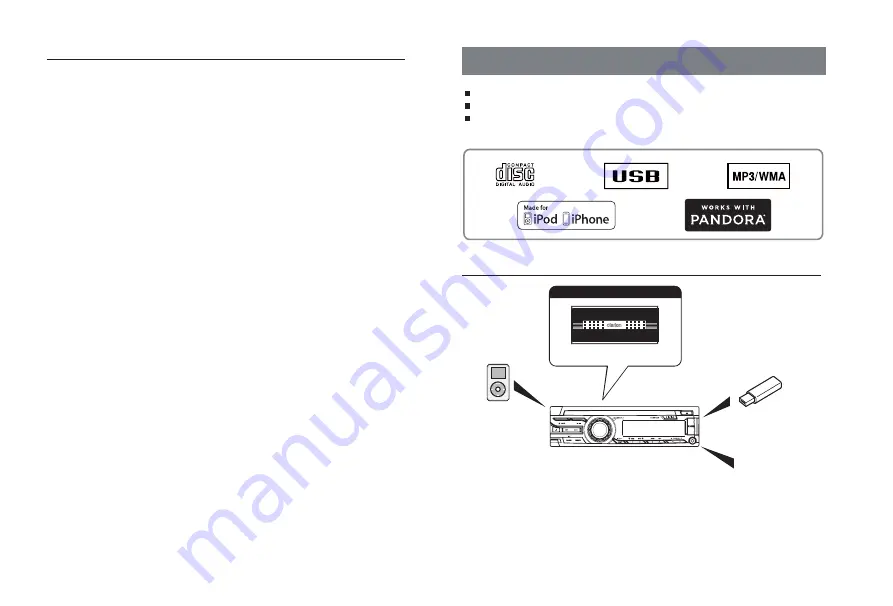
English
2
CZ205AU
Thank you for purchasing this Clarion product.
• Please fully read this owner’s manual before operating this equipment.
• Check the contents of the enclosed warranty card and store it in a safe place with this manual.
Contents
1. FEATURES ....................................................................................................................... 2
2. PRECAUTIONS ................................................................................................................ 3
Front Panel / Generalities .............................................................................................. 4
USB Port ........................................................................................................................ 4
Remove the DCP ........................................................................................................... 4
Attach the DCP .............................................................................................................. 4
3. CONTROLS ...................................................................................................................... 5
Operational Panel .......................................................................................................... 5
Names of Buttons ........................................................................................................... 5
Notes for use of Remote Control .................................................................................... 5
Remote Control (RCX001: Sold separately) .................................................................. 6
4. CAUTIONS ON HANDLING ............................................................................................. 6
Handling Discs ............................................................................................................... 6
5. OPERATIONS ................................................................................................................... 7
Basic Operations ............................................................................................................ 7
System Setup ................................................................................................................. 7
Audio Setup .................................................................................................................... 8
Radio Operations ........................................................................................................... 8
CD/MP3/WMA Operations ............................................................................................. 9
USB Operations ........................................................................................................... 10
iPod & iPhone Operations ............................................................................................ 10
AUX Operations ........................................................................................................... 11
6. TROUBLE SHOOTING ................................................................................................... 12
7. ERROR DISPLAYS......................................................................................................... 13
8. SPECIFICATIONS .......................................................................................................... 13
9. INSTALLATION / WIRE CONNECTION GUIDE ............................................................ 14
4 Channel Amplifi er
Expanding audio features
1. FEATURES
Compatible with iPod
® / iPhone® with Pandora® internet radio App
Front Panel Auxiliary Input and 4ch RCA Output with Subwoofer Control
BEAT-EQ with 3 Band Parametric Equalizer and MAGNA BASS EX Dynamic Bass
Enhancement
Note:
•
The
items
listed
only
show
connectivity
options
and
are
not
included
with
the
unit.
•
CCA-755:
Sold
separately.
• Optional
CCA-750
(iPod
cable)
also
available,
but
CZ205AU
doesn't
have
iPod
Video
function,
so
even
if
connect
to
the
Monitor,
CZ205AU
doesn't
playback
the
video.
Expanding Systems
Portable Player
(Connect via AUX IN Jack)
USB Memory
(Connect via CCA-755)
iPod/iPhone
(Connect via
Accessory cable for
iPod/iPhone)



































