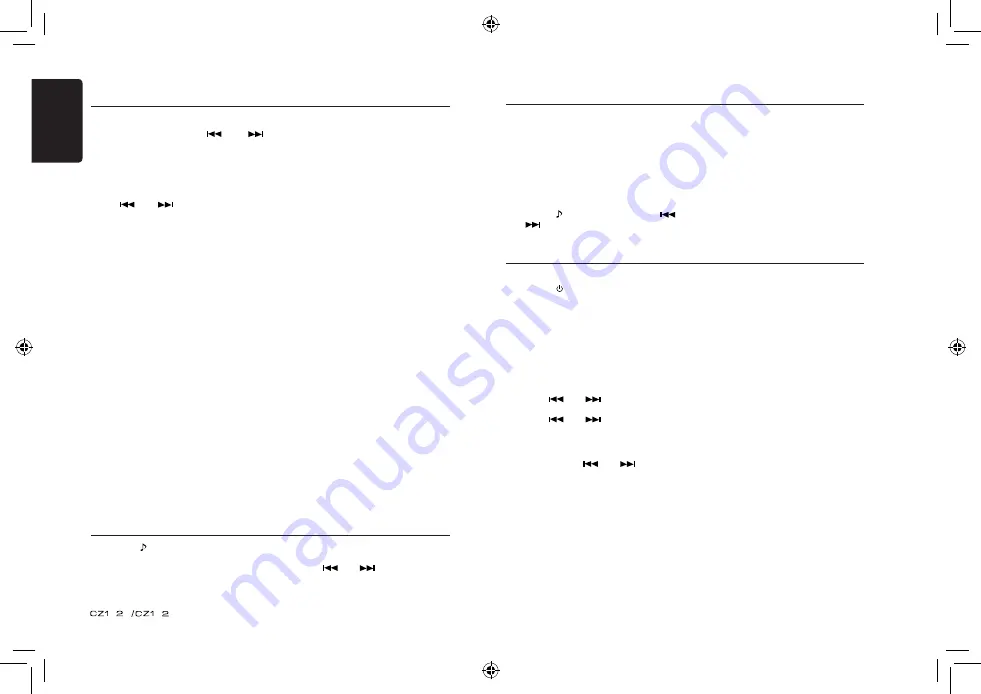
English
5
0
0
A
AR
In any mode, press and hold [
DISP] button to
enter system setup. Press [
] or [
]
button to select options, rotate the [VOLUME]
knob to adjust.
CLOCK
Press the [VOLUME] knob to enter clock setting
mode, rotate the [VOLUME] knob to set clock,
press [
] or [
] button to select hour or
minute, press and hold the [VOLUME] knob to
confirm.
DX/LO (RADIO mode)
Rotate the [VOLUME] knob to choose radio
local or distant at RADIO mode.
•
LO
: Only stations with strong signal can be
received.
•
DX
: Stations with strong and weak signals
can be received.
AUX SENS (AUX mode)
Rotate the [VOLUME] knob to choose AUX
Input sensitivity LOW, MID or HIGH at
AUX
mode.
SCRN SVR: ON/OFF
Rotate the [VOLUME] knob to choose SCRN
SVR (screen saver) ON or OFF.
SCROLL: ON/OFF
For track information that is longer than the
display panel:
When SCOLL is ON, the LCD will scroll the
ID3 TAG information across the display, e.g.:
TRACK->FOLDER->FILE->ALBUM->TITLE-
>ARTIST->TRACK->...
When SCROLL is OFF, the LCD will display
one of the ID3 TAG information, the default is
System Setup
TRACK, but user can adjust it to other ID3
TAG information by press [BAND] button.
DIMMER: ON/OFF
Rotate the [VOLUME] knob to choose
DIMMER ON or OFF.
•
ON
: LCD dimmer is active when small light
of vehicle is turned ON.
•
OFF
: LCD always maximum brightness
regardless of the vehicle small light.
REAR/S-W
Rotate the [VOLUME] knob to choose REAR
or S-WOOFER (SUB-WOOFER).
TEL-SW
Rotate the [VOLUME] knob to choose MUTE,
ON or OFF.
•
MUTE:
The sound from this unit is muted during
telephone calls.
•
OFF:
This unit continues normal operation even
when the cellular phone is used.
•
ON:
You can listen to your telephone calls from
the speakers connected to this unit.
*When listening to your calls on your car
speakers, you can adjust the volume by
turning the [VOLUME] knob.
BEEP: ON/OFF
Rotate the [VOLUME] knob to choose button
beep sound ON or OFF.
12/24H
Rotate the [VOLUME] knob to choose time
format: 12 or 24 hours.
Press the [ ] button to enter sound effect
setting mode. First press shows current EQ.
Rotate the [VOLUME] knob to changes BEAT
EQ in this order:
OFF -> B-BOOST -> IMPACT -> EXCITE ->
CUSTOM
Audio Setup
Rotate the [VOLUME] knob to changes
CUSTOM, and press the [VOLUME] knob,
the press [
] or [
] button to select
it including: BAS-G -> BAS-F -> BAS-Q
-> MID-G -> MID-F -> MID-Q -> TRE-G ->
Audio Setup
TRE-F, rotate the [VOLUME] knob to select a
value.
BAS-G / MID-G / TRE-G: (-7)- (+7)
BAS-F: 60 / 80 / 100 / 200
BAS-Q: 1.0 / 1.25 / 1.5 / 2.0
MID-F: 500 / 1K / 1.5K / 2.5K
MID-Q: 0.5 / 0.75 / 1.00 / 1.25
TRE-F: 10.0K / 12.5K / 15.0K / 17.5K
Press the [ ] button, then press [
]
or [
] button to select USER preset
including:
BALANCE -> FADER -> M-B EX -> LPF(low
pass filter) -> S-W VOL (Subwoofer Volume),
rotate the [VOLUME] knob to select a value.
BALANCE: LEFT 1-7->CENTER->RIGHT 1-7
FADER: FRONT 1-7->CENTER->REAR 1-7
M-BEX: ON/OFF
LPF: THROUGH/80/120/160
SUBW VOL: (-6)-(+6)
Select tuner as playing source
Press [SRC / ] button once or more to enter
RADIO mode.
Selecting the radio band
Press the [BAND] button to select one radio
band among FM1, FM2, FM3 and AM.
Manual tuning
During manual tuning, the frequency will be
changed in steps.
Press the [
] or [
] button on the panel
to tune in a higher / lower station.
Press the [
] or [
] button on the
remote control to select preset stations.
Auto tuning
Press and hold the [
] or [
] button to
seek a higher / lower station.
To stop searching, repeat the operation above
or press other buttons having radio functions.
Note:
When a station is received, searching stops
and the station is played.
Preset scan
Preset scan receives the stations stored
in preset memory in order. This function is
useful when searching for a desired station in
memory.
Radio Operations
1. Press the [PS/AS] button.
2. When a desired station is tuned in, press
the [PS/AS] button again to continue
receiving that station.
Note:
Be careful not to press and hold the [PS/AS]
button for 1 second or longer, otherwise the
auto store function will begin and the unit
starts storing stations.
Auto store
Only stations with sufficient signal strength
will be detected and stored in the memory.
Press and hold the [PS/AS] button (1 sec.) to
start automatic station search.
To stop auto store, press other buttons
having radio functions.
Notes:
1. After auto store, the previous stored
stations will be overwritten.
2. The unit has 4 bands, such as FM1, FM2,
FM3 and AM. FM3 and AM can store
by AS function. Each bands can store 6
stations, CZ102A/CZ102AR can store 24
stations in total.
Manual store
When one expected radio station has been
detected, press and hold number button 1-6
to store it in the memory.































