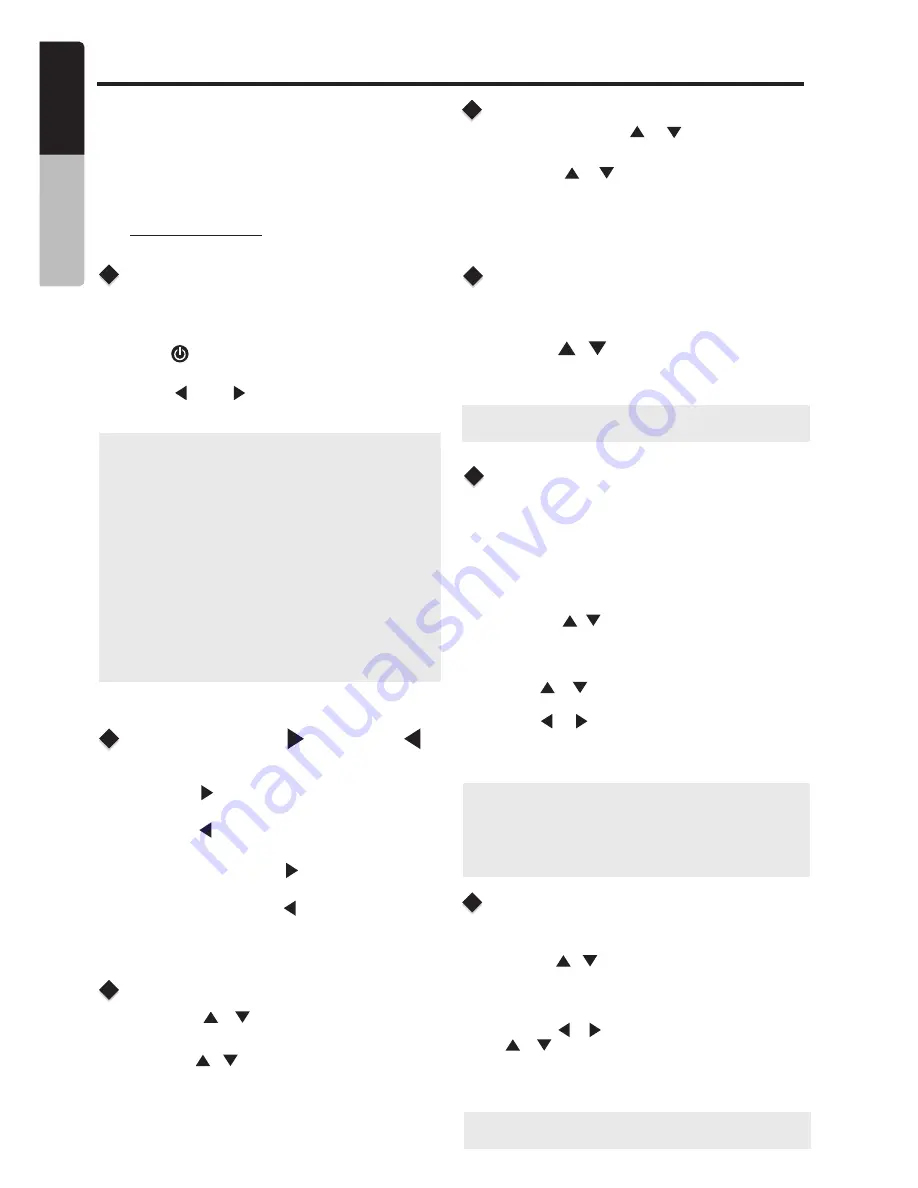
SiriusXM Satellite Radio Operations
®
Only SiriusXM® brings you more of what you
love to listen to, all in one place. Get over 140
channels, including commercial-free music plus
the best sports, news, talk, comedy and
entertainment. Welcome to the world of satellite
radio. A SiriusXM Vehicle Tuner and
Subscription are required. For more information,
visit www.siriusxm.com
Displaying the Radio ID
Before you listen to satellite radio, you must
subscribe to the service using the SiriusXM Radio
ID number.
1. Press
[ /SOURCE]
button to enter SiriusXM
mode.
2. Press
[ ]
or
[ ]
to select channel “0”. The
unit displays Radio ID.
Note
:
1. The Radio ID is located on the bottom of the
SiriusXM Connect Vehicle Tuner.
2.
Please note that the SiriusXM Radio ID does
not include the letters I, O, S or F.
3. Activate the SiriusXM Connect Vehicle Tuner
using one of the two methods below:
• Online: Go to “www.siriusxm.com/activatenow”.
• Phone: Call 1-866-635-2349.
• To activate SiriusXM Canada service go to
www.xmradio.ca and click on “ACTIVATE
RADIO” in the top or call XM customer care at
1-877-438-9677.
Channel
Up [ ] Down [ ]
Operation
Recalling a Preset Station
1. Press the
[ ]
Right Arrow to advance to the
next channel.
Press the
[ ]
Left Arrow to go to previous
channel.
2. Press and hold in the
[ ]
Right Arrow to fast
forward search channel.
Press and hold in the
[ ]
Left Arrow to fast
backward search channel.
1.
Press the
[
/
]
button to enter into the
Preset List.
2. Press the
[ / ]
button to select the desired
Preset you wish to access.
3. Press the
[ENTER]
button to confirm tune to
that channel.
Direct Tune
1.
Press and hold the
[
/
]
button to enter
into the Manual Store
2. Press the
[ / ]
button to select a preset
number.
3. Press the
[ENTER]
button to store current
channel into preset.
Presets interface.
1. Press the
SiriusXM Menu.
2
.
Press the
[
/
]
button until “
”
is displayed.
3. Press the
[ENTER]
button
to enter Direct Tune
mode.
4. Press the
[ / ]
button to change the digit
or
[ / ]
button to change the number.
5.
When the cursor is on the third digit, p
ress the
[ ENTER ]
button to confirm channel number
selection.
[ MENU/BAND ]
button
access
the
SXM DIRECT
-
T
Go Live
1.
Press the
the
SiriusXM Menu
.
2.
Press the
[ / ]
button until
"
is
displayed.
3. Press the
[ENTER]
button
to go to Live signal.
[ MENU/BAND ]
button
access
"Go Live
1. Press the
SiriusXM Menu
.
2. Press the
[ / ]
button until
"SXM CATEGORY"
is displayed.
3. Press the
[ENTER]
button to enter Category
Search mode.
4. Press
[ / ]
button
to
scroll available
categories.
5. Press
[ / ]
button
to scroll channels with
in the category.
6
. Press the
[ENTER]
button
to
confirm
to tune to
that
channel.
[ MENU/BAND ]
button
access
the
Category Search
10
English
Owner’s Manual
Presets
Note
:
Press
[MENU/BAND]
button
to
exit .
Channel scan receives the channel (in the current
category) in order. This function is useful when
searching for a desired channel in the current
category.
CMS
3
Note
:
Press
[MENU/BAND]
button
to
exit .
Note:
In Category Search mode, press and hold the
[ ENTER ]
button to switch channel data
(channel name, artist name, song title, content
info, category name).





















