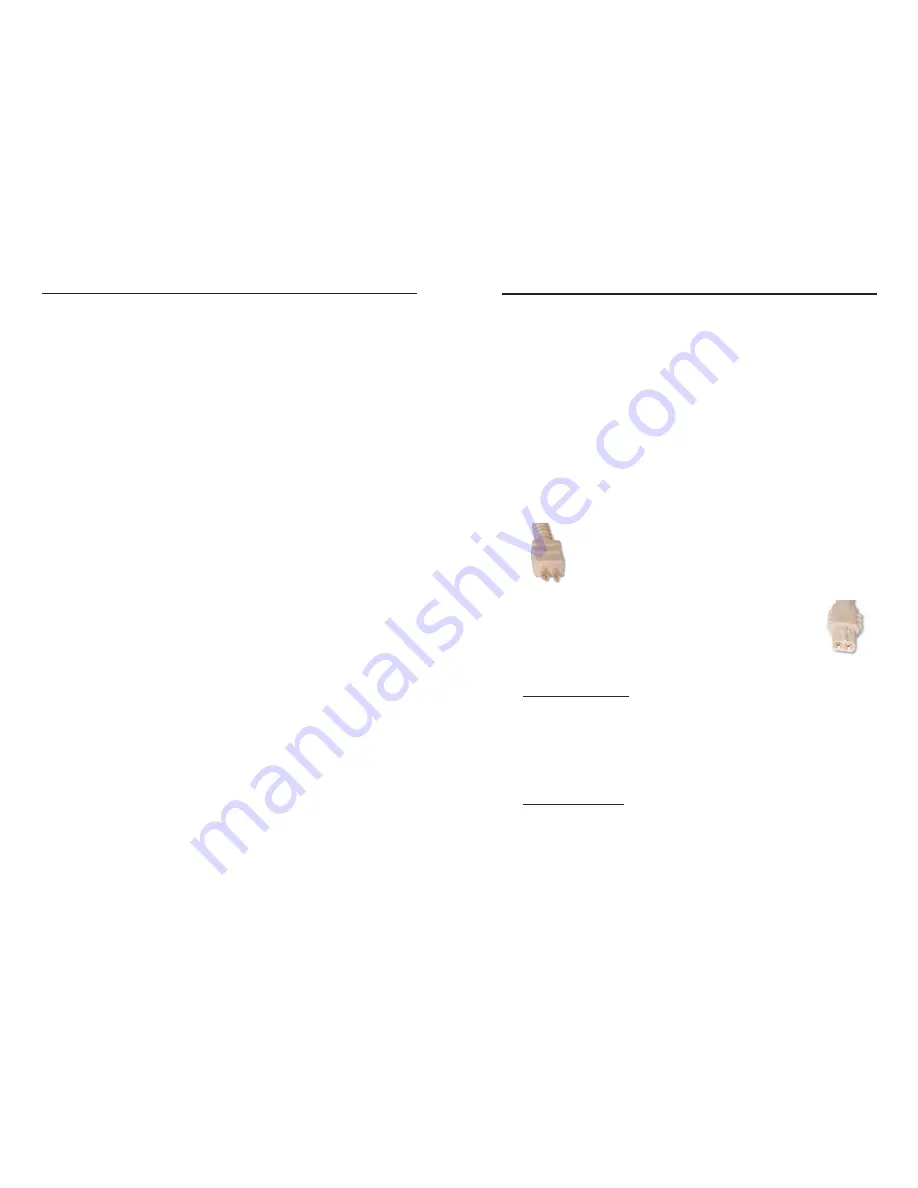
Assembling your BTE Sound
Processor
Attaching the Earhook
The earhook is easily screwed on and off. You should turn the
earhook until it is tight and flush with the electronics module of
your BTE. The earhook is designed NOT to tighten completely in
order to ensure easy repositioning for comfort. Don’t hesitate to
turn it an additional turn if you prefer it tighter. Turning additional
turns will NOT cause damage to the earhook or electronics mod-
ule.
Connecting the Headpiece and Cable
At one end of the headpiece cable is a two-pin plug that you will
insert into the cable connector on the headpiece. The pins have
different diameters that match the two holes in the cable con-
nector.
At the other end of the headpiece cable is a two-hole
plug that connects to the two-pin headpiece cable con-
nector on the back of the BTE Sound Processor. The
female end of the cable contains a raised area that will
align with a groove on the cable connection port of the
electronics module.
Connecting the cable:
1. Align the raised area on the end of the cable with the groove
on the cable connector on the BTE electronics module and
slide in place until it is secure.
2. Orient the connector so that the large pin on the cable matches
the large hole size on the headpiece and insert into the holes.
Removing the cable:
1. Remove the PowerCel from the electronics module (see details
on page 15).
2. Hold the cable's strain relief (the plastic plug) and gently pull
it away.
6
BTE Sound Processor User Guide
7
Assembling your BTE Sound Processor





































