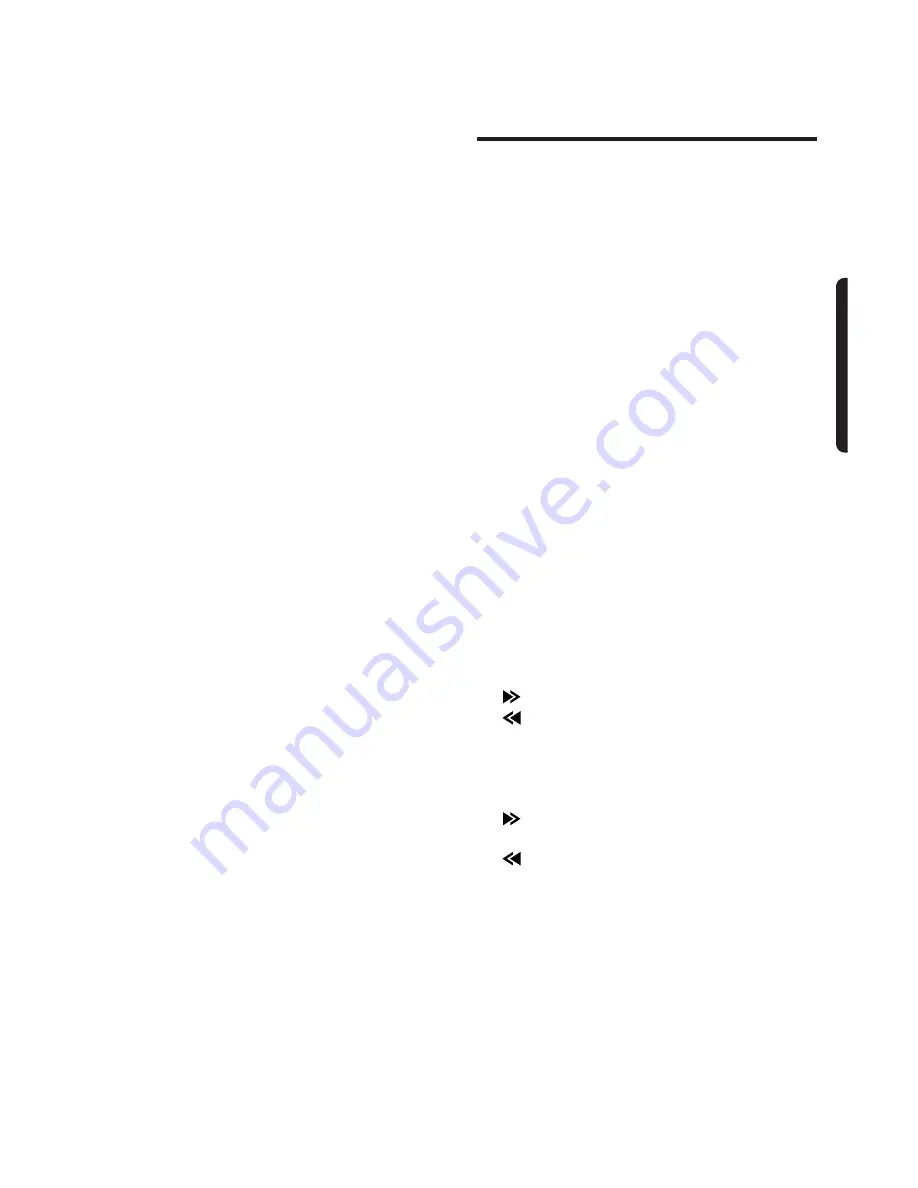
• Z-ENHANCER 1: bass emphasized
• Z-ENHANCER 2: treble emphasized
• Z-ENHANCER 3: bass and treble emphasized
• Z-EHCR OFF: no sound effect
Loudness Function
Press the LD button
3
for at least 1 second to
turn the loudness function on and off.
Switching the Display
Press the DISP button
7
to enter the clock dis-
play mode.
Operation mode display
➜
Clock display
➜
Operation mode display
Setting the Clock
1) Press the DISP button
7
to enter the clock
display mode.
2) Press the DISP button
7
for 1 second or
more. This enables clock editing.
*
The editable fields will be indicated by flash.
3) To move between the hour and minute fields,
use the SRCH Left (hour) and Right (minute)
buttons
$
.
4) To confirm the clock setting, press the DISP
button
7
.
Notes:
•
If you select another operation mode before complet-
ing the above procedure, the clock setting operation
will be canceled.
•
Removing the battery for a check or repair causes the
clock to be reset. Set the clock again in such a case.
Tape Operation
Loading Tapes
Insert the cassette tape into the Cassette inser-
tion slot with the side on which the tape is
exposed facing the right. Playback starts auto-
matically.
*
The metal tape setting is set automatically when a
metal or chrome tape is loaded.
*
When the end of the cassette tape is reached, the
auto reverse mechanism is activated and the other
side of the tape begins playing automatically.
Listening to a tape which is already loaded
Press the FNC button
4
to select the tape
mode. Playback begins automatically.
Stopping Playback Temporarily
Press the Play/Pause button
%
. Press the but-
ton again to resume playback.
Ejecting Cassette Tapes
Press the Eject button
5
. The cassette tape is
ejected.
Fast-Forwarding and Rewinding
Use the SRCH Left and Right buttons
$
.
: Press this to fast-forward the tape.
: Press this to rewind the tape.
APC (Auto Program Control)
Press the SRCH Left or Right button
$
twice.
: Press this twice to move ahead to the
beginning of the next selection.
: Press this twice to move back to the
beginning of the current selection.
AX410
9
E
glis














