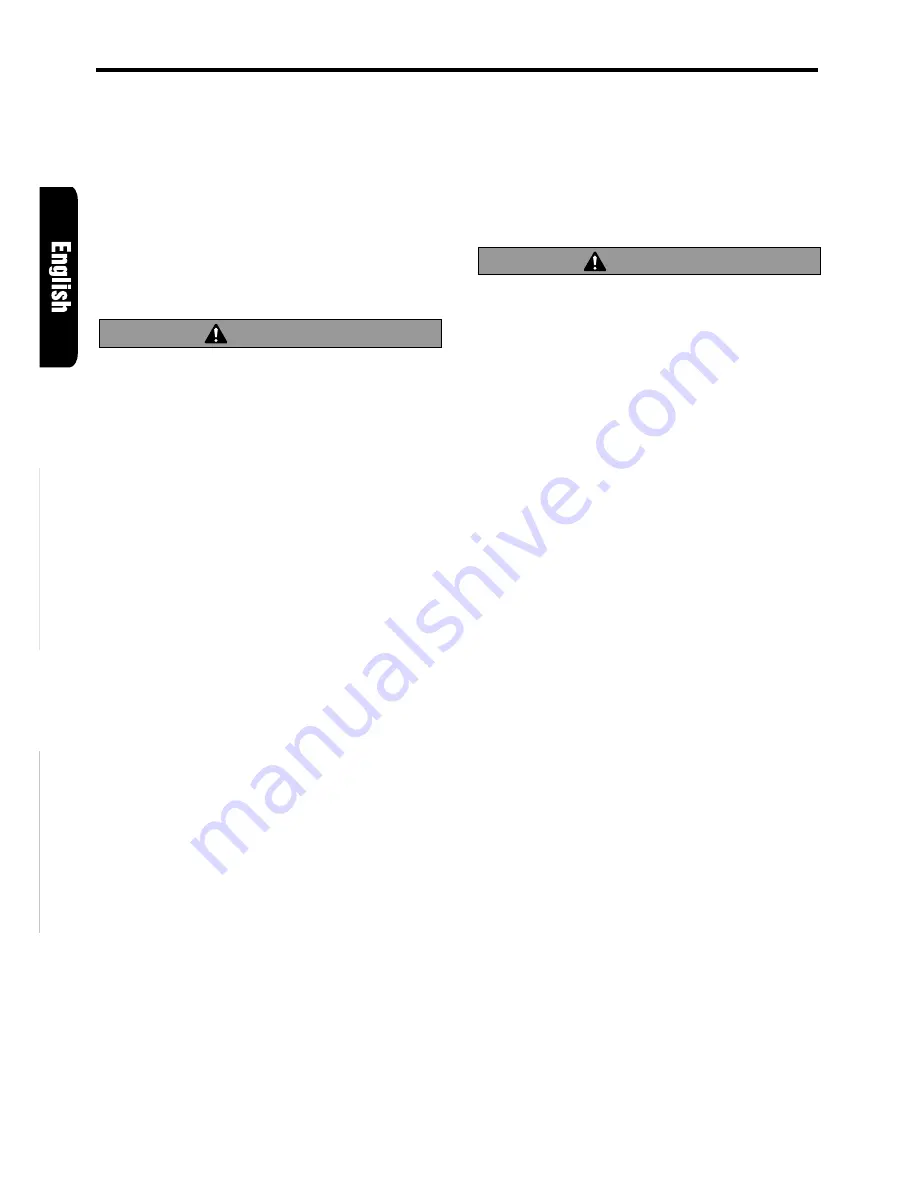
14
ARX6570z
Tape Operations
Loading a tape
1. Press OPEN button
1
to access the cassette
tape insertion slot behind the FLIP DOWN
PANEL.
2. Load a tape into the cassette tape insertion
slot. “LOADING” appears in the display and
starts playing.
∗
When a metal or chrome bias (70
µ
sec) tape is
inserted, the metal tape setting is selected auto-
matically.
3. Close the FLIP DOWN PANEL.
CAUTION
.
Be careful not to catch your hand or fingers
while closing the FLIP DOWN PANEL.
Notes:
• If the FILP DOWN PANEL does not open fully, gen-
tly open with your hand.
• Do not leave the FLIP DOWN PANEL open. Be
sure to close it to avoid any possible mechanical
damage.
• Do not put your hands, fingers or foreign objects
into the cassette tape insertion slot.
• When a tape has already been loaded in the cas-
sette tape insertion slot, another one cannot be
inserted into it. Never try to insert another tape
forcibly.
Listening to a tape already inserted
Press FNC button
3
to select the tape mode.
The tape starts playing automatically. If no tape
is loaded in the unit, “NO CASS” appears in the
display.
Pausing tape play
1. Press Play/pause button
2
to pause tape
playback. “PAUSE” appears in the display.
2. Press Play/pause button
2
again to resume
tape playback.
Ejecting a tape
1. Press OPEN button
1
to access the cassette
Eject button
&
behind the FLIP DOWN
PANEL.
2. Press Eject button
&
to eject a tape and take
it out.
3. Close the FLIP DOWN PANEL.
CAUTION
Be careful not to catch your hand or fingers
while closing the FLIP DOWN PANEL.
Notes:
• If the FILP DOWN PANEL does not open fully, gen-
tly open with your hand.
• The radio mode is selected automatically 4 sec-
onds after Eject button
&
is pressed.
If the auto antenna terminal for this unit is con-
nected, the antenna is extended automatically. If
you are in a location where the antenna may strike
something, press FNC button
3
to switch the
mode.
Switching to the other side of the tape
Press PROG button
@
to change tape direction
and playback.
∗
The tape mechanism automatically reverses di-
rection and engage playback at the end of the tape
(auto reverse).
Fast-forwarding/rewinding
●
FF(fast-forward):
Press the right side of SEARCH button
$
.
●
REW(rewind):
Press the left side of SEARCH button
$
.
●
Canceling FF/REW:
Press Play/pause button
2
.
∗
When the end of the tape is reached with FF/REW,
the mechanism automatically reverses tape direc-
tion and resumes playback.
∗
If you select another mode during FF/REW, it is
selected with FF/REW continued.
The mechanism automatically makes FF/REW
stop when the end of the tape is reached.
This function is called “monitor mode”.




















