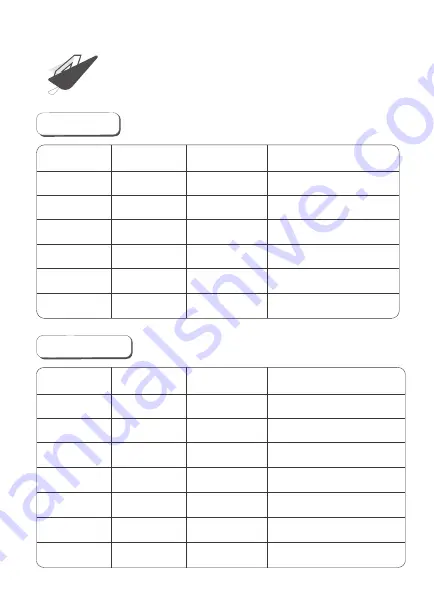
KEY FUNCTION
4
Switch to I
Switch to O
X
X
X
X
X
Press
X
Press
X
X
Press
Press
Press and hold
Switch to I
X
X
Printer power-on
Printer power-off
Pause/continue printing
Advance a piece of paper
Print self-test page
Power switch Pause button Paper advance
button
Function description
Switch label/bill mode
Switch to I
Press and hold
X
Switch to I
X
X
Printer power-on
Switch to O
X
X
Printer power-off
X
X
Press
Invalid
X
Press
X
Advance paper by 10 mm
X
Press and hold
X
Advance paper until release
X
Press
Press
Print self-test page
Power switch
Paper advance
button
Pause button
Function description
Switch label/bill mode
Label mode
Receipt mode














