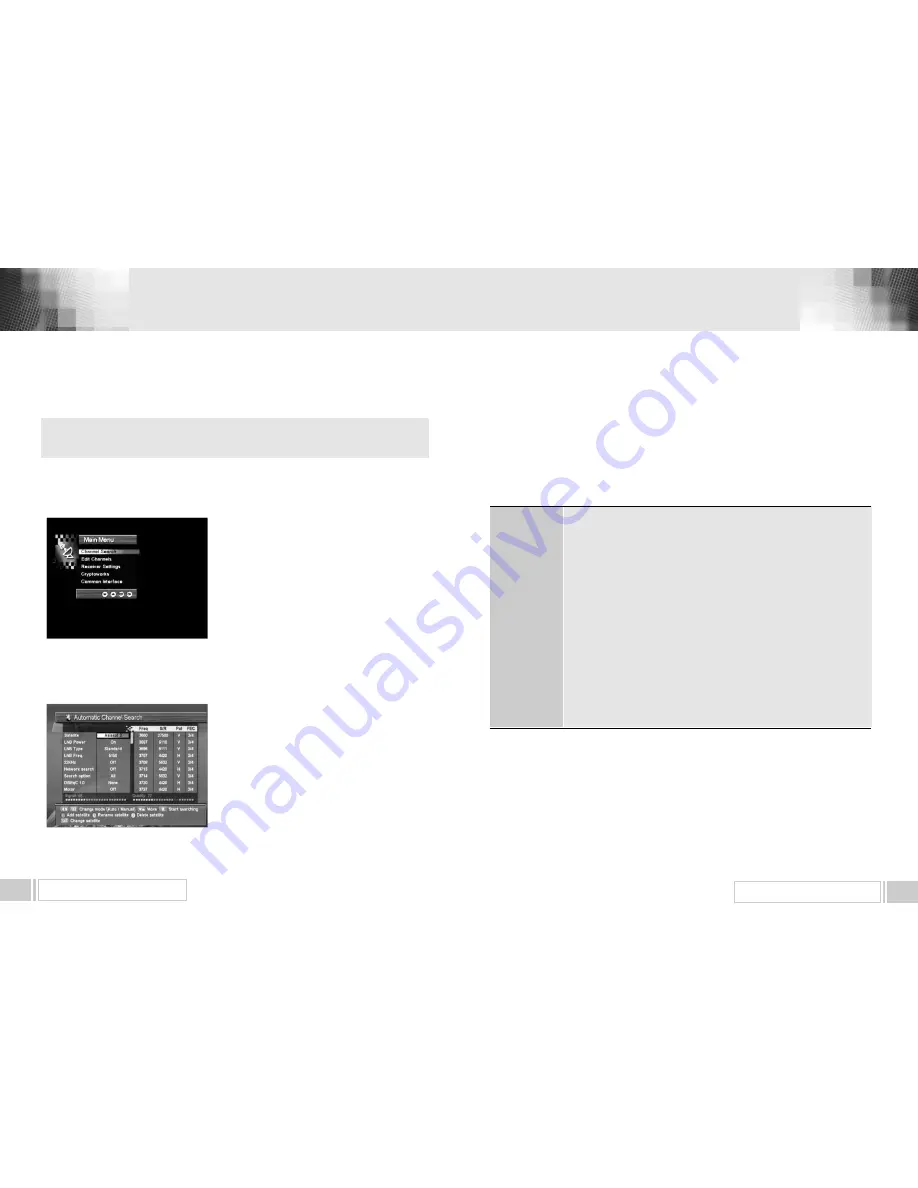
MENU OPERATION
13
MENU OPERATION
12
The main menu is classified into five sub menus which will carry out the
various operation individually.
6.1 MAIN MENU
After installing your dish system and receiver with appropriate connectors, plug in the AC main power
and turn on the receiver.
Press the MENU key of the RCU. You will see the
“
Main
Menu
”
on the TV screen as follow.
Please note that the
“
Common Interface
”
menu will be
displayed for the CI Model.
You can move into the desired submenu using the
“
up / down
”
keys(
▲∙▼
) or numeric keys.
Press
“
OK
”
key to confirm your selection. If the
“
Main
Menu
”
is locked, note that you should enter the PIN
code in order to move into each submenu. The default
factory PIN code is
“
0000
”
.
Press the
“
menu
”
key or
“
exit
”
key to return to
previous menu.
6.1.1. Channel Search
This menu helps you to add or delete satellites and transponders, setup various parameters to
receive signal and search channels currently available.
Select “ Channel Search ” item in the main menu, and
you will be asked to enter your PIN code. You can find
the following “ Channel Search ” screen when you enter
the correct PIN code.
You can move selection from the satellite window
(Automatic search mode) to the transponder window
(Manual search mode) by pressing “ left / right ” key
(
◀∙▶)
at the satellite name or by pressing “ FAV ” at
any position. You can move back to the satellite window
by pressing “ left / right” key (
◀∙▶)
or “ FAV ” key at any position in the transponder window.
6.1.1.A. AUTOMATIC CHANNEL SEARCH
When you are in the satellite window (left side of this screen), you can add, delete or edit satellite
information and also scan all the transponders of the selected satellite to find the channels.
Select the desired satellite using the “SAT” key.
Set
“
LNB Power
”
,
“
LNB Type
”
,
“
LNB Freq
”
,
“
22KHz
”
,
“
Network Search”
“
Search Option
”
, and
“
DiSEqC Type
”
fields to the appropriate value using the “left / right” keys (
◀∙▶
) at each field.
6. MENU OPERATION
LNB Power
LNB Type
LNB Freq.
22KHz
Nework Search
Search option
DiSEqC Type
: Depending on the user
’
s antenna LNB, you can supply either LNB power
by setting
“
ON
”
or not by setting
“
OFF
”
. Normally set this to
“
ON
”
.
: You can select the LNB type.
: You can select the predefined LNB frequency or manually enter a
specificfrequency in MHz unit by pressing numeric keys.
: In case you are using two antennas connected to a 22KHz tone switch
box, you can supply either 22KHz by setting
“
ON
”
or off by setting
“
OFF
”
to select antenna.
: You can search the additional channels indicated form service provider
if exist.
: You can search all the free channels & scramble channels or only free
channels or onlyscramble channels by setting the search option.
: If you have DiSEqC box, you can choose port by selecting port number.
Otherwise, choose
“
none
”
. If you have a DiSEqC 1.2 motorised system,
then you can takeadvantage of the DiSEqC 1.2 functions available.
Choose “Motor” as DiSEqC type and press “F4” key.
After that, adjust antenna direction using browse keys.
Check the signal strength. Press
“
OK
”
key to start the
“
Automatic Channel Search
”
procedure.
You can see the progressive status of channel searching.
Please note that the
“
Automatic Channel Search
”
procedure may take a few minutes.
Press the
“
menu
”
key or
“
exit
”
key to return to previous menu.
If you cannot find the desired satellite from the satellite list, you can add new one by pressing “F1” key
and entering appropriate parameters for this satellite. The default name of the added satellite is “User
SAT-No.” When you want to change the name of the current satellite, press “F2” key and enter new
name. You can also delete unwanted satellites by pressing “F3” key after select it.
















