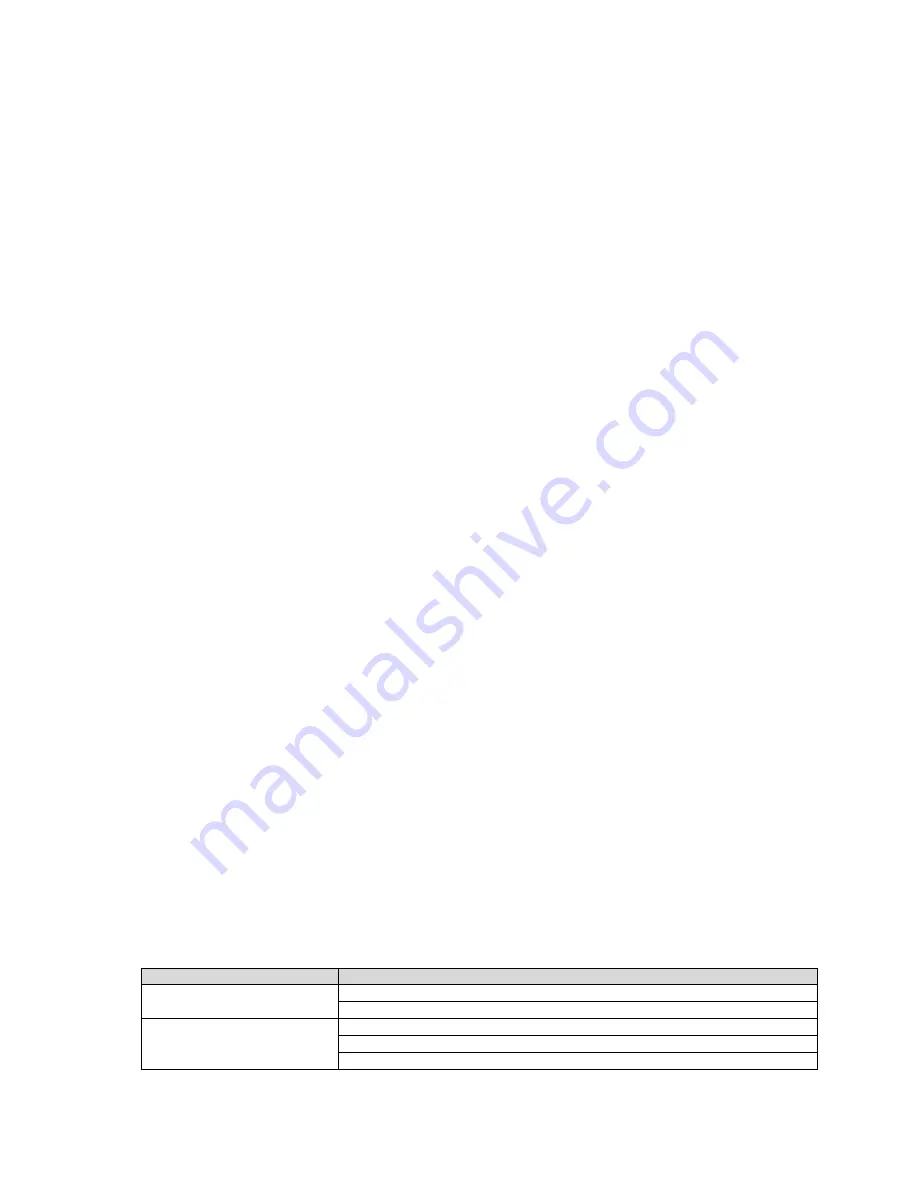
Page 8 of 14
•
Forward Error Correction
(Multiverse SHoW IDs only)
High noise environments can affect wireless DMX performance. Enabling Error
Correction adds additional information to the data packets to correct errors in slot data
that would have otherwise been lost, restoring DMX delivery back to near perfect
levels. The extra data reduces the number of slots that can be transported, Max
reduces slots by 50%, Med by 33%, Min by 25%. Only needs to be set at the
Transmitter. Default is Off.
•
mDMX
(Multiverse SHoW IDs only)
Improves fidelity while dramatically reducing radio energy broadcast into the spectrum.
Only needs to be set at the Transmitter. Default is On.
•
RDM Traffic
The RDM Traffic setting determines whether RDM data is passed downstream of the
Multiverse Node 2.4GHz. It does not affect whether the Multiverse Node 2.4GHz is
detectable by devices upstream. It is recommended that RDM be turned off before
production situations as many DMX devices do not correctly handle RDM data and
may exhibit flickering or other undesired behavior. Default is Off.
•
Backlight Timeout
The Backlight Timeout setting determines how long the LCD backlight will remain on
after the last button press. The timeout can be set to off (backlight will never timeout)
or any interval from 10 seconds to 1 hour. Default is 00:30. After a screen timeout,
pushing any button will wake up the screen without changing the screen selection.
•
Backlight Level
Controls Backlight brightness. Range is 1%-100%. Default is 100%.
•
Information
The Information screen shows the RDM UID, firmware versions present,
connection status, and the number of devices (receivers and fixtures) downstream.
RDM Settings
The Multiverse Node 2.4GHz can be configured with a compatible RDM controller, such as
DMXcat
®
. All of the settings available through the menu can be set via RDM. Aside from settings,
you can also view the Device Model, Manufacturer, Firmware Versions, RDM UID, RF Signal
Quality, and quantity of active Tx slots. You can also give each device a unique RDM Device
Label to help with identification for configuration and troubleshooting.
Updating Firmware
Firmware updates and instructions for performing them are available on the product pages of the
City Theatrical website.
Table 3: Troubleshooting Guide
Symptom
Solution(s)
Unit does not power up.
Check that power cable is properly installed.
Test power outlet with another device.
Fixtures connected to the
receiver are not responding.
Check that the Tx and Rx symbols on transmitters and receivers are solid.
Check that SHoW ID and SHoW Key match on transmitters and receivers.
Check that Universe setting matches on Tx and Rx.














