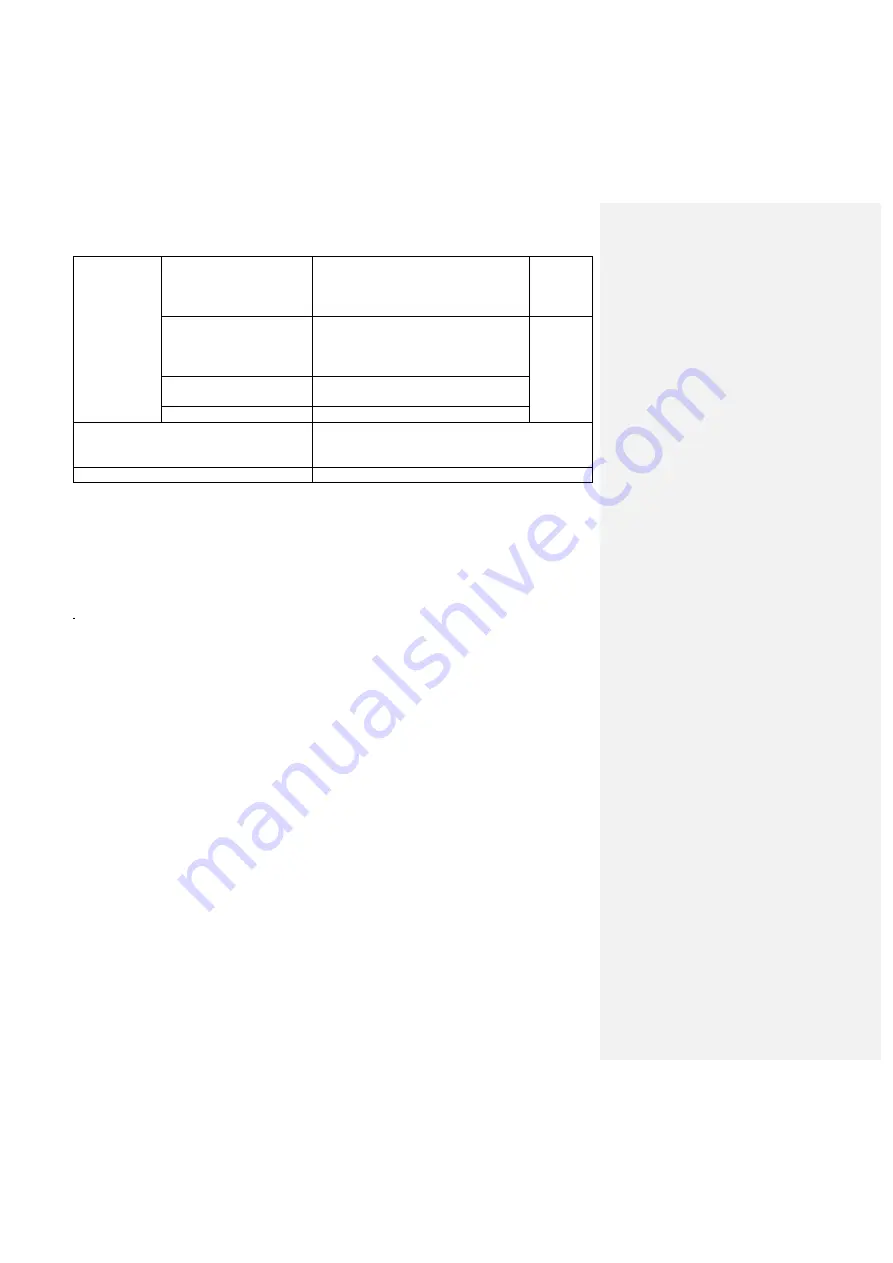
Citrix SD-WAN 110-WiFi-SE Quick Start Guide
16
Frequency
bands (GHz)
2412 MHz, 2417 MHz, 2422 MHz,
2427 MHz, 2432 MHz, 2437 MHz,
2442 MHz, 2447 MHz, 2452 MHz,
2457 MHz, 2462 MHz
2.6 dBi
Channel width: 20 MHz
5180 MHz, 5200 MHz, 5220 MHz,
5240 MHz, 5745 MHz, 5765 MHz,
5785 MHz,
5805 MHz, 5825 MHz
5.0 dBi
Channel width: 40 MHz
5190 MHz, 5230 MHz, 5755 MHz,
5795 MHz
Channel width: 80 MHz
5210 MHz, 5775 MHz
Maximum output power
27.70 dBm for 2412 ~ 2462 MHz
21.71 dBm for 5180 ~ 5240 MHz
24.33 dBm for 5745 ~ 5825 MHz
Max simultaneous SSID’s
8
The Wi-Fi CERTIFIED™Logo is a certification mark of Wi-Fi Alliance®.


















