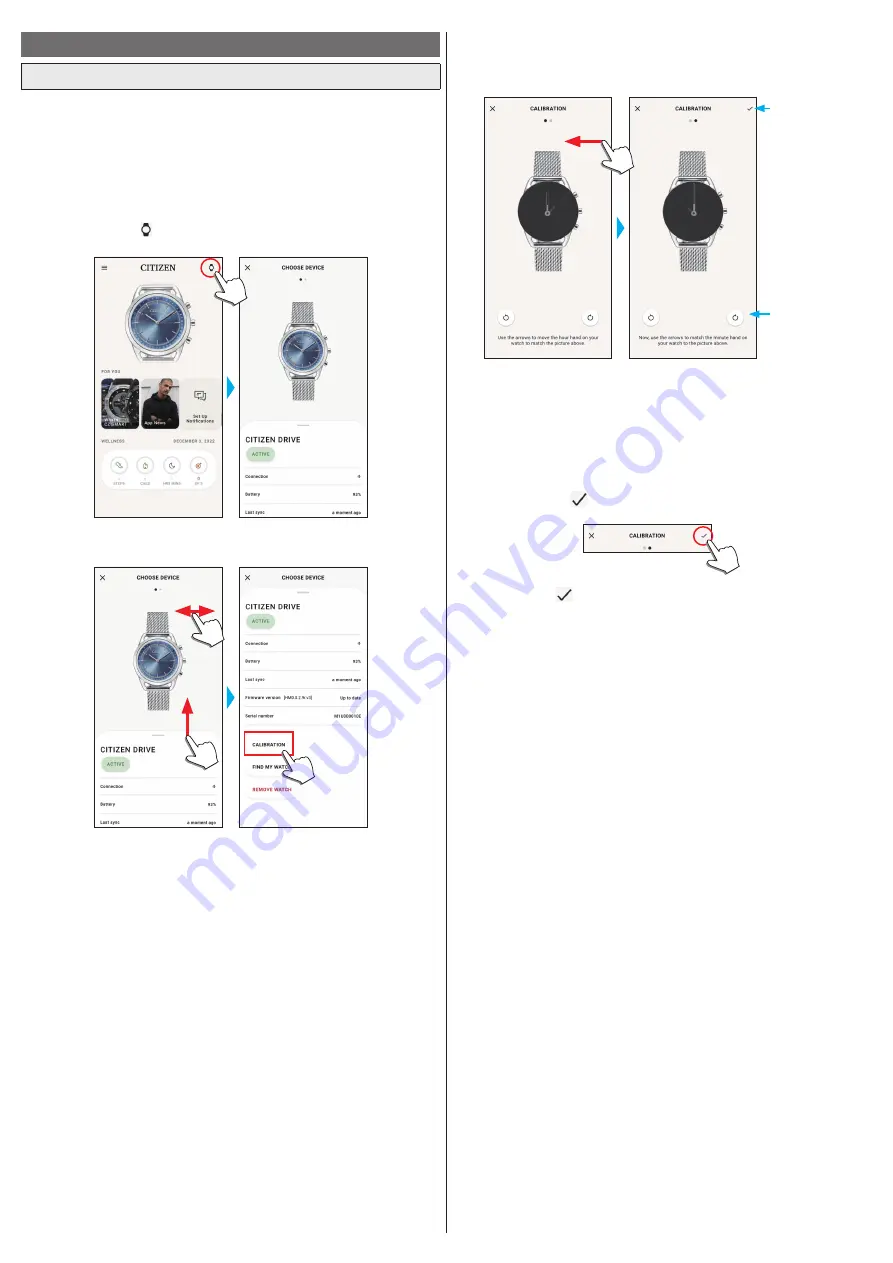
11/14
YF10 instruction manual
Checking and correcting the reference position
Check and adjust the reference position through the dedicated app.
If the time or calendar is not shown correctly even after connecting with the
smartphone, check whether the reference position of the watch hands is correct.
• If the hands do not reflect the correct reference position, the time will not be
indicated accurately.
1
Start the dedicated app.
The watch and the smartphone are connected.
• If you have not signed up, sign up.
• If synchronization of the watch and the smartphone starts, wait until it is finished.
2
Tap the watch icon ( ) on the upper right of the home screen.
The [CHOOSE DEVICE] screen is opened.
3
Swipe left or right on the screen to display the connected watch and swipe up
the tab on the bottom of the screen.
4
The reference position of the hour hand becomes adjustable.
Tap the buttons to
adjust the reference
position of each
hand.
Tap here when
finishing adjustment
of reference position
of all hands.
Hour hand
Minute hand
5
Correct the reference position of watch hands following instructions on the
screen.
• Use the buttons below the image of the watch to move the watch hands.
6
Swipe left after finishing adjustment of the hour hand.
The reference position of the minute hand becomes adjustable.
7
Adjust the reference position of the minute hand of the watch through the
same steps.
8
Tap the check icon ( ) on the upper right of the screen to finish the
procedure.
• The check icon (
) appears on the screen of adjustment of reference position of
the minute hand.














