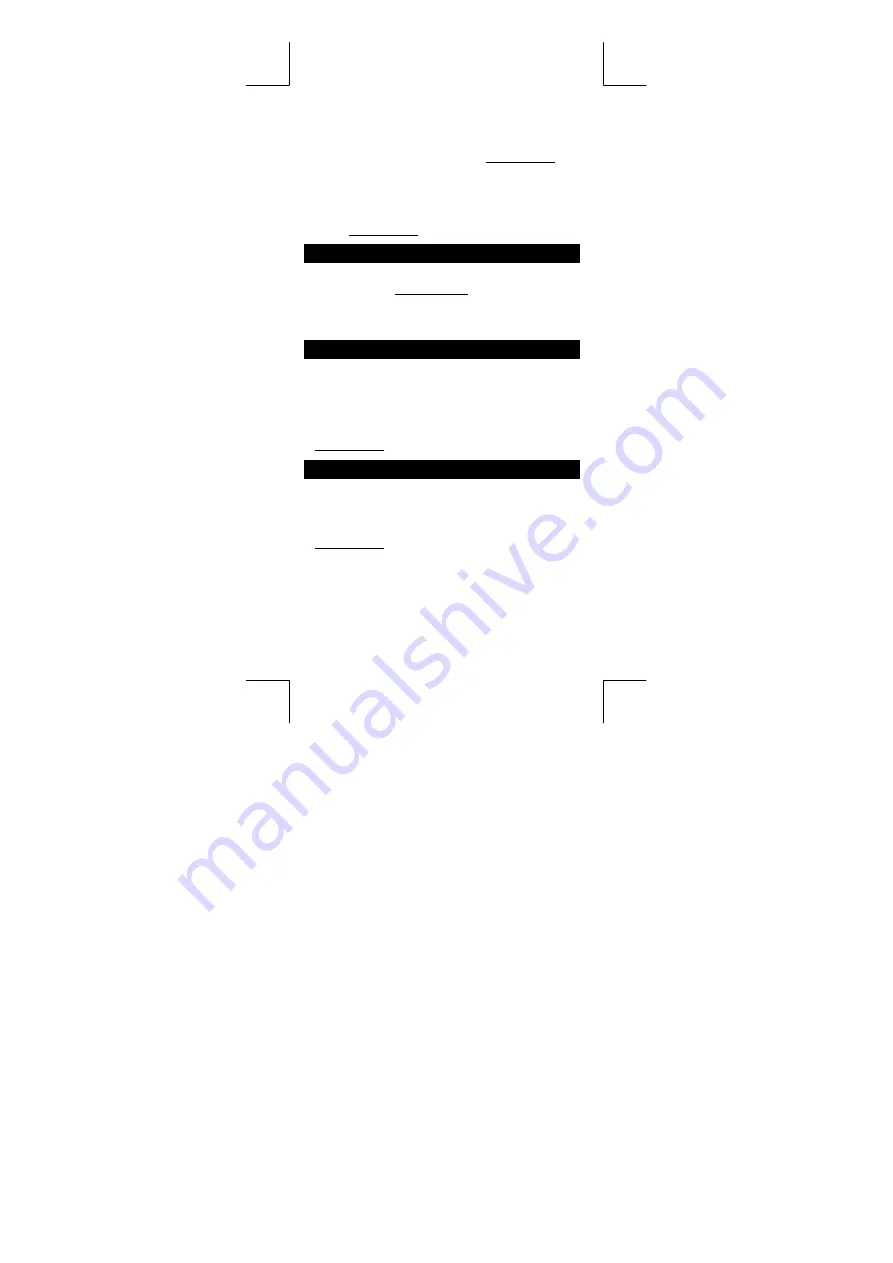
E – 20
File name : CBM_SR19S1_HDB119S1RR9_English
version : 2007/07/04
Basic arithmetic operations for bases
z
The unit enables you to calculate in number base other than
decimal. The calculator can add, subtract, multiply, and divide
binary, octal, and hexadecimal numbers. See Example 61.
Logical operation
Logical operations are performed through logical products (AND),
negative logical (NAND), logical sums (OR), exclusive logical sums
(XOR), negation (NOT), and negation of exclusive logical sums
(XNOR). See Example 62.
Mode 3 - CPLX
z
Complex mode enables you to add, subtract, multiply, and divide
complex numbers. See Example 63. The results of a complex
operation are displayed as follow :
Re
Real
value
Im
Imaginary
value
ab
Absolute
value
ar
Argument
value
Mode 4 - VLE
Variable linear equations (VLE) mode can solve a set of
simultaneous equations with two unknowns as follows :
a x + b y = c
d x + e y = f, where x and y are unknown.
z
In VLE mode, you just enter each coefficient (
a
,
b
,
c
,
d
,
e
,
f
) in
the correct order, and the calculator automatically solves for
x
,
y
.
See Example 64.
Mode 5 - QE
Quadratic equations (
QE
) mode can solve a equations as follows :
a x
2
+ b x + c = 0, where x is unknown.
z
In QE mode, you just enter each coefficient (
a
,
b
,
c
) in the correct
order, and the calculator automatically solves for all x values.
See Example 65.















