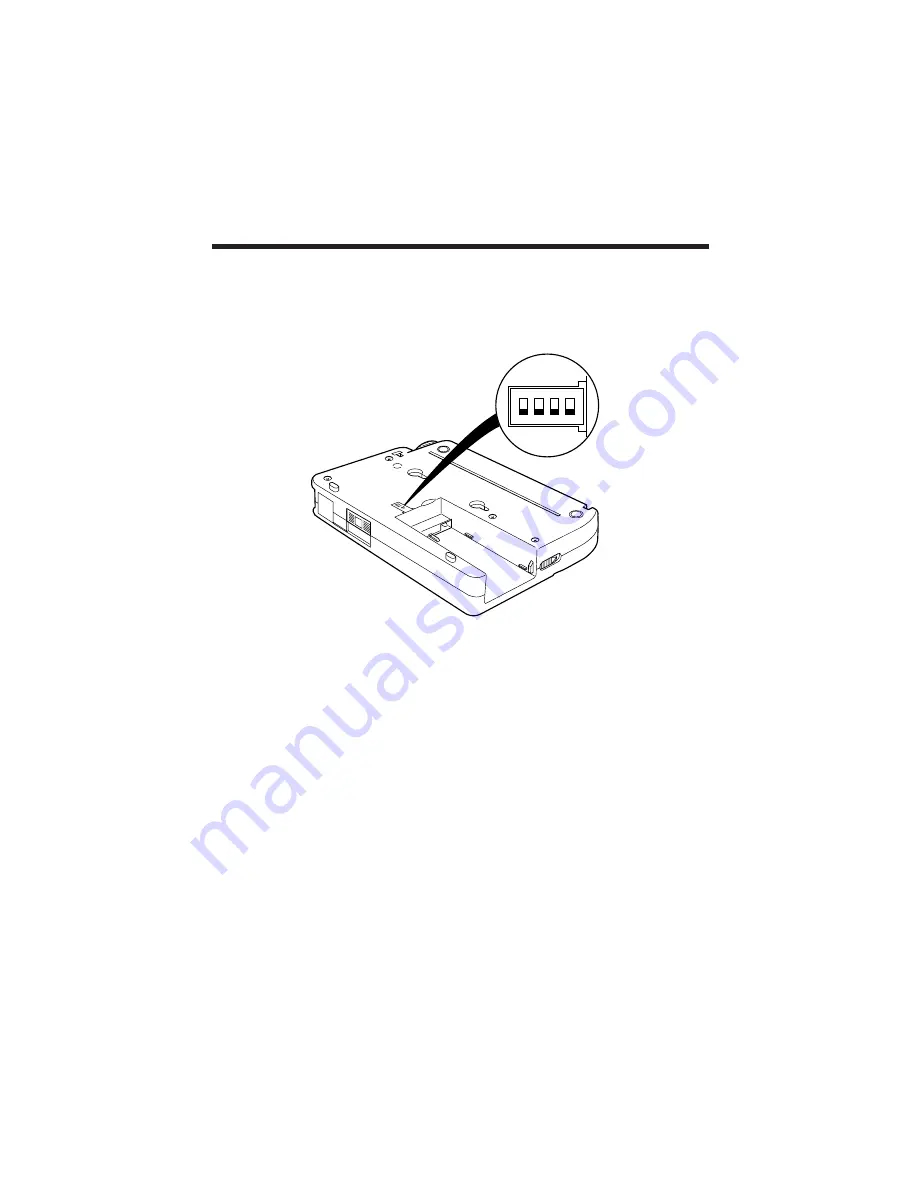
– 22 –
O N
1
2
3
4
n
SW Assignments
The mode switch function is assigned to DIP switch SW1.
This switch functions to extend the possible settings to 6 as the remaining 3 Switches
operate under two modes, ON/OFF.
Each setting item is explained below.
SW1 : Extension Switch
[Mode 1 = OFF side]
SW2 : A4-->A6 Reduce print
[Enable/Disable = ON/OFF]
SW3 : Manual Paper Feed
[Enable/Disable = ON/OFF]
SW4 : Reverse Paper Feed Switch
[Enable/Disable = ON/OFF]
SW1 : Extension Switch
[Mode 2 = ON side]
SW2 : Not used
[Enable/Disable = ON/OFF]
SW3 : HEX print mode
[Enable/Disable = ON/OFF]
SW4 : VuePrint function set mode
[Enable/Disable = ON/OFF]
★
Set to "OFF" at the Factory before delivery.
Adjusting Printer Settings
Many preset functions can be accessed easily using the 4 bit DIP switches on the
bottom of the printer.
Please use these switches to meet your desired purpose.
When the unit powers up it reads the DIP setting one time only, and carries out the print
operations following those instructions.
















































