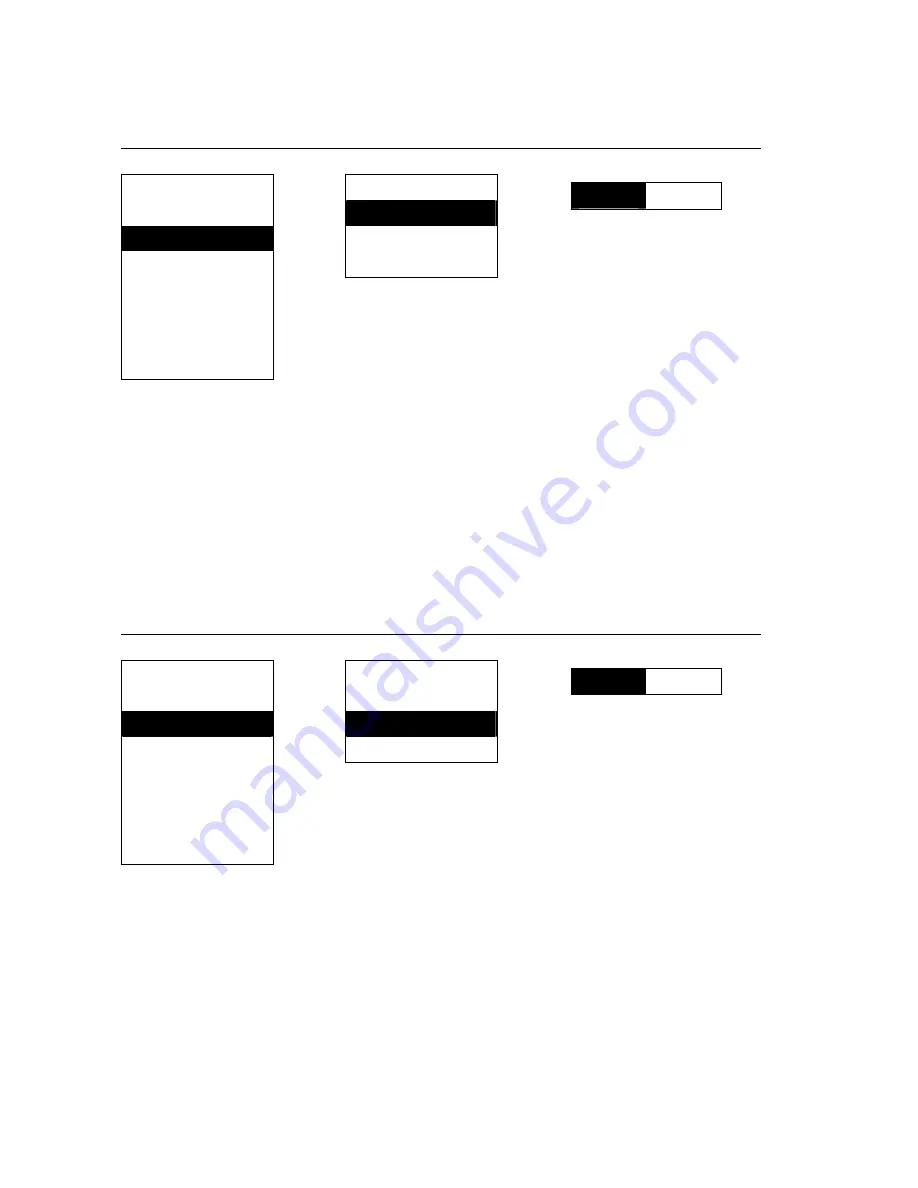
16
AUDIO Operating Instructions – Bass
This session is used to adjust Bass of audio.
Level1 Level2
Level3
/
Function
Main Menu
Audio Setup
Main Disp
Treble
Image Setup
Bass
Audio Setup
Balance
Press
【
Enter
】
1
It will show the progress bar
at screen foot.
PC Setup
Return
TV Setup
Use the
e
and
f
to adjust.
Press enter for return.
Language
Press
【
Enter
】
Recall
Quit
NOTE:
Use the
▲
and
▼
to move between the options,
Press the Menu button again to select.
★
All values on the gauge bar only for reference. For actual values please refer to factory defaults.
AUDIO Operating Instructions – Balance
This session is used to adjust Balance of audio.
Level1 Level2
Level3
/
Function
Main Menu
Audio Setup
Main Disp
Treble
Image Setup
Bass
Audio Setup
Balance
Press
【
Enter
】
0
It will show the progress bar
at screen foot.
PC Setup
Return
TV Setup
Use the
e
and
f
to adjust.
Press enter for return.
Language
Press
【
Enter
】
Recall
Quit
NOTE:
Use the
▲
and
▼
to move between the options,
Press the Menu button again to select.
★
All values on the gauge bar only for reference. For actual values please refer to factory defaults.





























