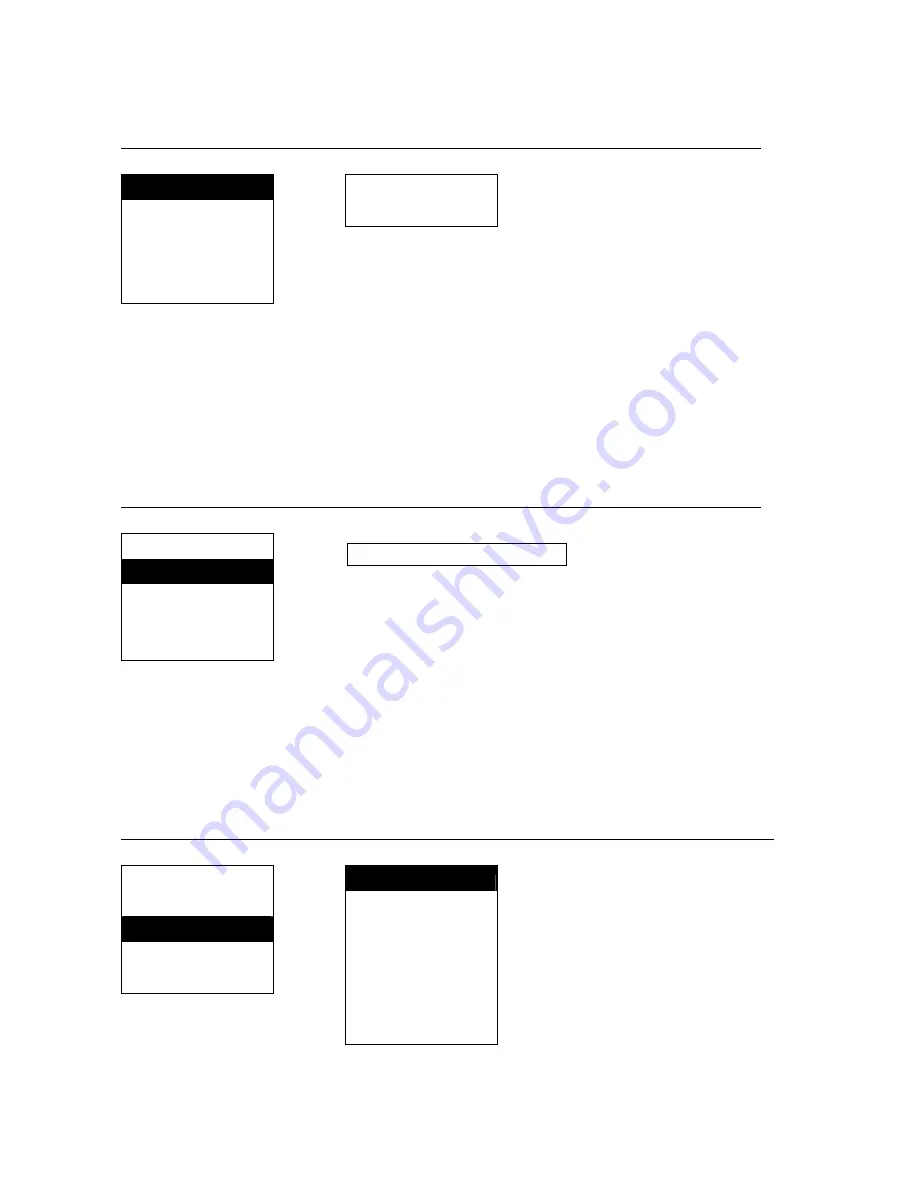
21
TV Setup Operating Instructions – VChip Control – Set password
This session is used to re-set VChip Control password.
Level3
Level4 / Function
VChip Control
Set password
SET PASSWORD
VChip Lock
- - - -
Class Option
Press
【
Enter
】
MPAA Option
Re-set password - Input the
four digits Parent Control
Password and Confirm using
the Enter Button.
Return
NOTE:
Use the
▲
and
▼
to move between the options,
Press the Menu button again to select.
TV Setup Operating Instructions – VChip Control – VChip Lock
This session is used to set VChip Control on or off.
Level3
Level4 / Function
VChip Control
Set password
VChip Lock
Class Option
Press
【
Enter
】
Off On
It will show 2 options at screen
foot..
MPAA Option
Return
Use the
e
and
f
to select. Press
enter for confirm.
NOTE:
Use the
▲
and
▼
to move between the options, Press the Menu button again to select.
TV Setup Operating Instructions – VChip Control – Class Option
This session is used to set VChip Control class.
Level3
Level4 / Function
VChip Control
Class Option
Set password
TV-Y
All Children
VChip Lock
TV-Y7
Directed to Older Children (above age of 7)
Class Option
TV-G
General Audience
MPAA Option
Press
【
Enter
】
TV-PG
Parental Guidance Suggested
Return
TV-14
Parents Strongly Cautioned
NOTE:
TV-MA
Mature Audience Only
Use the
▲
and
▼
to move
Return
between the options, Press the Menu button again to select.
Press Enter menu button to
select Blocked or Unblocked.
Summary of Contents for LT1560
Page 1: ...LT1560 15 SLEEP 1...


























