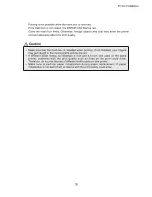Safety precautions
Remodeling
Copyright
CITIZEN SYSTEMS EUROPE GmbH
Germany (Stuttgart Office)
Otto-Hirsch-Brucken 17
70329 Stuttgart, Germany
Tel +49 (0)711 49 0320
Fax +49 (0)711 49 032 45
U.K. (London Office)
Elizabeth House, 56-60 London Road
Staines-Upon-Thames, TW18 4HF United Kingdom
Tel +44 (0)20 8893 1900
Fax +44 (0)20 8893 0080
6-1-12 Tanashi-cho, Nishi-Tokyo-Shi, Tokyo 188-8511
Tel : 042-468-4771
Fax: 042-468-4740
CITIZEN SYSTEMS JAPAN CO.,LTD.
CITIZEN SYSTEMS AMERICA CORPORATION
363 Van Ness Way, Suite 404
Torrance, CA 90501 USA
Tel (310) 781-1460
Fax (310) 781-9152
Summary of Contents for CZ-01
Page 1: ... 2019 CITIZEN SYSTEMS JAPAN CO LTD User Guide Version 1 0 0 DIGITAL PHOTO PRINTER CZ 01 ...
Page 2: ...2 WARNING Warning on power connection For the Customers in Europe For kundene i Norge ...
Page 3: ......
Page 7: ...Warnings and Cautions Warning Caution Symbols Introduction For Safe Operation ...
Page 8: ...8 Warning ...
Page 9: ...Caution ...
Page 10: ...Caution for installation ...
Page 11: ...11 Printer Installation Caution Checking the contents ...
Page 14: ...Caution Media ribbon paper Removing the spacers 1 2 3 Spacer Size Paper Ribbon Caution ...
Page 19: ...Caution ...
Page 23: ...Troubleshooting There is Error display POWER ERROR ...
Page 25: ...3 pair of scissors Caution 2 Pull out the paper end toward you ...
Page 30: ... Repacking ...
Page 32: ......