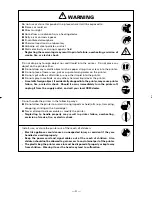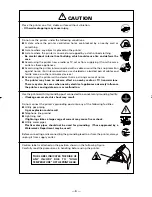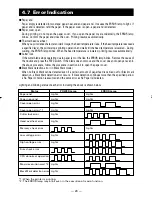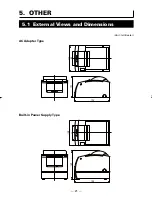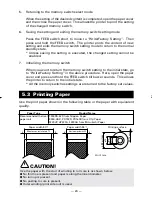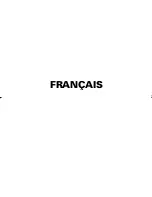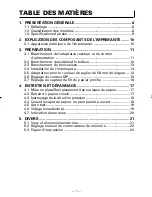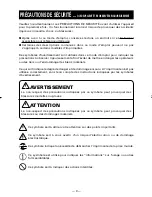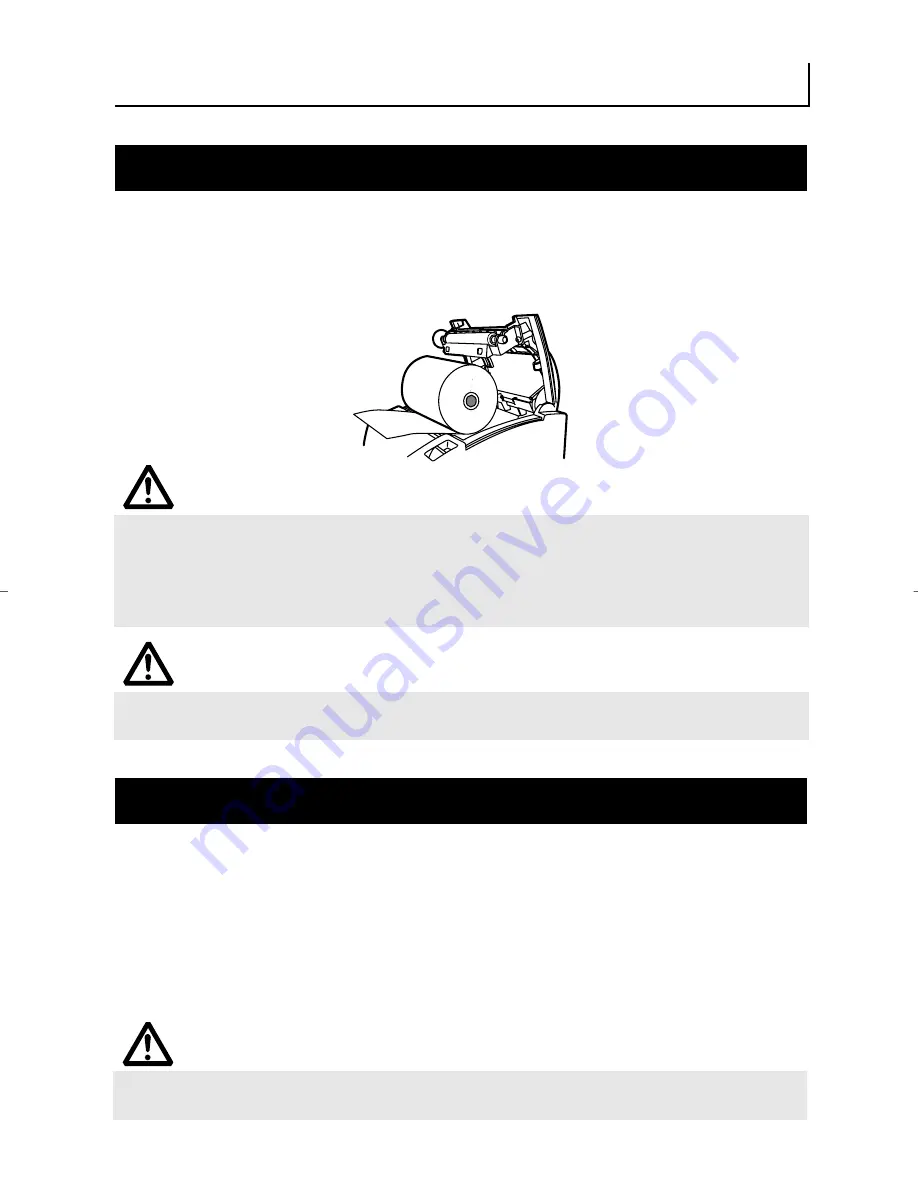
— 17 —
4. MAINTENANCE AND TROUBLESHOOTING
4.1 Setting/Replacing Paper Rolls
1.
Pull the cover open lever fully toward you.
2.
Open the paper cover.
3.
Insert a paper roll with is print area facing down as shown in the figure and
pull out the paper end straightforward by several cm out of the printer.
4.
Close the paper cover until a click can be heard.
CAUTION!
●
Always use the specified types of paper roll.
●
Confirm that the paper roll is set correctly.
●
When the paper is skewed and not extended straightforward from under the cover,
open the cover and adjust the paper correctly.
●
When closing the cover, press on the center part of the cover to close it firmly.
WARNING
When opening the paper cover, take care not to touch the print head or cutter blade.
Otherwise, burning or injury of hand may result.
4.2 Removing Jammed Paper
1.
Turn the printer power off.
2.
Open the paper cover.
If the cutter blade remains protruded with paper jammed, do not open the
paper cover forcibly. Referring to section 4.4, restore the blade to the normal
position and then open the cover.
3.
Remove the jammed paper including any paper chips remaining. (Also take
out the paper roll from the holder.)
4.
Turn on the printer. The auto cutter mechanism is initialized and the alarm
is cleared.
CAUTION!
The print head is hot immediately after printing. Do not touch it with your hand. Do
not touch the heating element of the head with a bare hand or metal object either.
Summary of Contents for CT-S300
Page 4: ...ENGLISH...
Page 29: ...25...
Page 30: ...FRAN AIS...
Page 55: ...25...
Page 56: ...DEUTSCH...
Page 81: ...25...
Page 82: ...ITALIANO...
Page 107: ...25...
Page 108: ...ESPA OL...