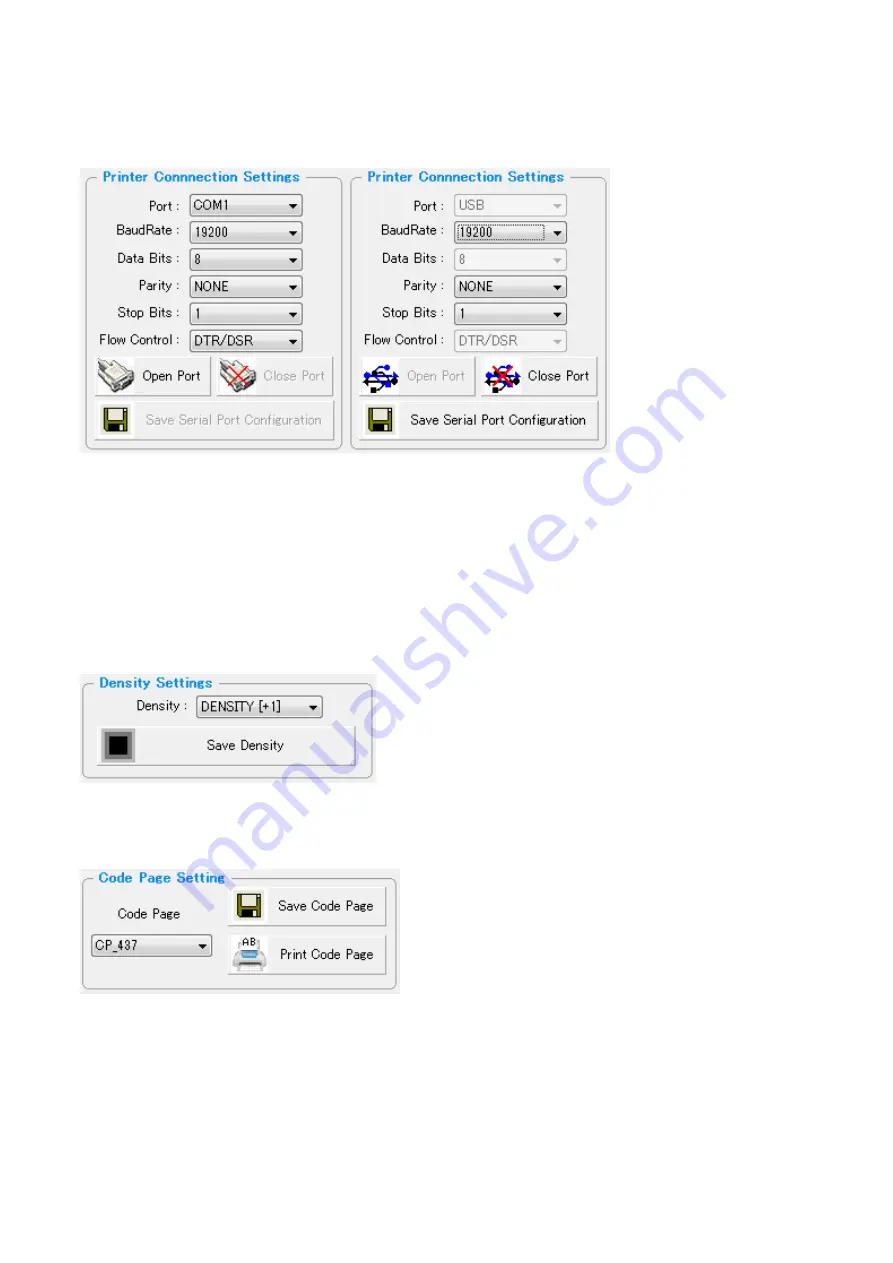
CITIZEN CMP-20I/30II/40 Utility Manual
2
2. Settings other than Wi-Fi or Bluetooth
2-1. Printer Connection Settings
You can connect the printer to PC by Serial (COM1 – COM9) or USB port.
When you use Serial Port, you have to check the Baud Rate setting between the printer & PC.
Once the printer is connected with PC via serial interface, you can change the Baud Rate setting of
the printer and you can save the changed Baud Rate to the printer by ‘Save Serial Port
Configuration’.
You can disconnect printer from the PC by clicking ‘Close Port’.
2-2 Density (ESC/POS)
Print density can be set in five grades between -1 to +3.
2-3 Code Page (ESC/POS)
You can choose codepage and print the codepage data here.

































