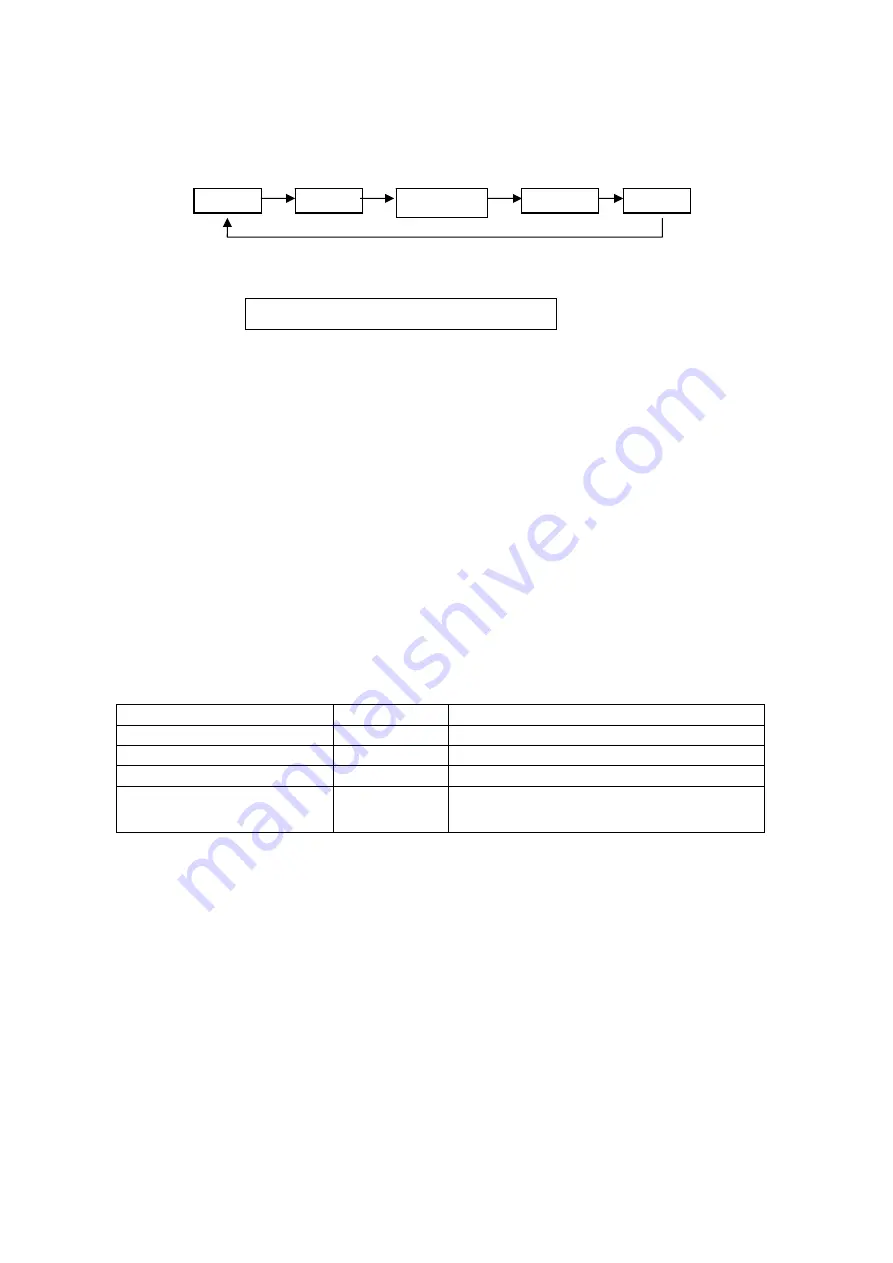
17
PAGE 17
z
Signal Switch
select between the signal sources: TV, AV, S-VIDEO, YPBPR and PC. The order is as
below:
z
Sleep Function
Press
【
SLEEP
】
on the remote control, the following picture will be displayed on the
screen:
Press
【
SLEEP
】
on the remote control repeatedly to change the time for turning off the TV, the
following will be displayed in cycle: Off, 15, 30, 45, 60, 90 and 120, if the current display is
“OFF”, this mean there is no timing operation for turning off the TV, any other value displayed
(e.g. 15) means
that after 15 minutes, the system will execute the turning off operation .
After starting the Sleep timing function, press
【
SLEEP
】
on the remote control, the time
remained will be displayed,
if pressed again,
the timing can be reset among Off, 15,
30, 45, 60, 90 and 120.
The following information will be displayed 30 seconds before the
TV powers off:
System will power down xx
Press OK to cancel
Note:
“xx” is the
remaining seconds before the television powers off.
z
Information Display Function
some programming information in the top right hand corner of the screen.
【
DISPLAY
】
z
Indicator Light
Status Light
Color
Description
On
Blue
The TV works normally
Off
Off
The TV is off
Standby
Red
In Standby Mode
Receives signal from the
remote control
Flickering
The indicator will flicker when the TV
receives signal from the remote control
Sleep Off
TV
AV
S-VIDEO
PC
YPBPR
T
V
to
】
on the remote control
Use
【
】
/
【
】
to select the desired signal after pressing
【
AV
/
The value will be
deducted to 0 from 30. At this time, you can press
【
OK
】
on the remote control to quit
the SLEEP mode.
In TV mode, pressing the
button will display the televisions current settings and


















