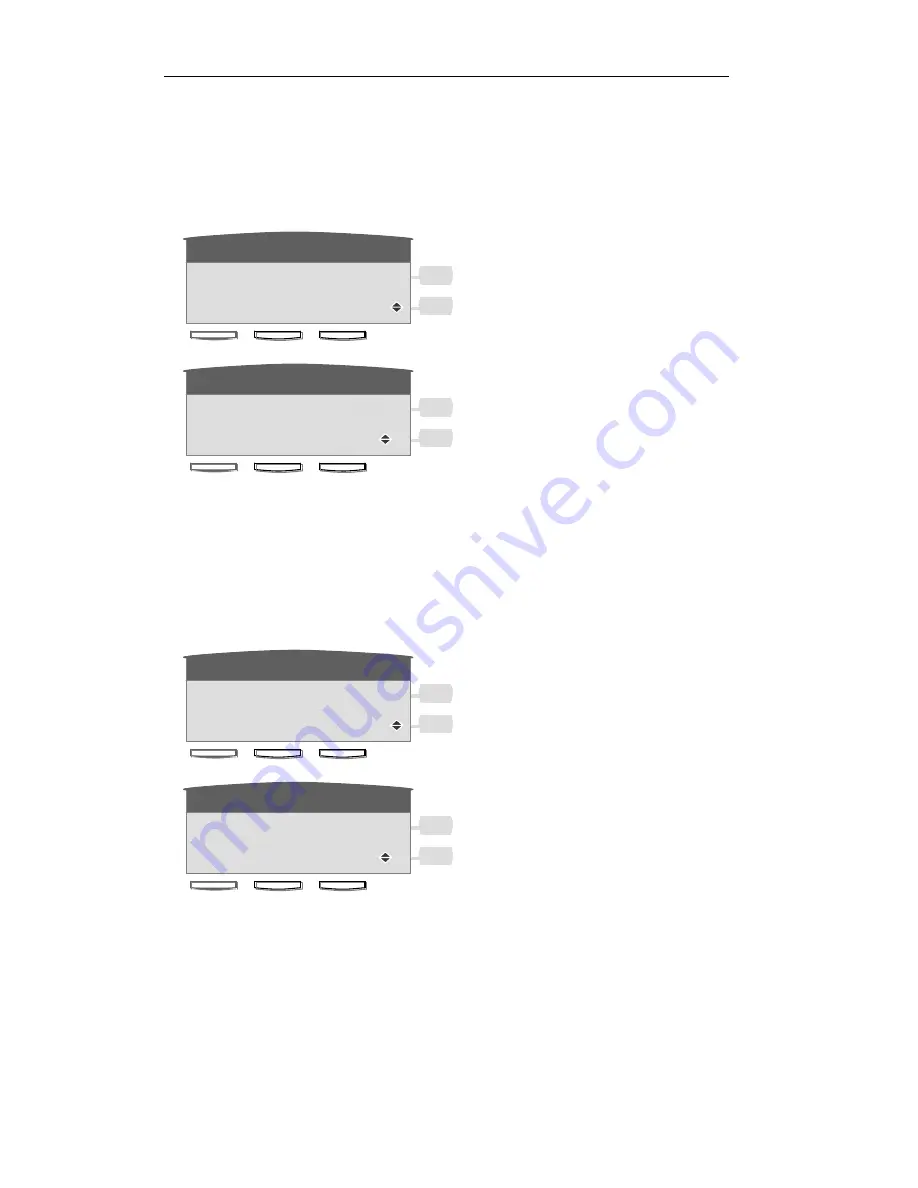
9
4.
Press “Save” to save the IP address you input.
5.
Press
“
Quit
”
b ack to last menu and non-save.
Static Netmask editing
1.
Press
Edit
into StaticNetmask editing menu.
2.
Input the Static Netmask in the editing line, the ‘*’ means ‘
.’
.
3.
Press
“
Delete
”
to delete character in the editing line.
4.
Press “Save” to save the IP address you input.
5.
Press
“
Quit
”
b ack to last menu and non-save.
Static Gateway editing
1.
Press
Edit
into Static Gateway editing menu.
2.
Input the Static Gateway in the editing line, the ‘*’ means ‘
.’
.
3.
Press
“
Delete
”
to delete character in the editing line.
4.
Press “Save” to save the Gateway you input.
5.
Press
“
Quit
”
b ack to last menu and non-save.
Static DNS editing
1.
Press
Edit
into Static DNS editing menu.
Citel
Menu
Callers
0 2 G a t e w a y
1 9 2 . 1 6 8 . 1 . 1
N e x t
E d i t
Q u i t
Citel
Menu
Callers
N e w P a r a m e t e r
1 9 2 . 1 6 8 . 1 . _
D e l e t e S a v e Q u i t
Citel
Menu
Callers
0 2 N e t m a s k
2 5 5 . 2 5 5 . 2 5 5 . 0
N e x t
E d i t
Q u i t
Citel
Menu
Callers
N e w P a r a m e t e r
2 5 5 . 2 5 5 . 2 5 5 . 0 _
D e l e t e S a v e Q u i t
























