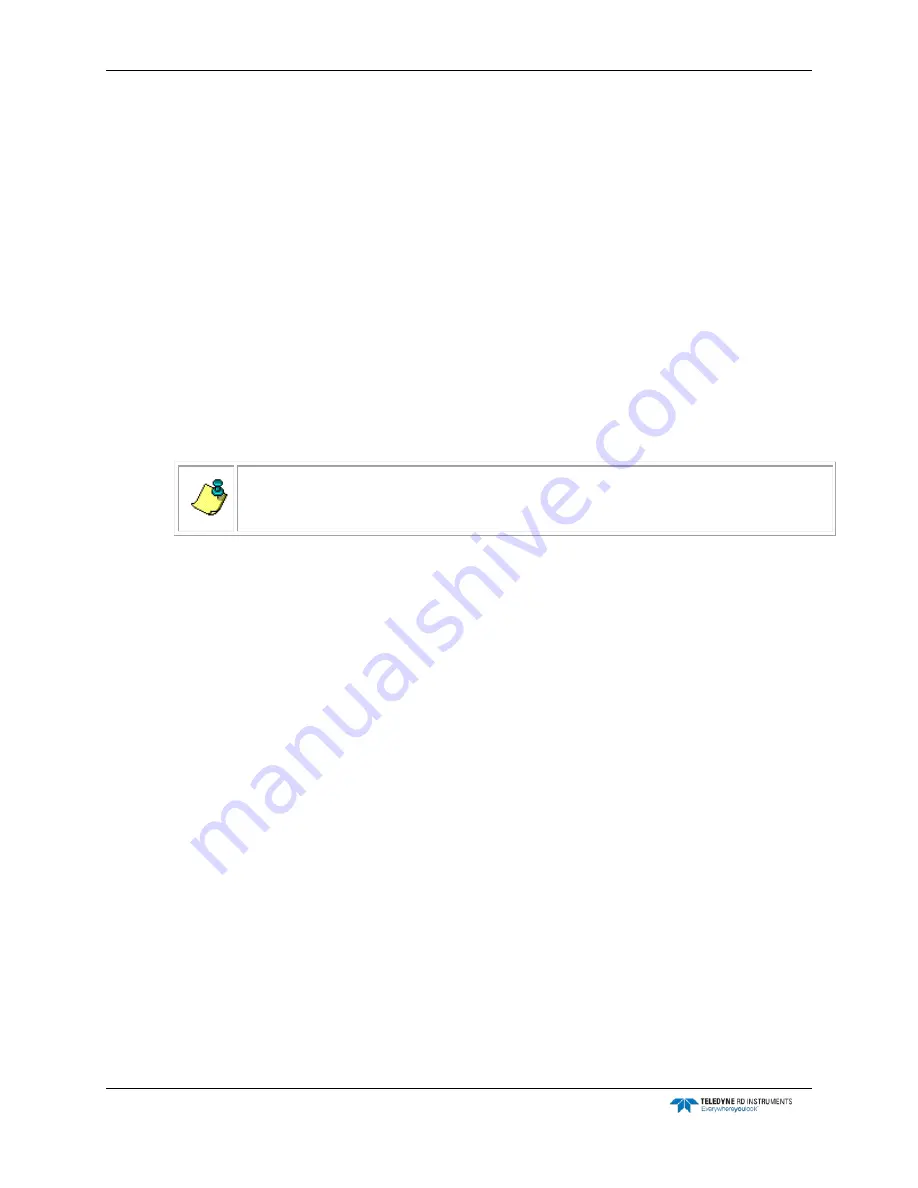
CTD-N Technical Manual
page 48
EAR-Controlled Technology Subject to Restrictions Contained on the Cover Page.
CTD-N Autolog Feature
The CTD-N Autolog feature instructs the instrument to create a new file and start logging upon sub-
mersion in salt water. This is extremely advantageous to users as it permits logging to a new file
without having to reconnect a computer to the instrument to manually instruct the instrument to
start logging. Users can also save valuable battery energy when this feature is used in conjunction
with TRDI’s optional battery end cap switch.
More specifically, the Autolog feature will open a new file and begin logging when the conductivity
rises above a threshold of 1mS/cm for more than 30 seconds. Logging will stop and the file will
close approximately 30 seconds from the time that the conductivity drops below the 1mS/cm
threshold. Figure 23 illustrates this behavior of the Autolog feature, which is only valid when the
operating mode of the instrument is set to ‘Run mode.’ If the operating mode of the instrument is
not set to ‘Run Mode,’ the Autolog feature will not work. This behavior can be viewed in the termi-
nal window, which can be opened by following the menu path view>terminal. When the instrument
senses that it is in water above the conductivity threshold for 30 seconds, the instrument streams
out “Opening file: DataXX” where XX is the file number. Then when the instrument senses that it is
out of the water (i.e., the conductivity is below the threshold) for 30 seconds, the instrument
streams out “Closing file: DataXX” where XX is again the file number. Files are named as DATA01,
DATA02 and so forth when the Autolog feature is used.
NOTE.
There is known bug with this feature where the first file generally comes up empty. A
work-around implemented by some users is to dunk the CTD in a bucket of salt water before
the first cast. This bug will be fixed in the next iteration of CTDPro.
Data can only be logged continuously when using the Autolog feature. Data can not be logged peri-
odically, as is an option when manually instructing the instrument to log to a file using the Config-
ure and Deploy dialog box in CTDPro. The Configure and Deploy dialog box should not be used if
the Autolog feature is desired. If the instrument is manually instructed to log to a file using the Con-
figure and Deploy dialog box, then it will do so whether or not the Autolog feature is turned on or
off.
















































