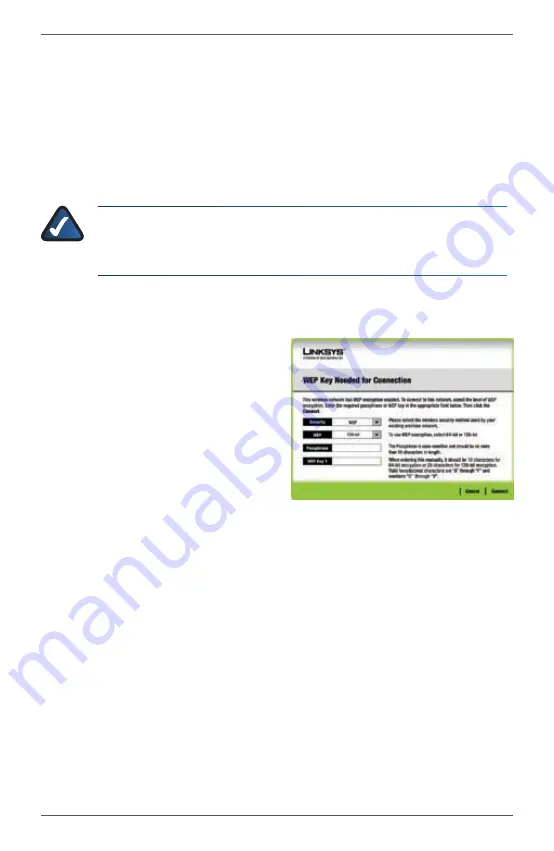
Setup for Windows XP or 2000
WUSB54GSC
9
Compact Wireless-G USB Network Adapter with SpeedBooster
If wireless security is enabled on this network, you will see a wireless
A.
security screen. If your network utilizes WEP (Wired Equivalent Privacy)
encryption, the
WEP Key Needed for Connection
screen will appear. If
your network utilizes WPA Personal (Wi-Fi Protected Access), the
WPA
Personal Needed for Connection
screen will appear.If your network
utilizes PSK2 (Pre-Shared Key 2) encryption, the
PSK2 Key Needed for
Connection
screen will appear.
NOTE:
For your network to operate correctly, your WEP key
(WEP) or Passphrase (WPA, WPA2) must match the WEP key or
Passphrase of your other wireless network devices.
WEP Needed for Connection
1.
Select the level of encryption,
and then enter the Passphrase
or WEP Key.
WEP
Select the level of
encryption,
64-bit
or
128-bit
.
WEP Key
If you have your
wireless network ‘s case
sensitive Passphrase, you can
enter it. The Passphrase will
automatically generate the
WEP key.
If you don’t have the
Passphrase, you can enter
the WEP Key manually. For
64-bit encryption, enter
10 hexadecimal characters
(“0” to “9” and “A” to “F”). For
128-bit encryption, enter 26
hexadecimal characters.
Click
2.
Connect
and go to Step B.
WEP Key Needed












