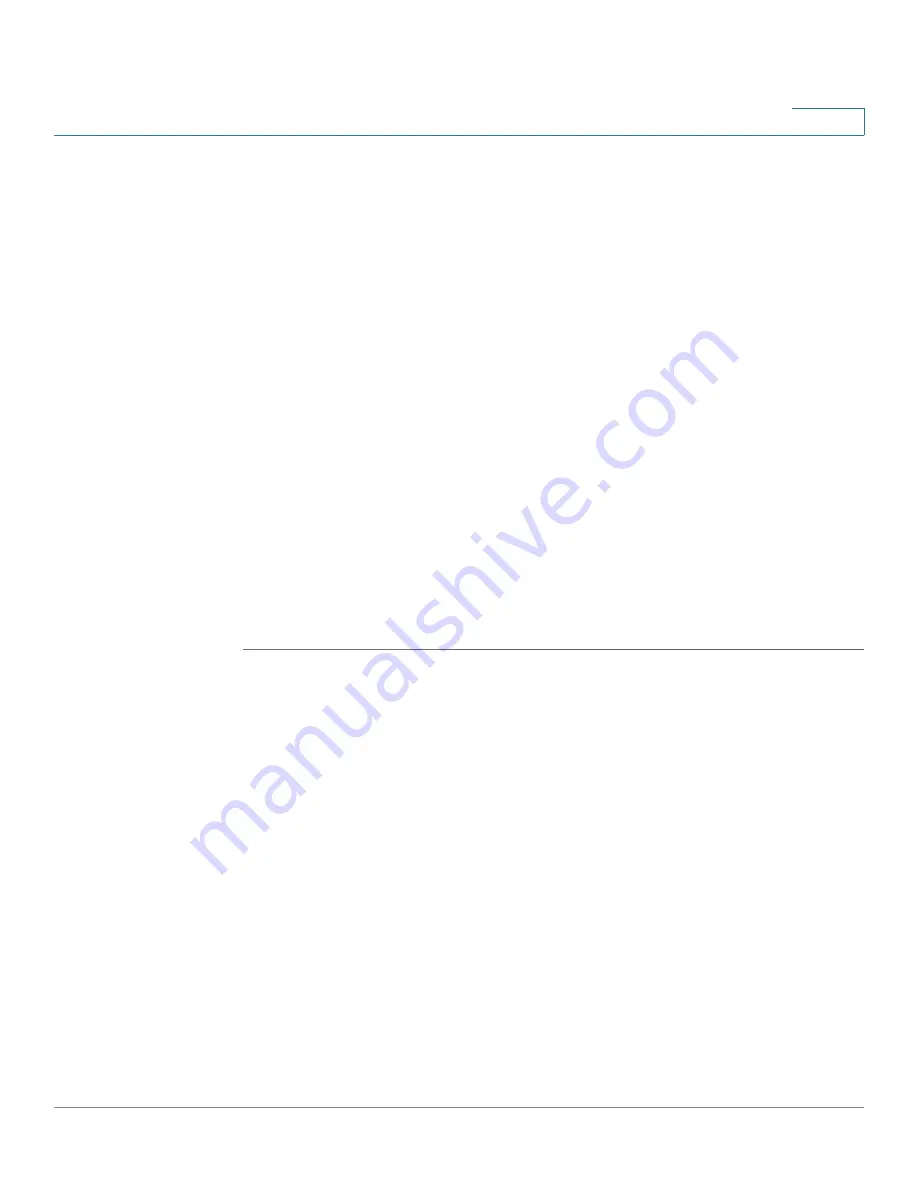
Setting Up and Configuring the WRVS4400N Wireless-N Router
Configuring the VPN Settings
Cisco WRVS4400N Wireless-N Gigabit Security Router with VPN Administration Guide
109
5
STEP 3
Configure the settings in the following sections of the VPN > IPSec VPN window:
•
Setting Up Local Groups on page 110
•
Setting Up and Configuring Remote Groups on page 111
•
Setting Up IPSec on page 113
STEP 4
To configure advanced settings, click
Advanced
.
•
Aggressive Mode
—There are two types of Phase 1 exchanges: Main mode
and Aggressive mode. Aggressive Mode requires half of the main mode
messages to be exchanged in Phase 1 of the SA exchange. If network
security is preferred, select Main mode.
•
NetBIOS broadcast
—Check the box to enable NetBIOS traffic to pass
through the VPN tunnel. By default, WRVS4400N blocks these broadcasts.
STEP 5
Click
Save
.
STEP 6
To establish a connection for the current VPN tunnel, click
Connect
.
To break the connection, click
Disconnect
.
STEP 7
To view the VPN log, which shows details of each tunnel established, click
View
Log
.






























