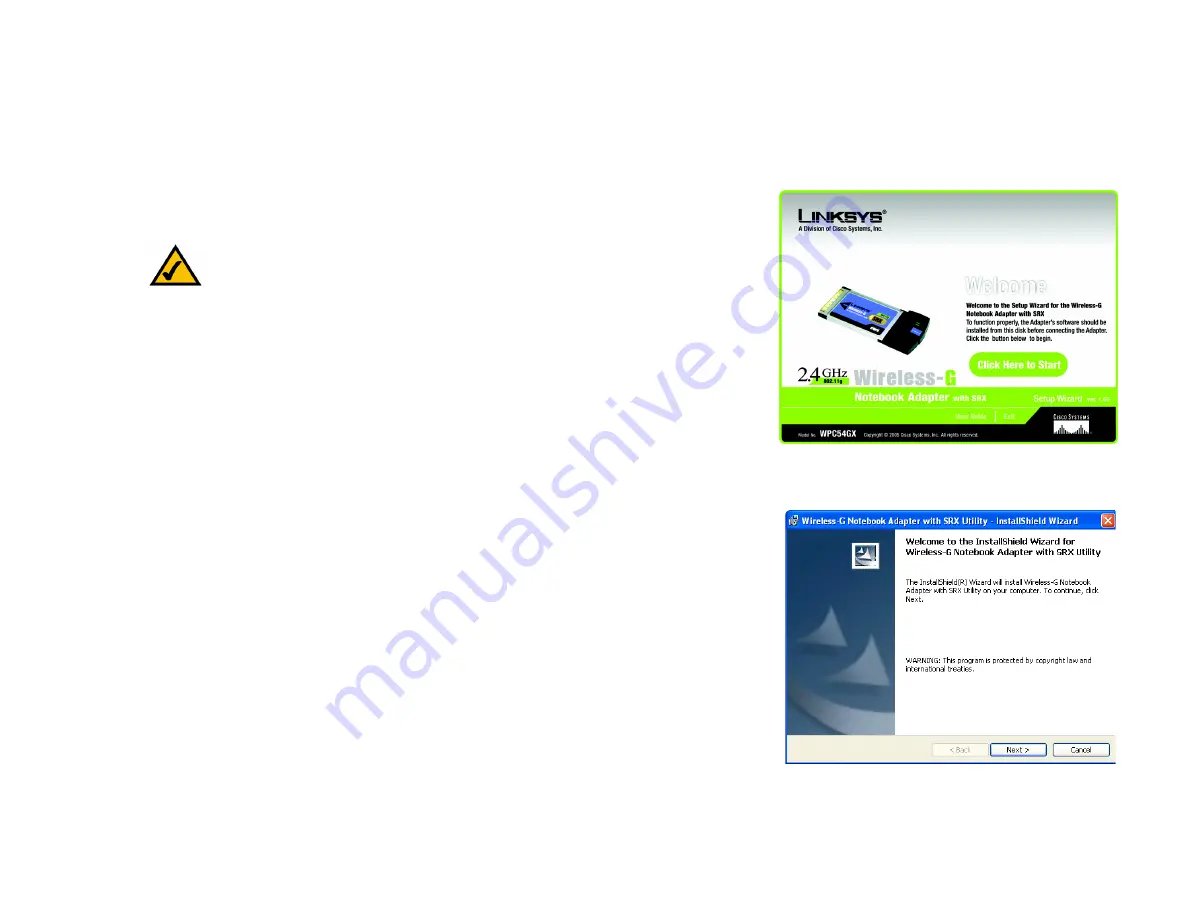
7
Chapter 4: Software Installation and Configuration
The Installation Procedure
Wireless-G Notebook Adapter with SRX
Chapter 4: Software Installation and Configuration
The Wireless Wireless-G Notebook Adapter with SRX Setup Wizard will guide you through the installation
procedure. The Setup Wizard will install the Wireless Client Utility and driver, as well as configure the Adapter.
Power up your computer. Insert the
Setup Wizard CD-ROM
into your CD-ROM drive. The Setup Wizard should run
automatically, and the
Welcome
screen should appear. If it does not, click the
Start
button and choose
Run
. In
the field that appears, enter
D:\setup.msi
(if “D” is the letter of your CD-ROM drive).
On the
Welcome
screen, you have the following choices:
Click the
Click Here to Start
button to start the Setup Wizard installation process.
User Guide
- Click the
User Guide
button to open the PDF file of this User Guide.
Exit
- Click the
Exit
button to exit the Setup Wizard.
The Installation Procedure
1. To install the Adapter, click the
Click Here to Start
button on the Welcome screen.
2. When the
InstallShield Wizard Welcome
screen appears, click
Next
.
NOTE:
You must run the Setup Wizard to install the software before installing
the Adapter.
Figure 4-1: The Setup Wizard’s Welcome Screen
Figure 4-2: InstallShield’s Welcome Screen


























