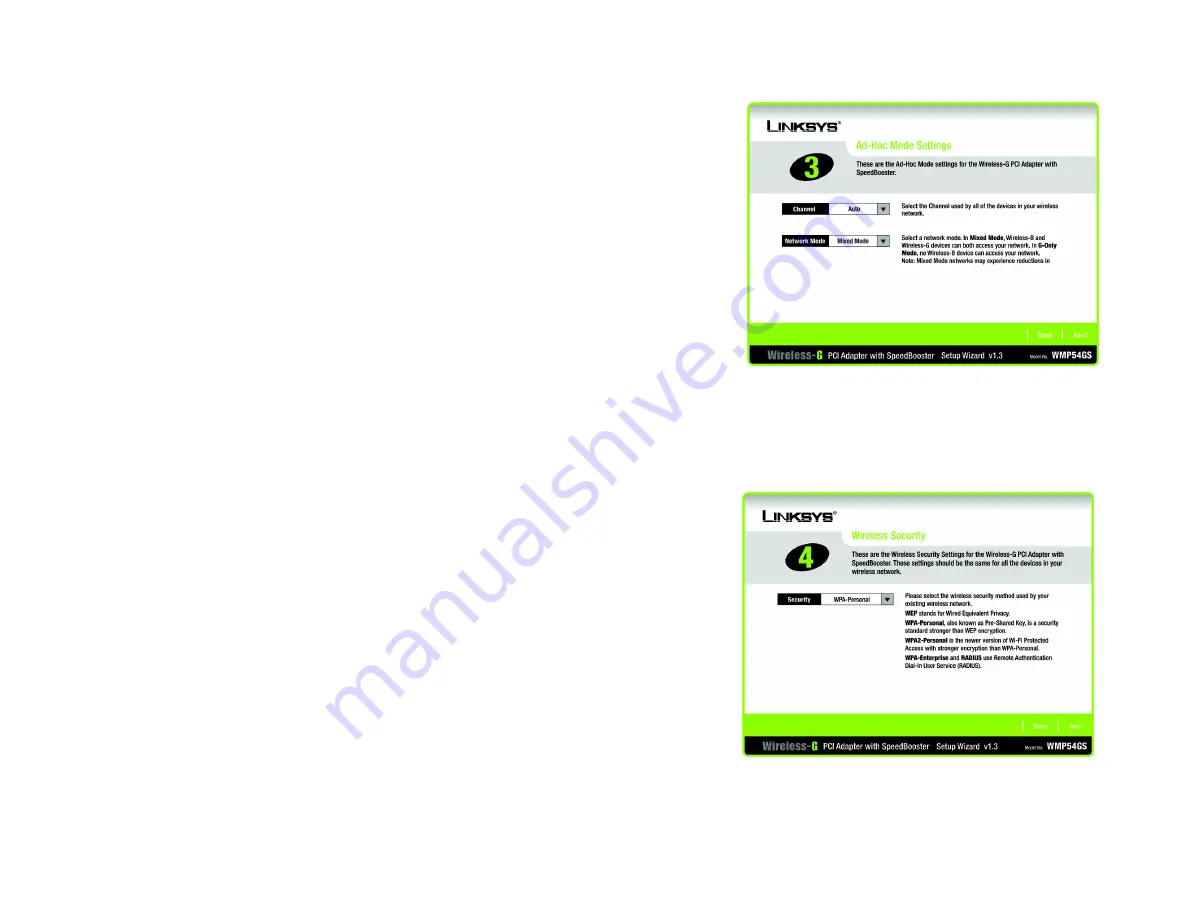
8
Chapter 3: Software Installation and Configuration
Wireless-G PCI Adapter with SpeedBooster
4. If you chose Infrastructure Mode, go to Step 5 now. If you chose Ad-Hoc Mode, select the correct operating
channel for your network from the Channel drop-down menu. Then, select the Network Mode from the drop-
down menu. Click the
Next
button, and go to Step 5. Click the
Back
button to change any settings.
Channel
- The channel you choose should match the channel set on the other devices in your wireless
network. If you are unsure about which channel to use, leave the default channel.
Network Mode
- Keep the default setting,
Mixed
, if you have Wireless-G and Wireless-B devices in your
network. Select
G-Only
if you have only Wireless-G devices in your network.
5. Select the method of security that is used on your wireless network:
WEP
,
WPA-Personal
,
WPA2-Personal
,
WPA-Enterprise
, or
RADIUS
. WEP stands for Wired Equivalent Privacy, and WPA stands for Wi-Fi Protected
Access. WPA is a stronger security method than WEP. WPA2 is a newer and stronger version of WPA. RADIUS
stands for Remote Authentication Dial-In User Service. WPA-Enterprise and RADIUS use a RADIUS server.
Click the
Next
button to continue or the
Back
button to return to the previous screen. For more information
about the information on this screen, you can also click the
Help
button.
If you don’t want to use encryption, select
Disabled
and then click the
Next
button. Proceed to Step 8.
6. Proceed to the appropriate section for your security method: WEP, WPA-Personal, WPA2-Personal, WPA-
Enterprise, or RADIUS.
Figure 3-4: The Ad-Hoc Mode Settings Screen
Figure 3-5: The Wireless Security Screen

















