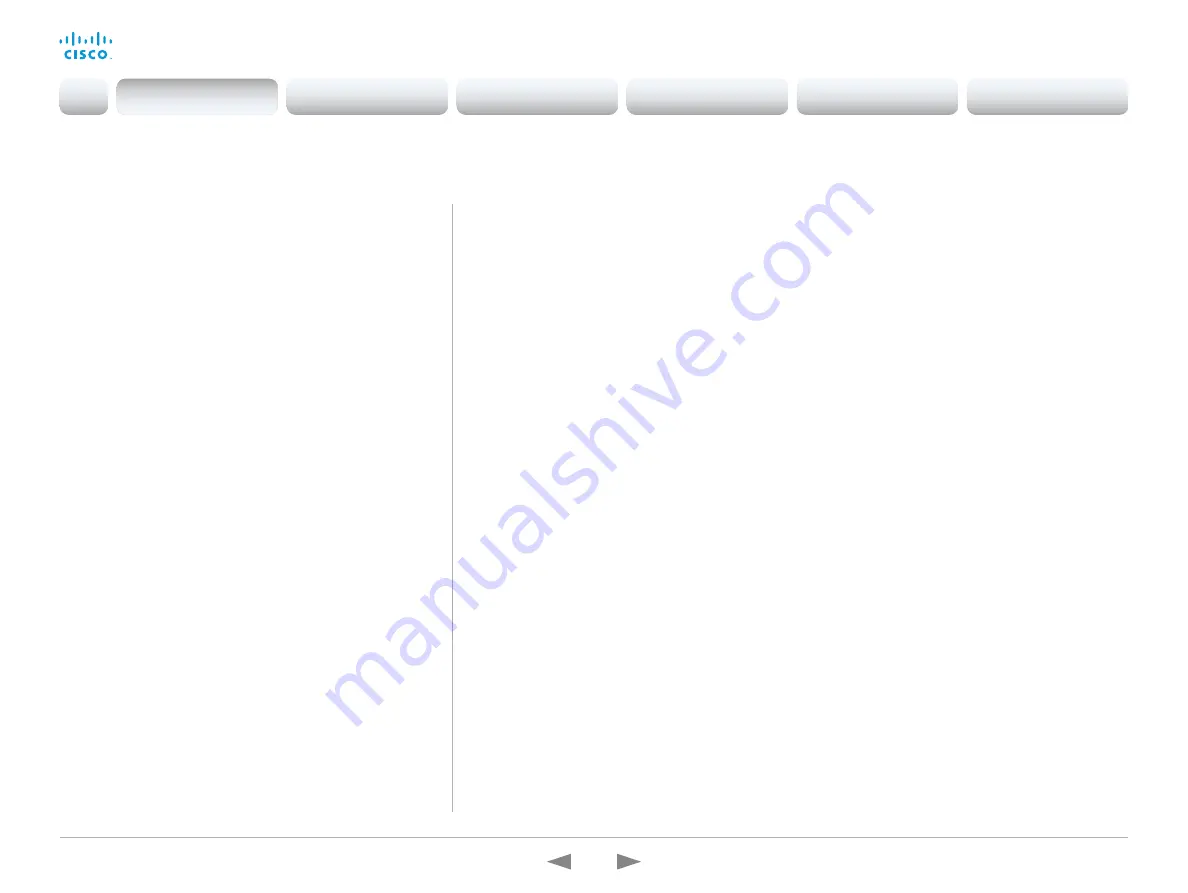
D15362.16 DX70 and DX80 Administrator Guide CE9.13, JUNE 2020.
www.cisco.com — Copyright © 2020 Cisco Systems, Inc. All rights reserved.
6
Cisco Webex DX70 and DX80
Administrator Guide
This chapter provides an overview of the new and changed
device settings (configurations), and the new features and
improvements in the Cisco Collaboration Endpoint software
version 9 (CE9) compared to CE8.
The following Webex products are new in CE9:
• CE9.0 - Room Kit
• CE9.1 - Codec Plus, and Room 55
• CE9.2 - Room 70
• CE9.4 - Codec Pro, Room 70 G2, and Room 55 Dual
• CE9.6 - Room Kit Mini
• CE9.8 - Board 55/55S, Board 70/70S, and Board 85S
• CE9.12 - Desk Pro
• CE9.13 - Room Panorama, Room 70 Panorama
For more details, we recommend reading the Software release
notes:
https://www.cisco.com/c/en/us/support/collaboration-
endpoints/desktop-collaboration-experience-dx600-series/tsd-
products-support-series-home.html
What’s new in CE9
New features and improvements in CE9.13
New products
• Cisco Webex Room Panorama
• Cisco Webex Room 70 Panorama
Support for Cisco Webex Control Hub
Configuration Management
(All Products)
Cisco Webex Control Hub has been extended to
allow more control over devices that are registered
on premises and linked to Webex Edge for Devices.
The new
configuration management
feature, disabled
by default, will allow write-access to many device
configurations. This can be enabled through Control
Hub.
Easy-join Webex Personal Meeting Rooms
(All Products)
Devices linked to Webex Edge for Devices can now
search directly for users in the Webex organization.
A button to join their Personal Meeting Room (PMR)
will be displayed in the search result next to the user’s
name.
Real-time media metrics when joining
Webex meetings
(All Products)
Devices linked to Webex Edge for Devices will be
visible in the media troubleshooting section in Control
Hub in the same way fully Webex registered devices
are today. This will make it easier to troubleshoot
media quality issues.
In-call touch forwarding
(Boards)
Touch forwarding has been enabled for use while
in-call and can be activated and deactivated using a
floating toolbar.
Support for virtual backgrounds
(Desk Pro)
You can upload your own virtual backgrounds. Images
are uploaded via the web interface. You can then
select from one of the images via the GUI.
You can also use the content from an input device,
such as a computer, as a virtual background.
Far End Cameral Control when dialing into
CMS Meetings
(All Products)
When you dial into a CMS meeting you can control
the camera of the active speaker. Just open the
participant list to find the button for “Remote Camera”
control.
Note: If the active speaker is frequently changing from
person to person, it may be challenging to control
the camera of the intended participant. You cannot
manually select a specific participant for the FECC;
it’s always the current active speaker.
Custom text to video stream
(Codec Plus, Codec Pro, Room 70 G2, Room Kit, Room Kit Mini, Room
55 Dual, Room 70)
You can add time, date, and/or a custom text string
to a video stream (
xCommand Video Graphics Text
Display
). You can add this text to the main video
stream, the presentation stream, or to the local video
output.
Introduction
Configuration
Peripherals
Maintenance
Device settings
Appendices
Introduction







































