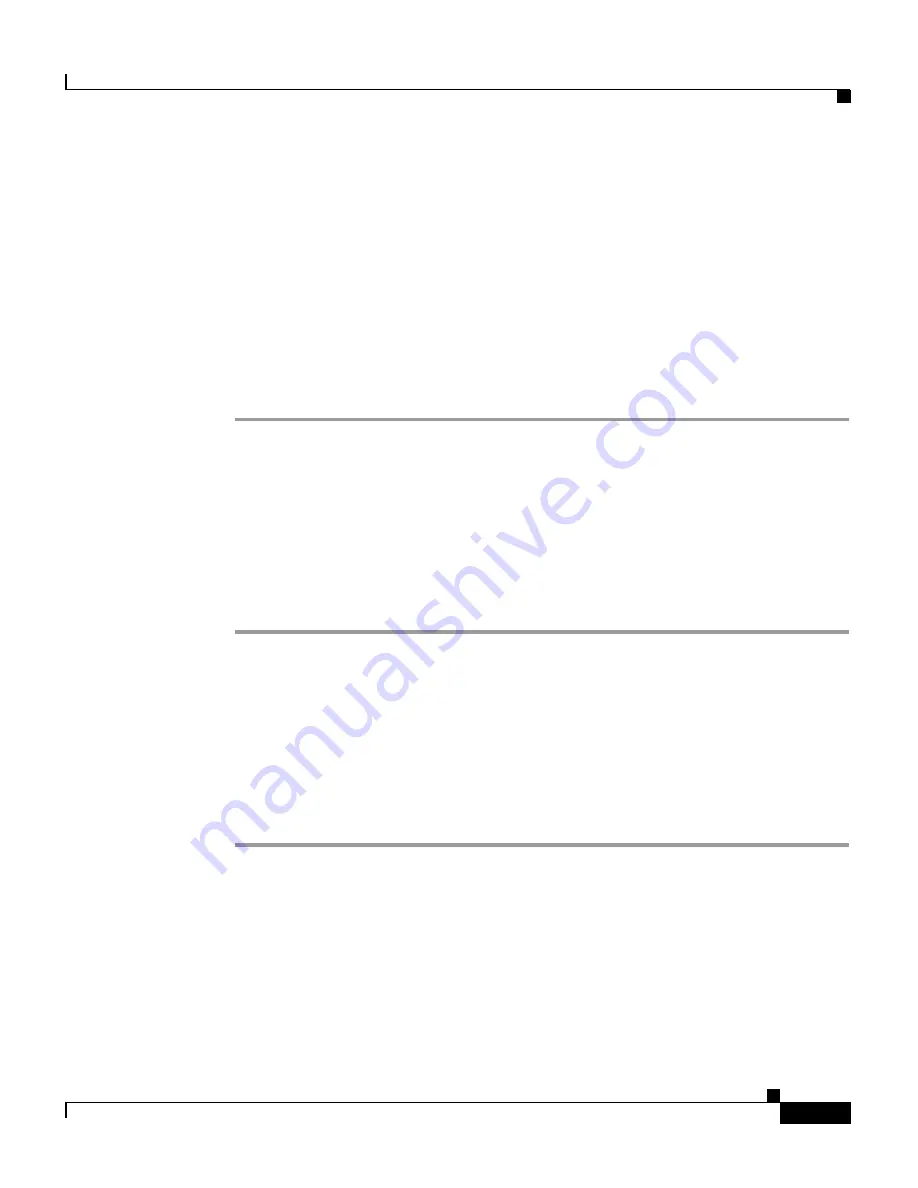
5
Installing and Upgrading Cisco Video Surveillance Virtual Matrix (VSVM)
Configuring VSVM
Configuring VSVM
After you install VSVM, perform the following steps to use the Management
Console (VSMC) to set repositories for archives, clips and events. The VSMC
authentication information is:
Userid: root
password: secur4u
Procedure
Step 1
Open a web browser from a Windows PC and enter http://<server name/IP
address>/vsmc.html.
Step 2
Click the Virtual Matrix link to access the VSVM configuration. You are
prompted to authenticate.
Step 3
Enter the license key on the VSVM configuration page.
Step 4
Click
Update
.
Step 5
Click
Restart Server
,
Restart Now
, and
Verify
.
Upgrading VSVM
To upgrade VSVM, follow these steps:
Procedure
Step 1
Extract the contents of the downloaded .zip file. Cisco recommends that you
create a directory for the extracted contents.
shell> mkdir vsvm-6.1.0
shell> unzip Cisco_VSVM-6.1.0-xx-xxxxx-sp1.zip -d vsvm-6.1.0






