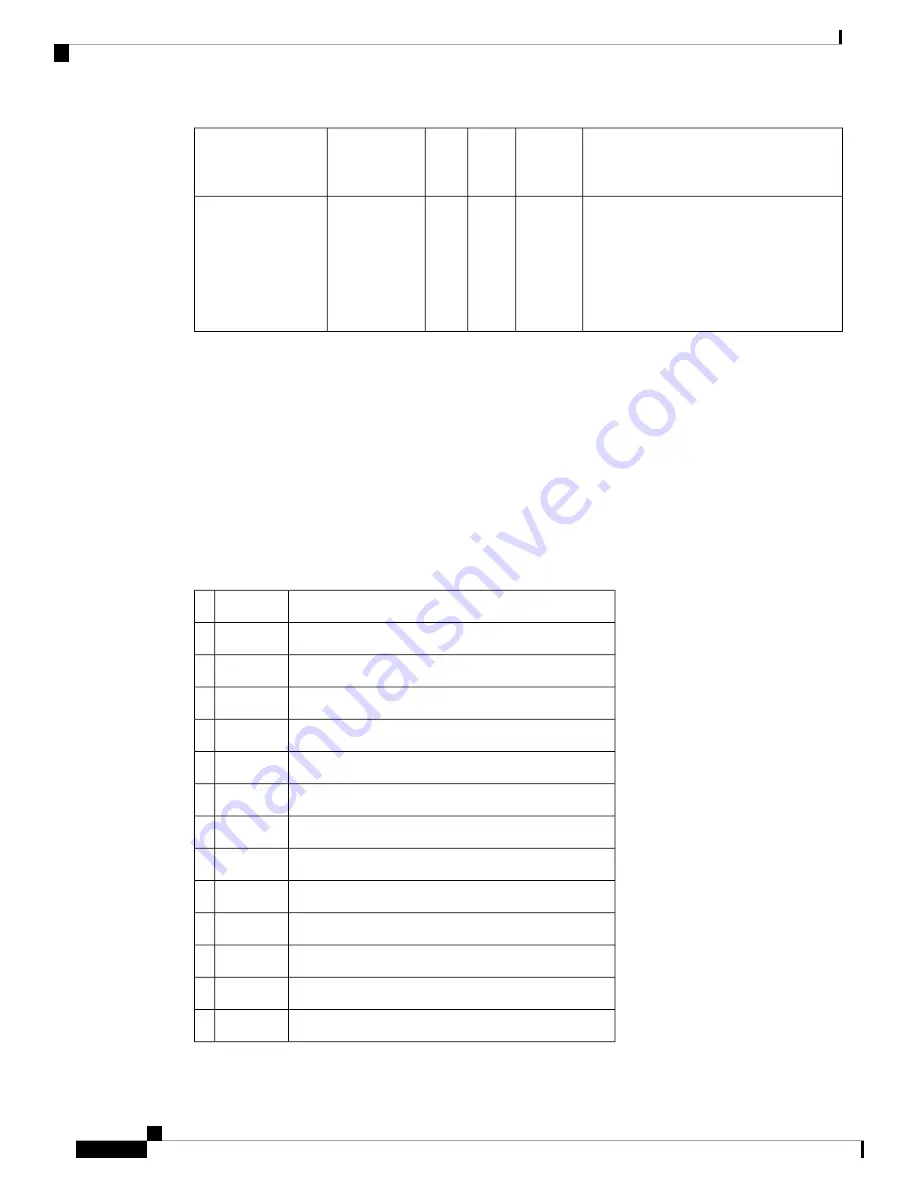
Description
vEdge5000
Router
vEdge
2000
Router
vEdge
1000
Router
Viptela Part
Number
Manufacturer & Part
Number
• SFP+ transceiver
• LC-type connector
• Long-reach 1310-nm optics for
single-mode fiber up to 10 km for
10-Gbps applications
X
X
SFP+-10GE-LR
Finisar
FTLX1471D3BCL
Ports and Connectors
The vEdge 1000 router supports three types of ports: network ports (also called SFP ports), management port,
and console port.
Network Ports (SFP Ports)
The built-in Gigabit Ethernet network ports on the vEdge 1000 router support 1-Gbps SFP transceiver modules.
Table 1 provides the pinout information for the built-in SFP port connector. The SFP ports comply with the
SFP MSA standards.
Table 37:
Description
Signal
Pin
Module transmitter ground
VeeT
1
Module transmitter fault
TX_Fault
2
Transmitter disable
TX_Disable
3
Two-wire serial interface data line
SDA
4
Two-wire serial interface clock
SCL
5
Module absent
MOD_ABS
6
Rate select 0; optionally controls SFP module receiver
RS0
7
Receiver loss of signal indication
RX_LOS
8
Rate select 1; optionally controls SFP transmitter
RS1
9
Module receiver ground
VeeR
10
Module receiver ground
VeeR
11
Receiver inverted data output
RD-
12
Receiver non-inverted data output
RD+
13
Hardware Installation Guide for vEdge Routers
120
vEdge 1000 Router
Ports and Connectors
Summary of Contents for vEdge 100
Page 2: ... Cisco Systems Inc All rights reserved ...
Page 32: ...Hardware Installation Guide for vEdge Routers 26 vEdge 100 Router Return Hardware ...
Page 88: ...Hardware Installation Guide for vEdge Routers 82 vEdge 100m Router Return Hardware ...
Page 164: ...Hardware Installation Guide for vEdge Routers 158 vEdge 1000 Router Return Hardware ...
Page 258: ...Hardware Installation Guide for vEdge Routers 252 vEdge 5000 Router Return Hardware ...
















































