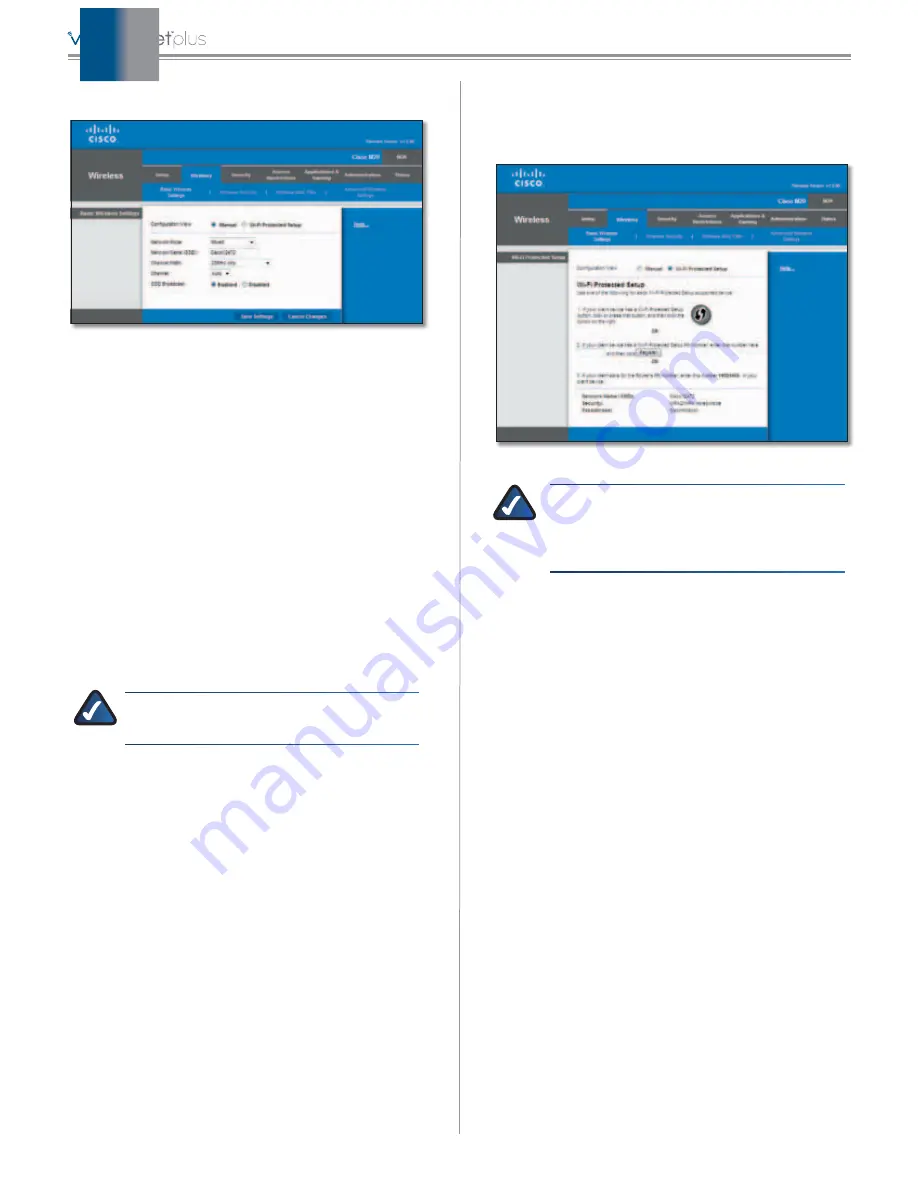
20
Chapter3:AdvancedConfiguration
BasicWirelessSettings(Manual)
Wireless>BasicWirelessSettings(ManualSetup)
Network Mode
From the drop-down menu, select the
wirelessstandardsrunningonyournetwork:
•
Mixed
Use this option if you have Wireless-N,
Wireless-G,andWireless-Bdevicesonyournetwork .
•
BG-Mixed
UsethisoptionifyouhaveonlyWireless-G
andWireless-Bdevicesonyournetwork .
•
Wireless-G Only
Use this option if you have only
Wireless-Gdevicesonyournetwork .
•
Wireless-B Only
Use this option if you have only
Wireless-Bdevicesonyournetwork .
•
Wireless-N Only
Use this option if you have only
Wireless-Ndevicesonyournetwork .
•
Disabled
Use this option if your network has no
wireless devices, or if you want to disable wireless
networking .
NOTE:
Ifyouareunsureofwhatnetworkmode
touse,keepthedefault
Mixed
setting .
Network Name (SSID)
The SSID is the network name
shared among all points in a wireless network . The
SSID must be identical for all devices in the wireless
network . It is case-sensitive and must not exceed
32characters(useanyofthecharactersonthekeyboard) .
Channel Width
Select
Auto
if you want the Valet to
automatically determine the proper channel width
(20 MHzor40 MHz)touse .Forbestperformance,select
Auto
,otherwisekeepthedefault
20MHz only
.
Channel
Selectachannelfrom1to11,or
Auto
(default) .
SSID Broadcast
When wireless clients survey the local
area for wireless networks to associate with, they will
detecttheSSIDbroadcastbytheValet .Tobroadcastthe
Valet’s SSID, keep the default setting,
Enabled
. If you
do not want to broadcast the Valet’s SSID, then select
Disabled
.
Click
Save Settings
toapplyyourchanges,orclick
Cancel
Changes
tocancelyourchanges .
Wi-FiProtectedSetup
Therearethreemethodsavailable .Usethemethodthat
appliestotheclientdeviceyouareconfiguring .
Wireless>BasicWirelessSettings(Wi-FiProtectedSetup)
NOTE:
Wi-Fi Protected Setup configures one
clientdeviceatatime .Repeattheinstructions
for each client device that supports Wi-Fi
ProtectedSetup .
1 .
Use the Wi-Fi Protected Setup Button
Use this
method if your client device has a Wi-Fi Protected
Setupbutton .
a . Clickorpressthe
Wi-Fi Protected Setup
buttonon
theclientdevice .
b . Click the
Wi-Fi Protected Setup
button on this
screen .
The Wi-Fi Protected Setup LED on the Valet
flashes blue for two minutes during the setup
process and lights up solid blue when the
Wi-Fi Protected Setup process is successful .
The LED lights up amber if there is an error
during the Wi-Fi Protected Setup process . Make
sure the client device supports Wi-Fi Protected
Setup .WaituntiltheLEDisoff,andthentryagain .
The LED flashes when a Wi-Fi Protected Setup
sessionisactive .TheValetsupportsonesessionat
atime .WaituntiltheLEDissolidlylit,oroffbefore
startingthenextWi-FiProtectedSetupsession .
c . After the client device has been configured, click
OK
. Then refer back to your client device or its
documentationforfurtherinstructions .
2 .
Enter the client device’s PIN on the Valet
Use this
method if your client device has a Wi-Fi Protected
SetupPINnumber .
a . EnterthePINnumberinthe
fieldonthisscreen .
Summary of Contents for Valet M10
Page 1: ...user guide ...






























