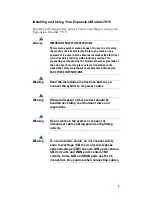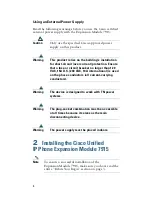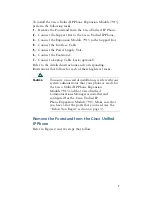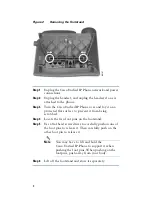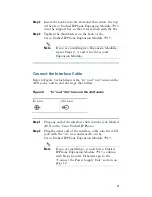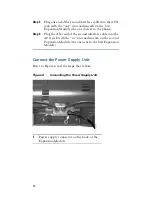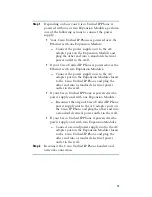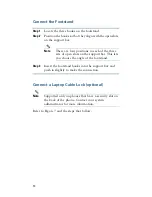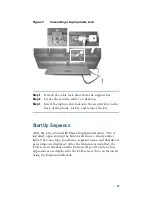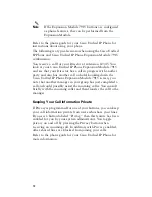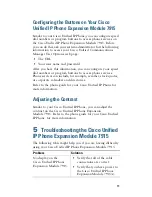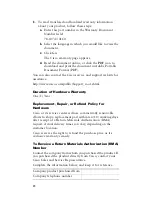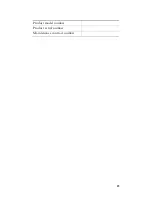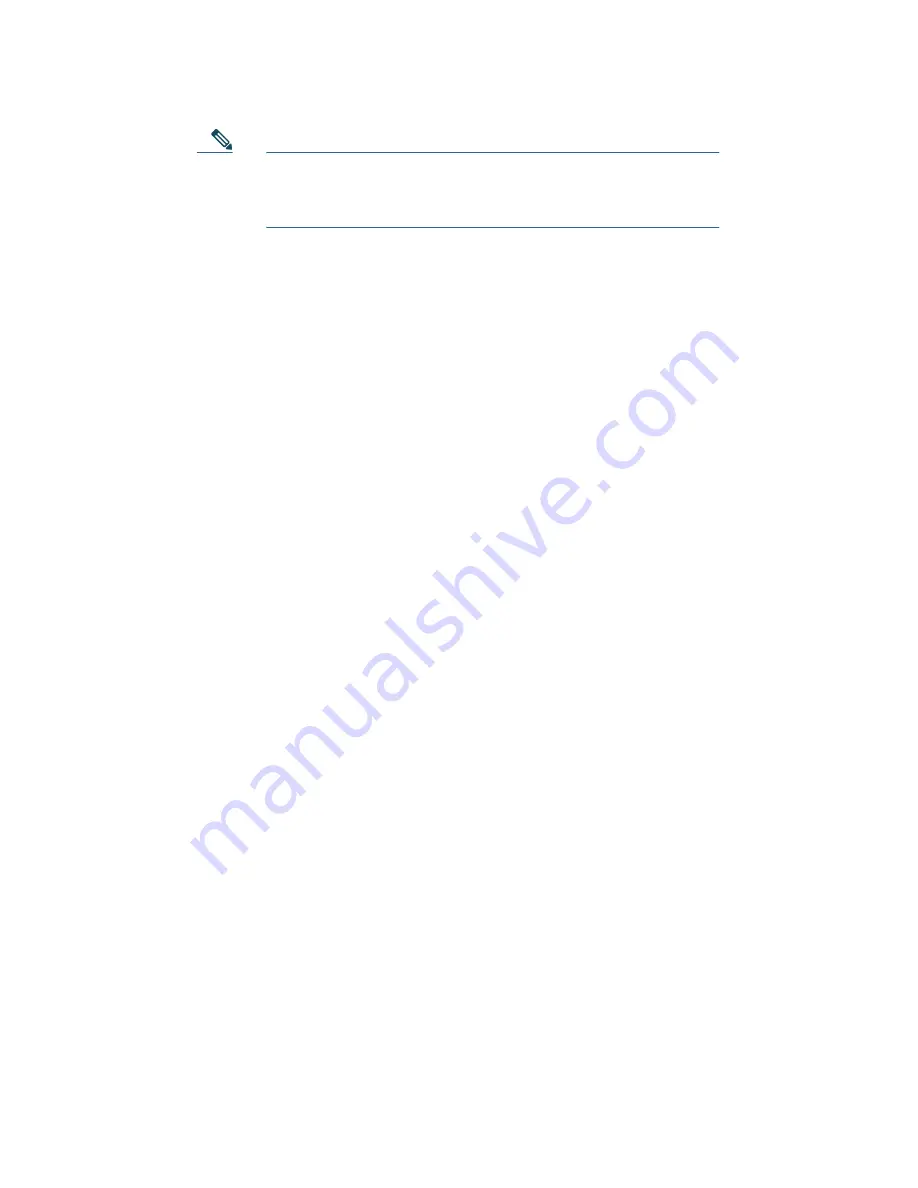
18
Note
If the Expansion Module 7915 buttons are configured
as phone features, they can be performed from the
Expansion Module.
Refer to the phone guide for your Cisco Unified IP Phone for
instructions about using your phone.
The following is a typical scenario when using the Cisco Unified
IP Phone and Cisco Unified IP Phone Expansion Module 7915
combination.
You receive a call for your Director at extension 12345. You
look at your Cisco Unified IP Phone Expansion Module 7915
and see that your Director has a call in progress with another
party and also has another call on hold. Looking down the
Cisco Unified IP Phone Expansion Module 7915 screen, you
note that another manager in your group has just completed a
call and could possibly assist the incoming caller. You consult
briefly with the incoming caller and then transfer the call to the
manager.
Keeping Your Call Information Private
If Privacy is programmed for one of your buttons, you can keep
your call information private from users who share your lines.
If you see a button labeled “Privacy,” then this feature has been
enabled for you by your system administrator. You toggle
privacy on and off by pressing the Privacy button when
receiving an incoming call. In addition, with Privacy enabled,
other shared lines are blocked from joining your calls.
Refer to the phone guide for your Cisco Unified IP Phone for
more information.