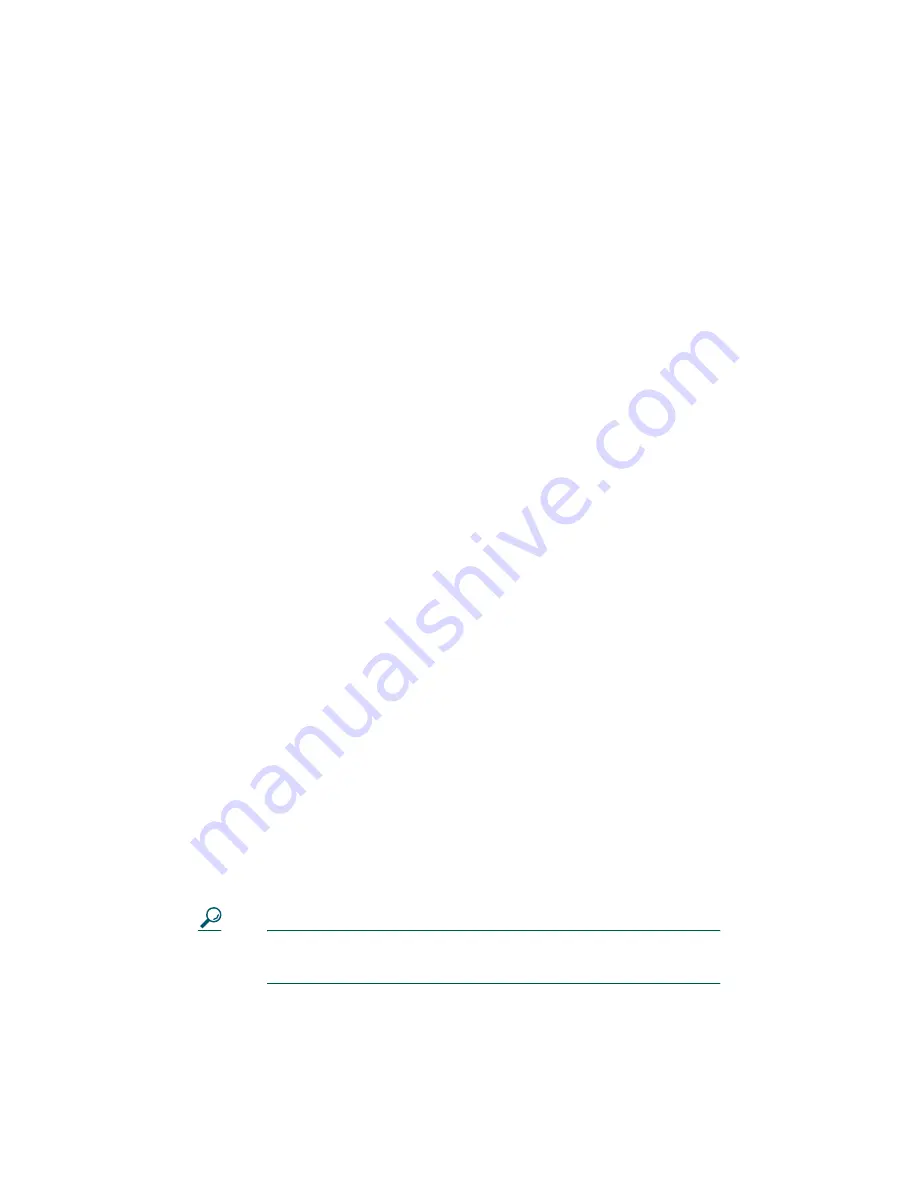
11
5
Using Additional Features
Once you are comfortable using your Cisco IP Phone 7912G to
place calls and accomplish other basic phone tasks, turn to this
section for additional feature information.
•
How Do I Use Voice Mail?, page 11
•
How Do I View my Missed Calls?, page 12
•
How Do I Set Up a Conference Call?, page 13
•
How Do I Use Call Waiting?, page 13
•
How Do I Transfer a Call?, page 14
•
How Do I Forward All Calls?, page 14
•
How Do I Use Speed Dialing?, page 15
How Do I Use Voice Mail?
Your phone administrator chooses the voice mail system that
your phone uses. For information on how to use your voice mail
system, refer to the documentation that came with it. For
example, if your administrator configured your phone system to
work with Cisco Unity, you would refer to the Cisco Unity
documentation about working with your voice mail.
To set up voice mail:
Press the
Message
softkey on your Cisco IP Phone and follow
the voice instructions. Your system administrator will provide
you with a default password.
To access voice mail:
Press the
Message
softkey and follow the voice instructions.
Tip
When you have one or more new voice mail messages,
the red light on your phone’s handset remains lit.




















